Marshall electronic V-R241-DLW User Manual
Page 16
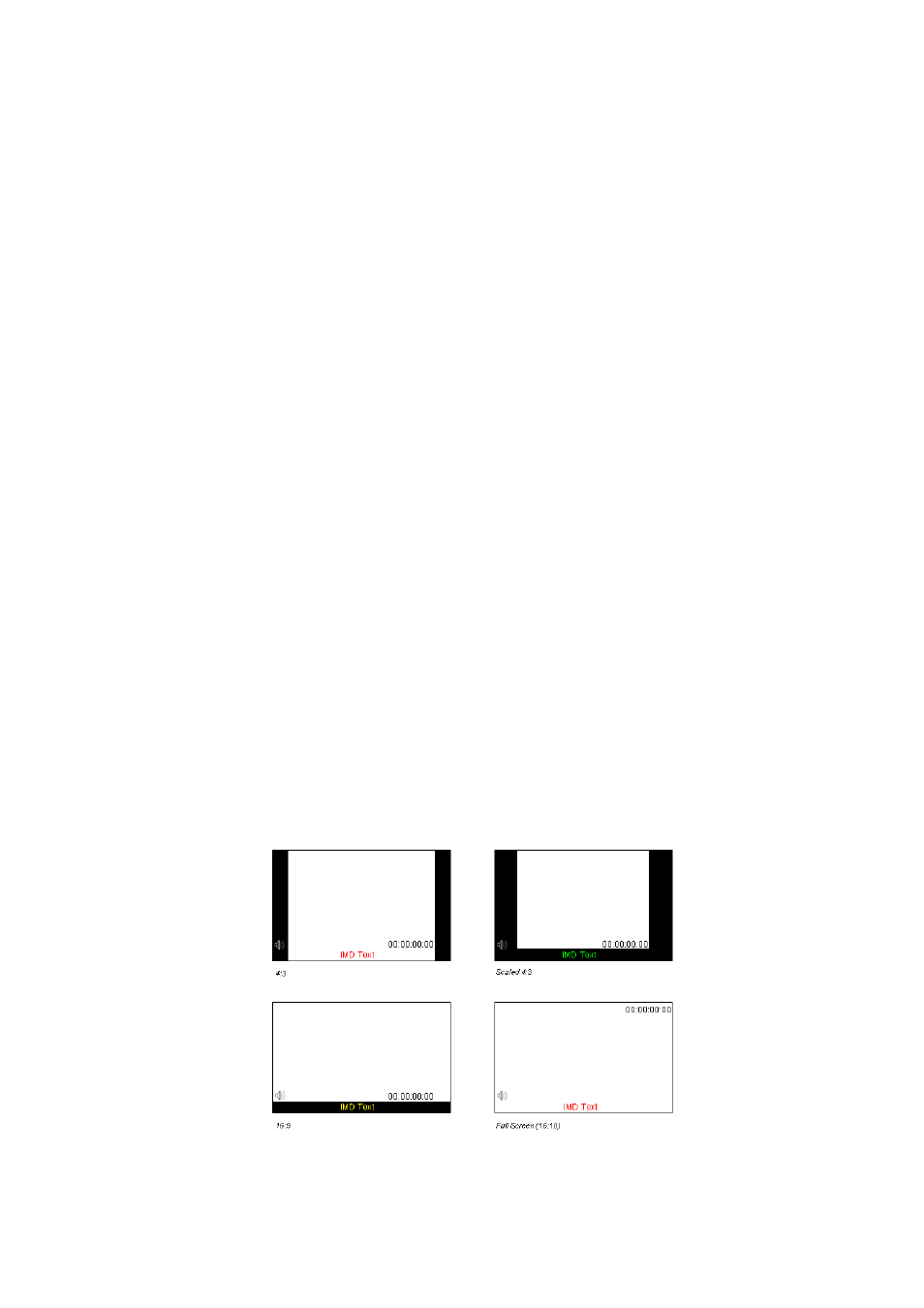
16
■
Pixel-to-Pixel Mode
Use this setting to enable Pixel-to-Pixel mode.
This mode bypasses the monitor’s internal scaling function and displays images in their native resolution and aspect
ratio, with a one-to-one mapping of incoming image pixels to screen pixels:
•
For incoming formats smaller than the native resolution of the window (or selected aspect ratio), the image will be
displayed in the center of the window using only the necessary LCD pixels. For example, 480i images will only
occupy exactly 640x480 pixels in a particular channel window in DLW mode, or if the channel is selected full
screen, it will occupy exactly 640x480 pixels in the center of the screen. The surrounding screen area will be
black.
■
Aspect Ratio Settings
Use this menu option to switch between several aspect ratio settings.
As the V-R241-DLW monitor has a native resolution of 1920x1200 RGB pixels, incoming images are automatically
scaled to fit the screen:
•
In 4:3 mode, images are scaled up or down to fill the maximum 4:3 portion of the screen (1600 x 1200). IMD text
and time code are superimposed on the lower portion of the image. The audio presence indicator and on-screen
tally are displayed at the bottom of the screen, outside the image.
•
In Scaled 4:3 mode, images are scaled to a smaller 4:3 portion of the screen, leaving space for IMD text, tally,
and audio presence indicator to be displayed below or around the image. Time code is superimposed on the
lower portion of the image.
•
In 16:9 mode, images are scaled to fill the maximum 16:9 portion at the top of the screen (1920 x 1080). In this
mode, IMD text and on-screen tally are displayed below the image. Time code and the audio presence indicator
are superimposed on the lower portion of the image.
•
In Full Screen (16:10) mode, images are scaled to fill the entire 16:10 screen (1920 x 1200). In this mode, all
OSD features are superimposed on the image. Note that when using a 16:9 input image in this mode, the
image will be vertically stretched by approximately 10%.
The diagrams on the following show how IMD text, timecode, and the audio monitor icon are simultaneously displayed
on the screen in each aspect ratio setting. The white area represents the video image.
