Chapter 7: phonetools, Introduction, Installing phonetools – Multi-Tech Systems MT5634MSV User Manual
Page 68: Introduction installing phonetools
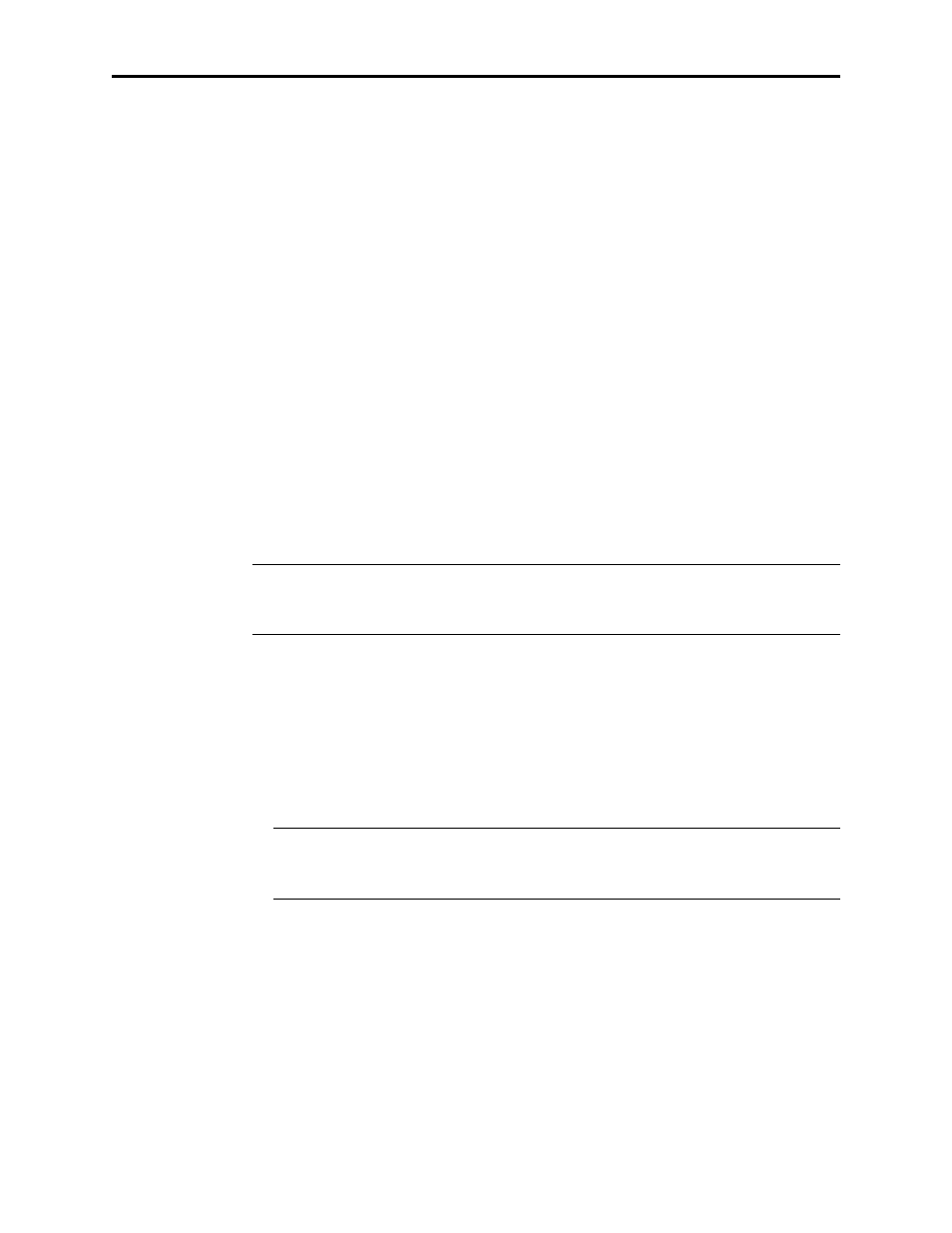
MessageSaver User Guide
60
Introduction
To retrieve messages and faxes from the MessageSaver, you must install PhoneTools
on your computer. A compact disc containing PhoneTools is included with the
MessageSaver.
This chapter explains how to use PhoneTools. For more information about how to
use PhoneTools, see the the PhoneTools online help, which can be accessed by click-
ing the Help button or pressing F1. Topics include:
• Installing PhoneTools
• Status Bar
• Phone Module
• Voice Module
• Answerphone
• Independent mode
• Fax Module
• Inbox and Outbox Management
• Phone Book
• Terminal Emulation Module
• Data File Transfer
Note:
The illustrations in this manual show PhoneTools in a Windows
®
95 environ-
ment. In other Windows operating systems, the screens may change significantly.
This will not impair the program’s functionality.
Installing PhoneTools
1. Turn on your computer and run Windows.
2. Insert the compact disc containing the program into your CD-ROM drive.
3. Using File Manager or Explorer, locate the file Setup.exe in the root directory of
the compact disc, and double-click it. The main setup screen appears.
Note:
Setup.exe tries to match your computer's color settings. If the colors look
strange on your computer, try Setup16.exe for 16-bit color (65536 colors), or Set-
up8 for 8-bit color (256 colors).
4. Click the PhoneTools button to start installing PhoneTools. The installation wiz-
ard will guide you through the procedure. During installation, if you choose to
enable the Find modem option, make sure that the modem is connected and
turned on.
