Navigating to a location from an sms message – Motorola MOTONAV T815 User Manual
Page 36
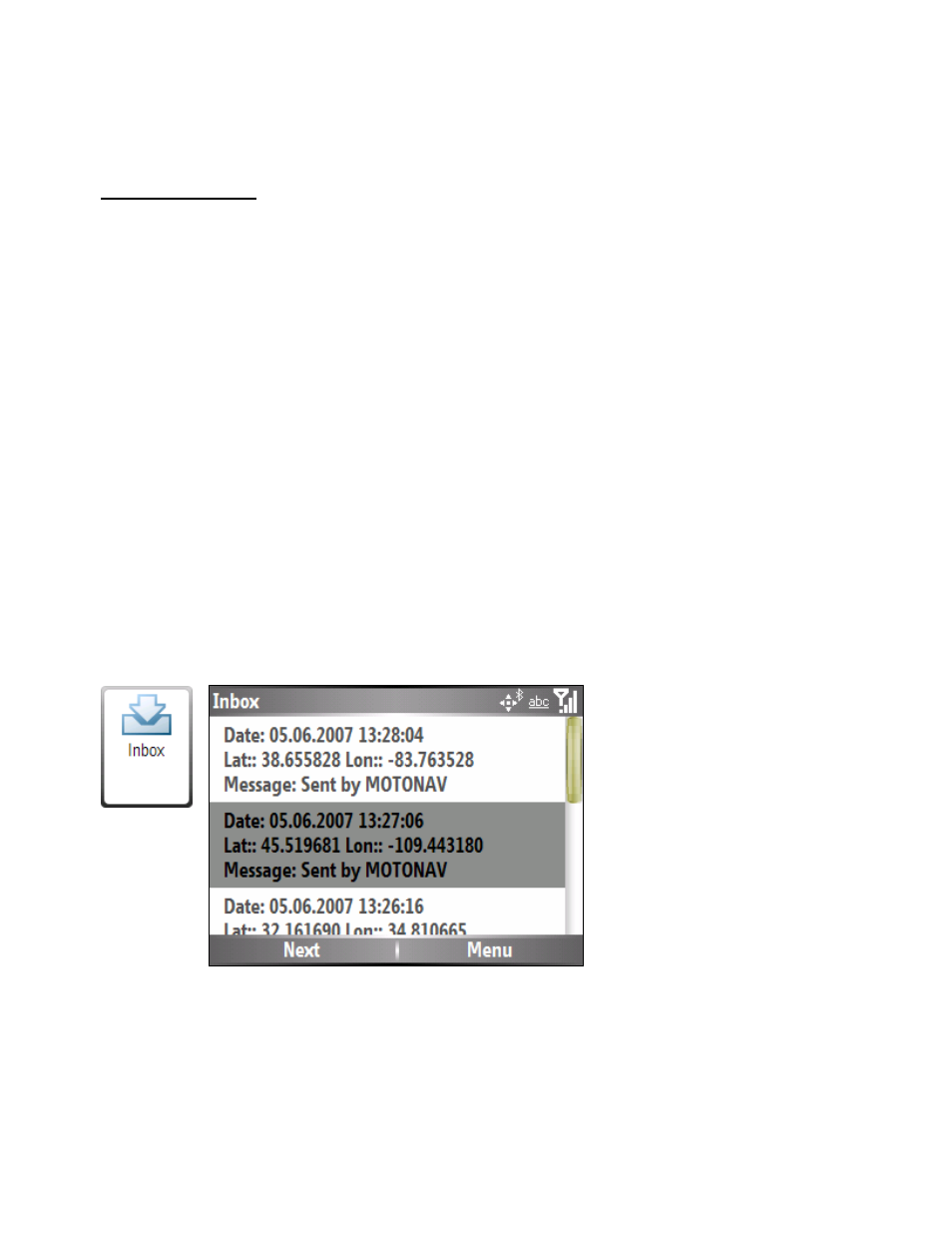
36
Press the center key to select your chosen recent location.
To begin navigation, select Go to create a
route to your selected destination.
Menu Commands
From this screen, press the Menu button for the following options:
Show Location
View the selected location on the map.
Save Location
Save the currently highlighted item as a favorite in the My Locations list.
Send Location
Send your current location to someone else in an SMS message.
Location Details
Shows details about the currently highlighted item.
Set as Origin
Designate the selected address as the route origin. You would use this command
when calculating a route from a point other than your current location when your
GPS receiver is not active.
Delete Item
Delete the selected item.
Clear List
Delete all items from the list.
Navigating to a Location from an SMS Message
This feature shows a list of MOTONAV SMS messages received on your Smartphone.
You can select an SMS message by selecting Main Menu> Navigate > Inbox. The SMS Messages
screen is shown below. Only messages containing valid address information are shown in the Inbox
screen. After selecting your location, press Go to create a route to your selected destination.
1
2
From this screen, press the Menu button for the following options:
Show Location
View the selected location on the map.
Save Location
Save the currently highlighted item as a favorite in the My Locations list.
Send Location
Send your current location to someone else in an SMS message.
Location Details
Shows details about the currently highlighted item.
