Front panel, Surround – Marantz ZR6001 User Manual
Page 8
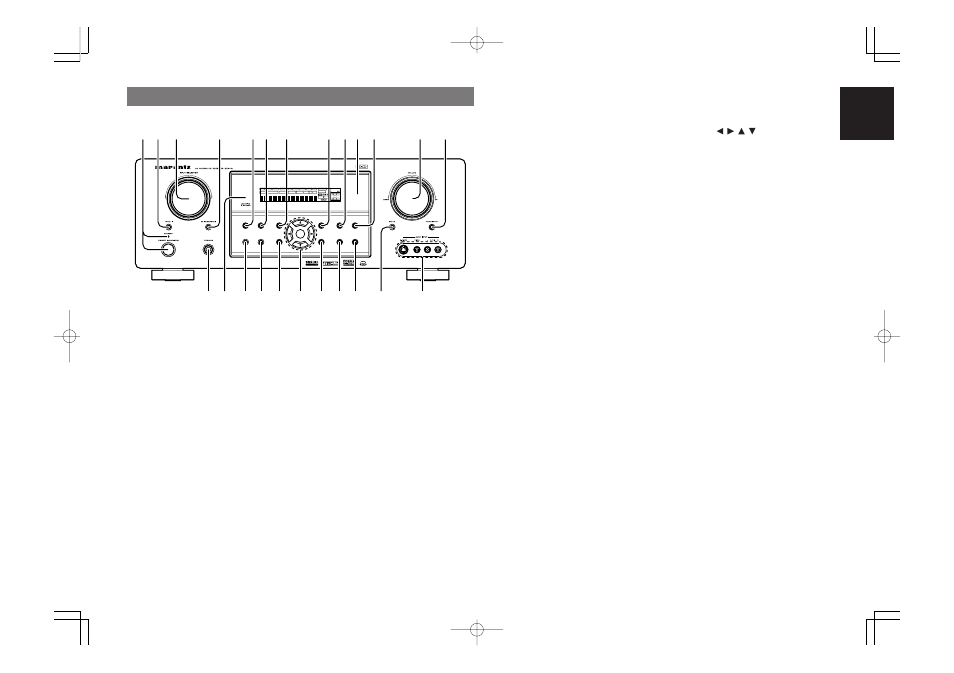
ENGLISH
5
t
SURROUND MODE button
You can select the surround mode by pressing this
button.
y
PURE DIRECT button
When this button is pressed, the tone control
circuitry is bypassed as well as Bass Management.
“
DIRECT
” indicator will be illuminated in the
display.
Notes:
• The surround mode is automatically switched to
AUTO when the pure direct function is turned on.
• Additionally, Speaker Configurations are fixed
automatically as follows.
Front SPKR = Large, Center SPKR = Large,
Surround SPKR = Large, Sub woofer = On
• This function is unavailable when the M. speaker
B system is activated. While this function is
activated, this function will be canceled if the M.
SPEAKER B button is pressed.
u
SIMPLE SETUP button
Press this button to enter the simple setup mode.
You can setup the speaker conditions (speaker
sizes, number of speakers, speaker delay times)
quickly by pressing the cursor buttons.
q
POWER switch and STANDBY indicator
When this switch is pressed once, the unit turns ON
and the display illuminates. When pressed again,
the unit turns OFF and the STANDBY indicator will
be illuminated.
w
MULTI (Multi Room) button
Press this button to activate the Multiroom system.
“
MULTI
” indicator will be illuminated in the display.
e
INPUT SELECTOR knob (AUDIO/ VIDEO)
This knob is used to select the input sources.
The video function selector, such as TV, DVD, VCR1
and DSS, selects video and audio simultaneously.
Audio function sources such as CD, TAPE, CDR/
MD, and TUNER may be selected in conjunction
with a Video source.
This feature (Sound Injection) combines a sound
from one source with a picture from another.
Choose the video source first, and then choose a
different audio source to activate this function.
r
M.(Multi Room) SPEAKER B button
Press this button to activate the Multiroom Speaker
B system. “
MULTI
” indicator will be illuminated in
the display. (See page 36)
i
DISPLAY button
When this button is pressed, the FL display mode
is changed as Surround Mode
→
Auto-display Off
→
Display Off
→
Input Function and the display off
indicator(
DISP
) lights up in condition of DISPLAY
OFF.
o
MEMORY button
Press this button to enter the tuner preset memory
numbers or station names. (See page 34)
!0
INFRARED receiving sensor window
This window receives infrared signals for the
remote control.
!1
CLEAR button
Press this button to cancel the station-memory
setting mode or preset scan tuning. (See page 34)
!2
VOLUME control knob
Adjusts the overall sound level. Turning the control
clockwise increases the sound level.
!3
7.1CH INPUT button
Press this button to select the output of an external
multichannel player.
!4
AUX1 INPUT jacks
These auxiliary video/audio input jacks accept the
connections of a camcorder, portable DVD, game
etc.
!5
MUTE button
Press this button to mute the output to the
speakers. Press it again to return to the previous
volume level.
!6
T-MODE button
Press this button to select the auto stereo mode or
mono mode when the FM band is selected.
The “
AUTO
” indicator lights in the auto stereo
mode. (See page 34)
!7
BAND button
Press this button to switch between FM and AM in
the TUNER mode.
!8
EXIT button
This button is used to exit from the SETUP MAIN
MENU.
!9
Cursor ( , , , ) / ENTER button
Use these buttons when operating the SETUP
MAIN MENU and TUNER function.
@0
MENU button
This button is used to enter the SETUP MAIN
MANU.
@1
HT-EQ button
Used to turn on or off HT(Home Theater)-EQ
mode. This mode compensates for the audio
portion of a movie sounding “bright”. When this
button is pressed, “
EQ
” indicator lights up.
@2
AUTO (Auto surround) button
Press this button to select the AUTO mode from the
surround modes. When this mode is selected, the
r e c e i v e r d e t e r m i n e s t h e s u r r o u n d m o d e
corresponding to a digital input signal automatically.
@3
LEARNING IR SENSOR
This sensor is used to operate other brands from
the ZC4001 via the Multi PLC feature when the 4-
digit code of the source is not known.
@4
HEADPHONE jack for stereo headphones
This jack may be used to listen to the ZR6001’s
output through a pair of headphones. Be certain
that the headphones have a standard 1 / 4” stereo
phono plug. Note that the main room speakers will
automatically be turned off when the headphone
jack is in use.
Notes:
• When using headphones, the surround mode will
change to STEREO and Dolby Headphone by
MENU and Cursor button.
• The surround mode returns to the previous setting
as soon as the headphone plug is removed from
the jack.
SURROUND
SURROUND
DISPLAY
DISPLAY
PURE
PURE
SETUP
SETUP
DIRECT
DIRECT
SIMPLE
SIMPLE
AUTO
AUTO
HT-EQ
HT-EQ
MENU
MENU
ENTER
ENTER
MEMORY
MEMORY
CLEAR
CLEAR
T-MODE
T-MODE
EXIT
EXIT
BAND
BAND
MODE
MODE
DISP
MULTI
AUTO
TUNED
ST
V — OFF
NIGHT
PEAK
ANALOG
DIGITAL
ATT
SLEEP
SURR
AUTO
DIRECT
DISC 6.1
MT X 6.1
SPKR
B
EQ
DIGITAL
SURROUND
AAC
PCM
L
C
R
SL
S
SR
LFE
!6
!7
!8
!9
!4
@0
@1
@2
@4
q w
t y
!3
u
i o
!2
!1
r
e
!5
@3
!0
FRONT PANEL
06.3.6, 4:26 PM
Page 5
