Hm ex s vol ch ok – Marantz ZR6001 User Manual
Page 28
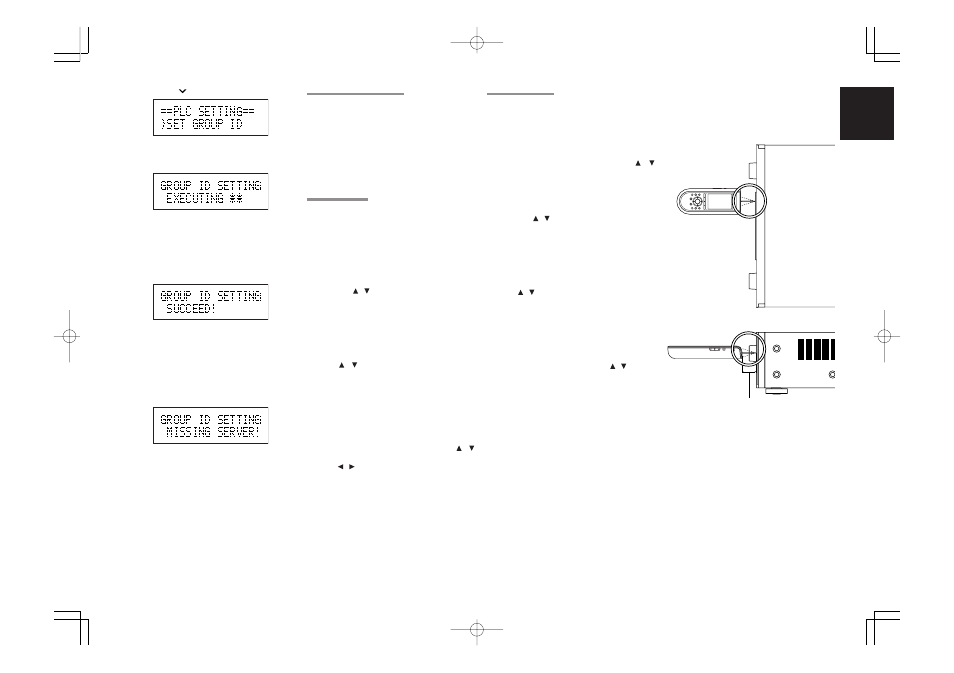
ENGLISH
25
2.
Press the
button once.
3.
Simultaneously press the
ENTER
buttons of
the ZR6001 and ZC4001.
GP-ID SETTING :
The below message appears when the Group ID
has been successfully set.
GP-ID SETTING : SUCCEED
The below message appears if the units fail to set
the Group ID.
GP-ID SETTING : MISSING
Notes:
One possible reason the Group ID cannot be set is
power line noise. In that case, unplug the power
cable of the device that is generating noise, then
plug it back in and try setting the Group ID again.
PLC IR EMITTER OUT SETUP
When the ZR6001 and ZC4001 are connected
over the PLC, the ZC4001 can control output from
other brands.
The ZR6001’s IR EMITTER OUT terminals output
remote control signals from the ZC4001 to an
emitter, which are then picked up by the IR sensor
of other brand products. To control other brand
sources, an IR code must be set. If the IR code of
the source is unknown, the IR code learning
feature must be used.
IR CODE SETTING
1.
Press and hold the
MENU
button for 5 sec. or
more.
2.
“
SET REMOTE IR
” appears, followed by
“
INPUT IR CODE
”.
3.
Press the
ENTER
button.
4.
Select a function to be controlled by ZR6001
with the / buttons.
(Select from DVD, TV, VCR1, DSS, AUX1,
TAPE, CD-R and CD.)
“
FUNCTION : DVD
”
5.
Press the
ENTER
button.
6.
Select a source device of the other brand with
the / buttons. (See the
PLC REMOTE
CODES
table at the end of this guide.
Select from TV, CABLE, V.ACC, DSS, VCR,
LD, DVD, TUNER, AMP, CD, HOME, TAPE,
CD-R and AUX.)
“
DEVICE : DVD
”
7.
Press the
ENTER
button.
8.
Input the code of the source with the /
buttons. Move to other digits in the code with
the / buttons.
“
CODE NR : 6000
”
9.
After inputting the code, press the
ENTER
button.
“
WRONG NUMBER
” appears if an incorrect
code is input. In that case, press the
ENTER
button.
“
CHECK IR CODE
” appears followed by
“
CODE: POWER
” if the correct code is input.
10.
Press the
ENTER
button to output the Power
Code from the IR EMITTER OUT terminal and
subsequently via the emitter as a test.
IR CODE LEARNING
1.
Press and hold the
MENU
button for 5 sec. or
more.
2.
“
SET REMOTE IR
” appears, followed by
“
INPUT IR CODE
”.
3.
Select “
LEARN IR CODE
” with the /
buttons.
4.
Press the
ENTER
button.
5.
Select a function to be controlled by ZR6001
with the / buttons.
(Select from DVD, TV, VCR1, DSS, AUX1,
TAPE, CD-R and CD.)
“
FUNCTION : DVD
”
6.
Press the
ENTER
button.
7.
Select a source device of the other brand with
the / buttons.
(Select from TV, CABLE, V.ACC, DSS, VCR,
LD, DVD, TUNER, AMP, CD, HOME, TAPE,
CD-R and AUX.)
“
DEVICE : DVD
”
8.
Press the
ENTER
button.
9.
Select a button to learn with the / buttons.
(Select from 0, 1-9, SKIP+, SKIP-, POWER,
ENTER, INPUT, PLAY, STOP, SEARCH+,
SEARCH- and PAUSE.)
“
KEY : POWER
”
10.
Press the
ENTER
button.
11.
Face the remote controller of the other brand
source towards the learning IR sensor on the
front panel of the ZR6001 and press the
remote controller button to provide the code.
(In this case, the Power button is pressed.)
12.
“
LEARNING*
” appears.
“
FAIL LEARNING
” appears if the ZR6001
fails to learn the IR code.
“
S U C C E E D
” a p p e a r s i f t h e Z R 6 0 0 1
successfully learns the IR code. After that,
“
CHECK IR CODE
” appears, followed by
“
CODE: POWER
”.
13.
Press the
ENTER
button to output the Power
Code from the IR EMITTER OUT terminal and
subsequently via the emitter as a test.
14.
Press the
EXIT
button and repeat the
procedure to learn the IR code for another
remote controller button.
H
M
Ex
S
VOL
CH
OK
ZR6001
Remote
controller of other
brand source
Remote controller
of other brand
source
ZR6001
1-4 inchs (2.5 - 10 cm)
06.3.6, 4:28 PM
Page 25
