Other playback functions, Changing to a different chapter track/title, Disc search – Philips Magnavox MDV650R User Manual
Page 49
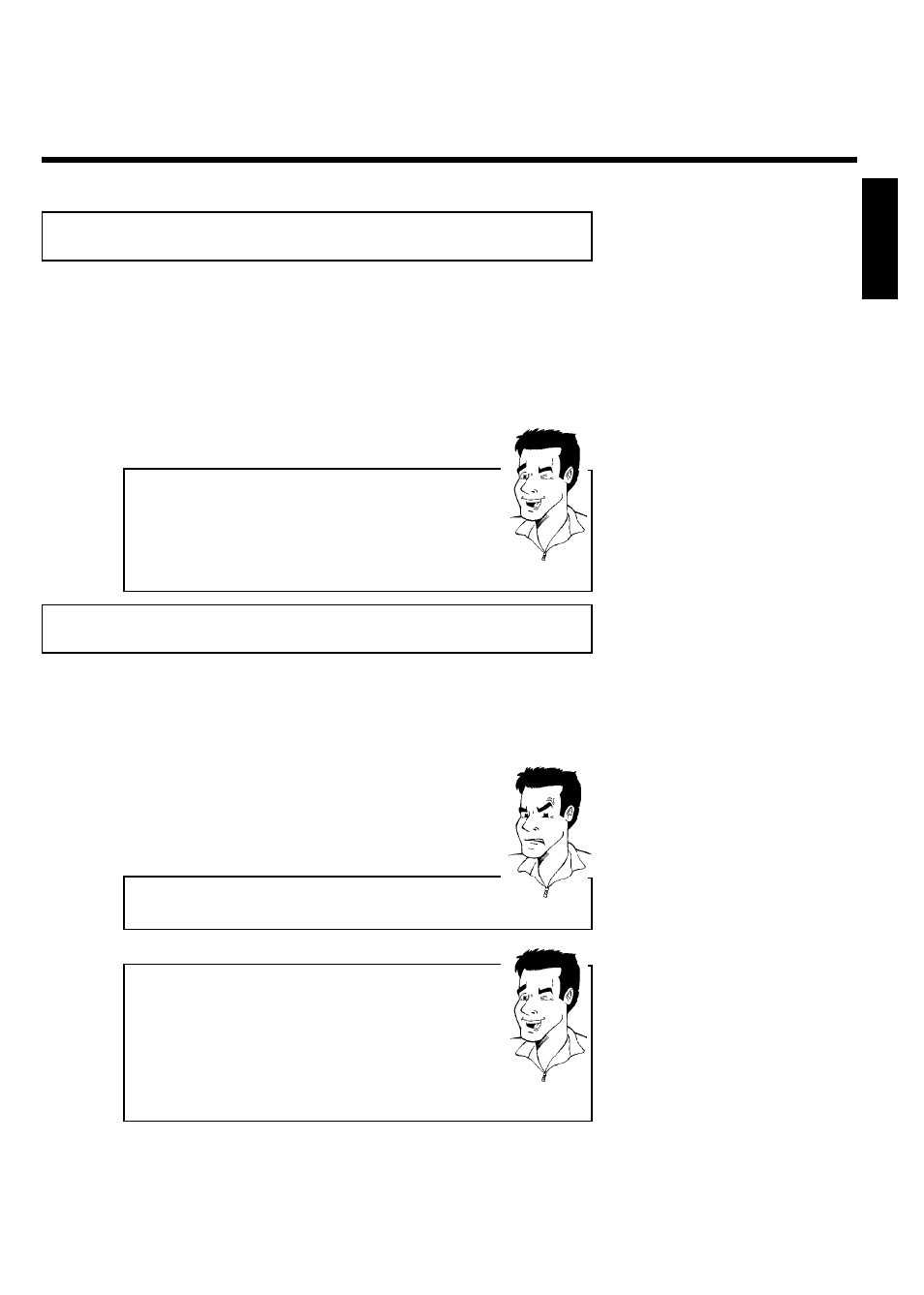
47
G
Other playback functions
Changing to a different chapter track/title
When a disc contains more than one track, title, or chapter, you can change to a different track,
title or chapter as follows. However, if a title contains several chapters, these are selected. Title
selection is then possible via the menu bar only.
1
During playback, you can go to the next title/chapter/track using
the
O button. Using the N button, you can return to the
start of the current title/chapter/track. Using the
N button,
you can return to the start or the previous title/chapter/track.
Using the
T/C (title/chapter) button
1
Press the T/C (title/chapter) button and select the corresponding
title with
A or B .
Make sure that the 'T' (title) icon is selected in the menu bar.
2
You can also select a chapter within a title using the T/C button.
Press T/C and select 'C' (chapter) using
C .
Then select the corresponding chapter with
A or B .
Tip
Disc search
You can fast forward a disc at four or 32 times normal playback speed. You can select other
speeds only via the menu bar (
K
).
1
During playback, hold down
N (reverse) or O (forward) to
switch to the search function. You can switch between different
speed modes using the
N / O buttons.
2
To continue playback, press PLAY/PAUSE
G9 twice at the
desired position.
aNo sound
b During search the sound is turned off. This is not a fault in your
machine.
Problem
Search function via menu bar
1
Press SYSTEM-MENU on the remote control during playback.
The menu bar appears at the top of the screen.
2
Select the '
K
' symbol on the second menu bar using
C or
D and confirm with B .
3
Now you can select different search speeds forwards or backwards
using
D or C .
4
If necessary, switch off the menu bar using SYSTEM-MENU .
5
To resume playback, press PLAY/PAUSE
G9 twice.
Tip
ENGLISH
Other playback functions
