Philips Magnavox MDV650R User Manual
Page 34
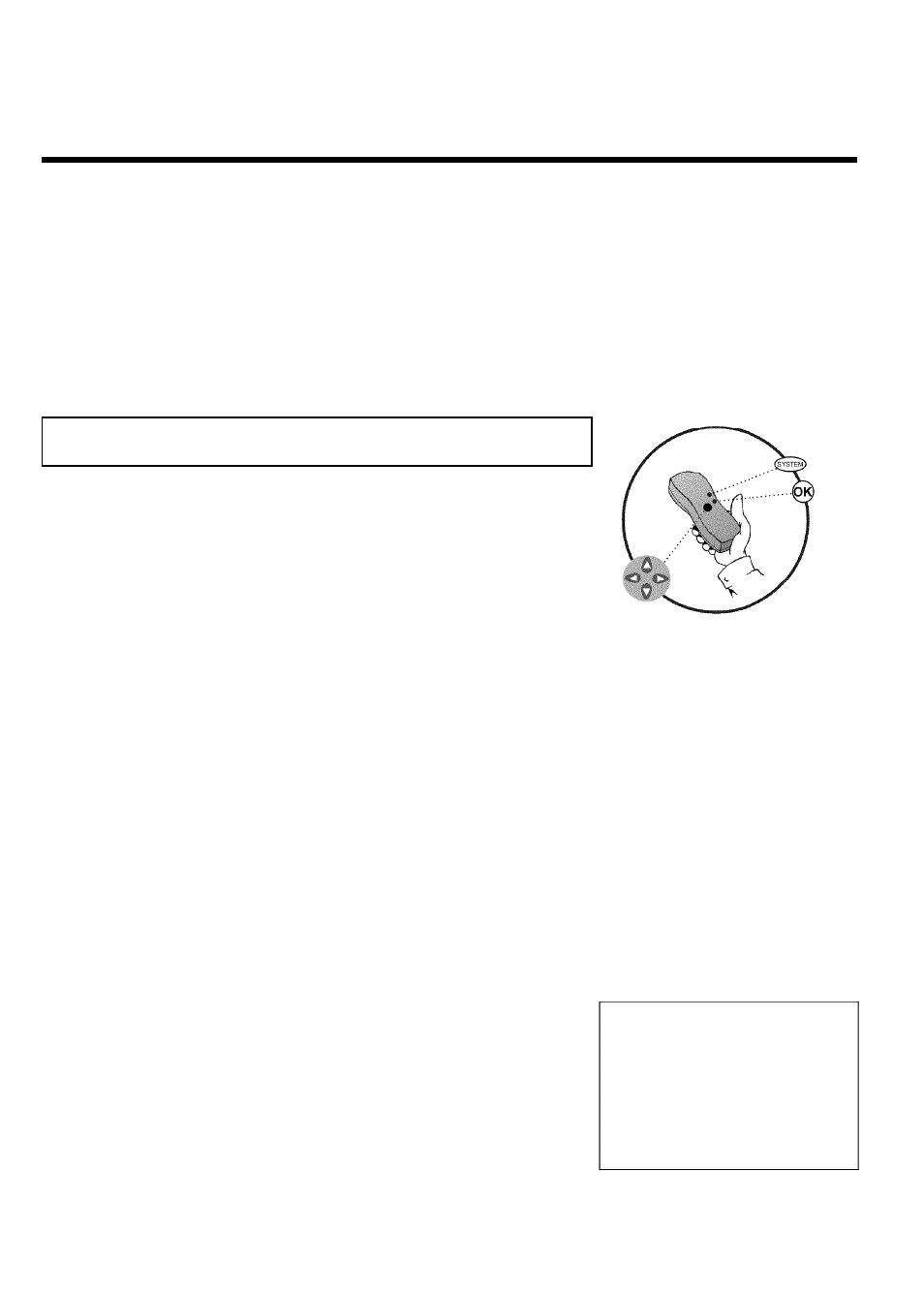
32
9
Wait until all available TV channels have been found. This can
take several minutes.
10
As soon as the automatic TV channel search is completed, 'Auto
ch. search complete' will appear on the TV screen along with
the number of channels found.
11
To remove the menus, press the SYSTEM-MENU button on
the Recorder's remote control.
The initial installation is now complete.
Automatic TV channel search
During installation, all available TV channels are searched for and saved. If the channel
assignments of your cable or satellite TV provider change or if you are reinstalling the DVD
recorder, e.g. after moving, you can start this procedure again. This will replace the TV channels
already saved with the new ones.
1
Switch on the TV. If required, select the channel number for the
DVD recorder (channel 3 or 4 or the Audio/Video In channel).
2
Turn on the DVD recorder by pressing STANDBY/ON .
3
Press SYSTEM-MENU on the remote control. The menu bar
will appear at the top of the TV screen.
4
Select '
A
' using
D or C .
5
Press
B continuously to select the line 'Installation'. (It is on
the second screen of menus.) Confirm with
C .
6
Select line 'Auto Ch. Programming' using
B or A .
7
Press
C . The automatic TV channel search starts. This allows
the DVD recorder to save all available TV channels. This
procedure may take several minutes.
Installation
Auto Ch. Programming
Searching for TV channels
000 Channels found
Please wait
8
When the channel search is completed, 'Auto ch. search
complete' will appear on the TV screen.
9
Press
SYSTEM-MENU repeatedly to remove all the menus
from the screen.
Installing your DVD recorder
