Key gain, Frequency center/bandwidth, Dynamics processing – MACKIE FinalMix VST User Manual
Page 13
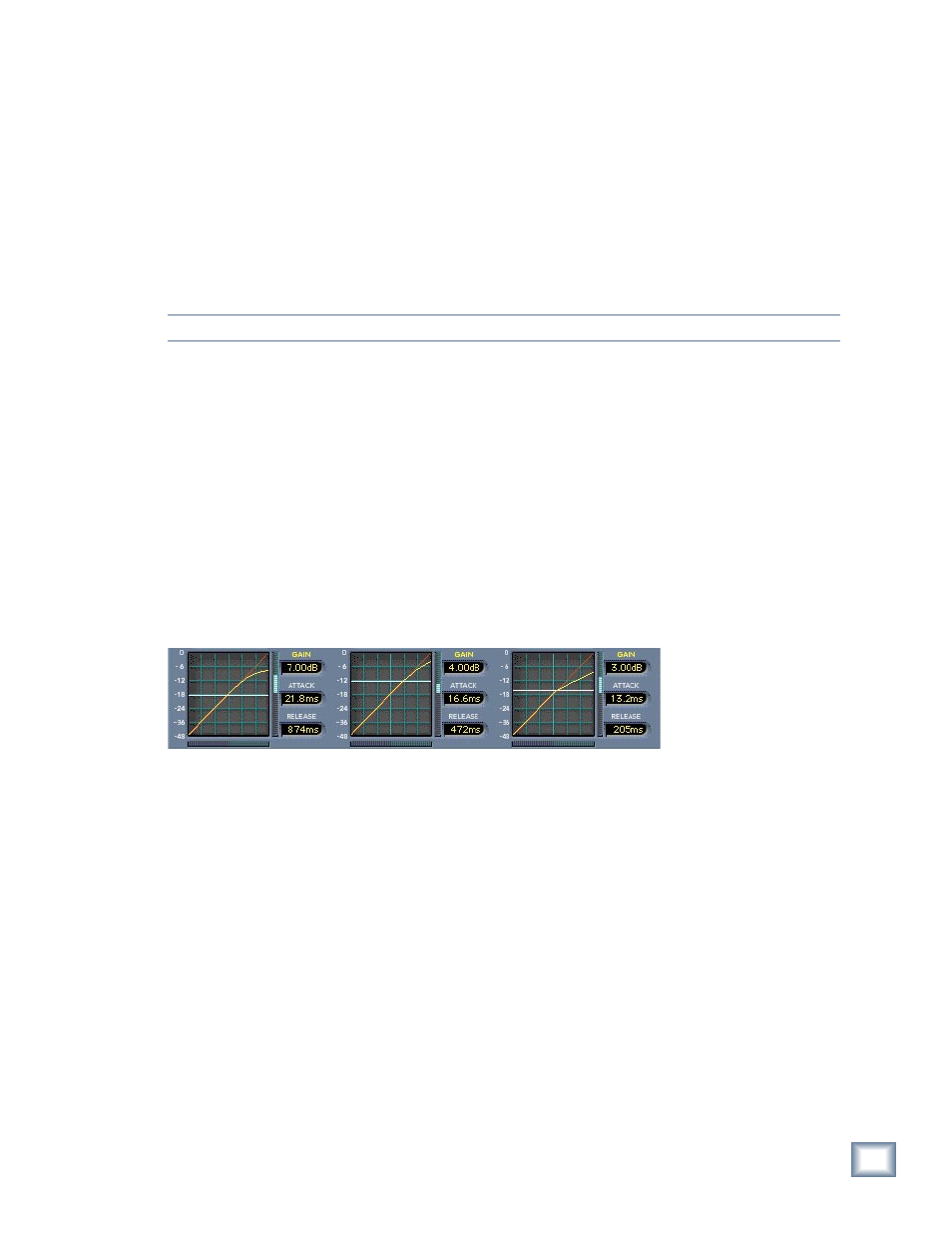
User’s Guide
12
User’s Guide
13
Key Gain
The Key Gain Control ranges from –15 dB to +15 dB. This gain control is not the same as the
compressor make-up gain, which is found in the contour screen (and beside the three small
contour graphs). Instead, this control adjusts the gain of the signal that is sent to the key
level detector. This is used in conjunction with the key bandwidth to determine when the dy-
namics processor acts on the signal. You can use this, for instance, to drive the control signal
to the compressor a little harder. This results in the signal becoming more compressed. It is
also useful if you notice that the compressor input signal is very low, and you want to key off
of a more moderate level. The compressor input signal is indicated by the horizontal meter
below the contour graph.
Note: The compressor input signal level is not the key level.
Frequency Center/Bandwidth
Each key has its own adjustable frequency center and bandwidth controls. These controls
can be used together to zero in on a specific portion of the signal. Bandwidth, the inverse of
Q, is measured in octaves and ranges from 0.0 to 10.0 octaves. You can use the KEY SOLO
button, located directly below the Crossover/Key graph, to listen to the key signal.
These controls give you further choices concerning what the compressor does with the band.
For instance, let’s say you’ve set up the low band (Band 1) of your compressor so it contains
mostly the bass and kick drum. If you want to compress more of the bass than the kick
drum, you can use the low band’s key filter to hone in on the bass. Then more of the bass
is sent to the compressor key than the drum. The result is that the bass tends to cause the
compressor to engage more than the drums.
Dynamics Processing
Dynamics overview
Overview
Final Mix’s crossover splits the signal into three bands, each of which is fed into its own
independent dynamics processor. Typically, the dynamics processor is used as a compressor.
However, depending on the settings it can act as a compressor, limiter, or expander, or even a
combination of all three.
The three windows at the bottom of the screen offer an overview of the dynamics settings for
each of Final Mix’s three bands. The graph shows the dynamics contour. It is a graph show-
ing the band input level (on the horizontal) vs. what the output level will be (on the vertical)
after passing through the dynamics processor. The white horizontal line is the threshold.
Below this value, the signal is unaffected. Beside the graph are readouts and controls for the
band make-up gain, attack time, and release time.
Left-click and drag to adjust the Threshold node. Right-click and drag to adjust the End node.
Double-clicking on any of the smaller contour screens brings up the larger Contour Edit
Screen for detailed editing. Once the larger screen has been accessed, contour values for a
selected band are edited by dragging and dropping nodes.
