Eq bands on/off, Eq shelving, Dynamics – crossover/key graph – MACKIE FinalMix VST User Manual
Page 11: Overview of operation, Eq bands on/off eq shelving
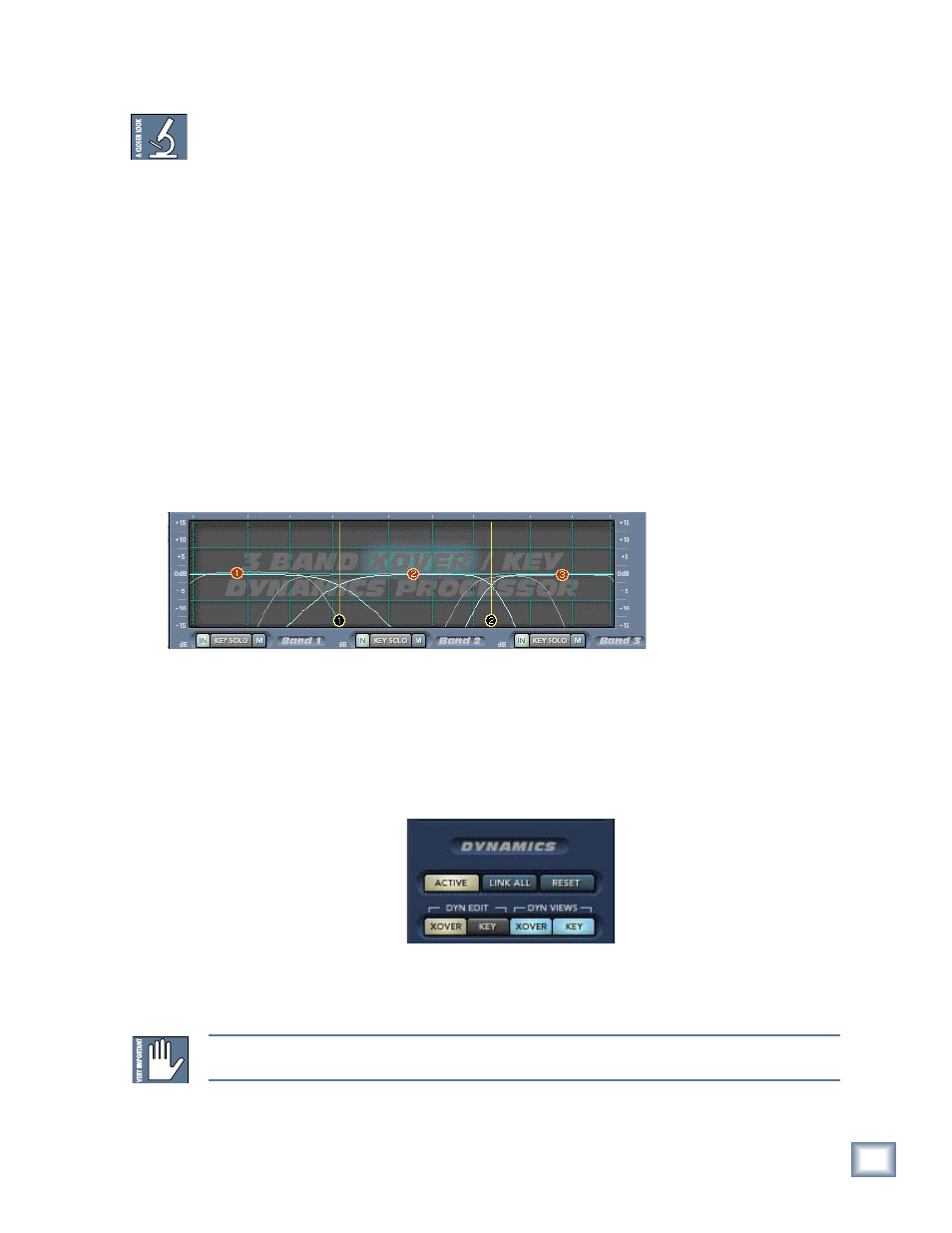
User’s Guide
10
User’s Guide
11
DC offset is noise that may be present within your signal but typically is not audible by it-
self. Why would you want to remove it? It can damage speakers by offsetting the "resting"
position of the cone. It can also require extra energy to reproduce, robbing an amplifier of
power that could be used to reproduce the music.
EQ Bands On/Off
The six EQ BANDS ON/OFF buttons correspond to the six red nodes (balls) found on both the
Pre and Post EQ screens. You can enable or disable each of the bands with either EQ EDIT
PRE or POST selected by simply switching them on or off with your mouse.
EQ Shelving
The six select buttons in the EQ SHELVING section correspond to the six red nodes found
on both the Pre and Post EQ screens. These buttons allow you to switch the band filter type
from bandpass to high or low shelving. Bands 1, 2, and 3 are low shelving filters; and bands
4, 5, and 6 are high shelving filters. The EQ SHELVING buttons work in either the Pre or
Post EQ edit screen depending on which EQ is active. Final Mix defaults to one low-pass
shelf on (number 1), and one high-pass shelf on (number 6). Switching the EQ SHELVING
button off means that the band becomes fully parametric.
Dynamics – Crossover/Key Graph
Crossover and Key graph
Overview of Operation
The dynamics graph illustrates the crossover and key filter settings. As with the Pre and
Post EQ graph, parameters and views of this screen are controlled using four buttons to the
right of the graph. These are: DYN EDIT XOVER and KEY, and DYN VIEWS XOVER and
KEY. DYN VIEWS enables or disables viewing. DYN EDIT selects which feature is being ed-
ited. To facilitate viewing this information, the function which is not being edited is dimmed.
The purpose of the crossover is to split your incoming signal into three different frequency
bands (Low, Mid, and High). Each of these bands feeds into its own dynamics processor.
Note: You can see a block diagram of the processing path by clicking on the question mark (?) on the
top right corner of the Final Mix main screen.
