Motorola VT2142 User Manual
Page 19
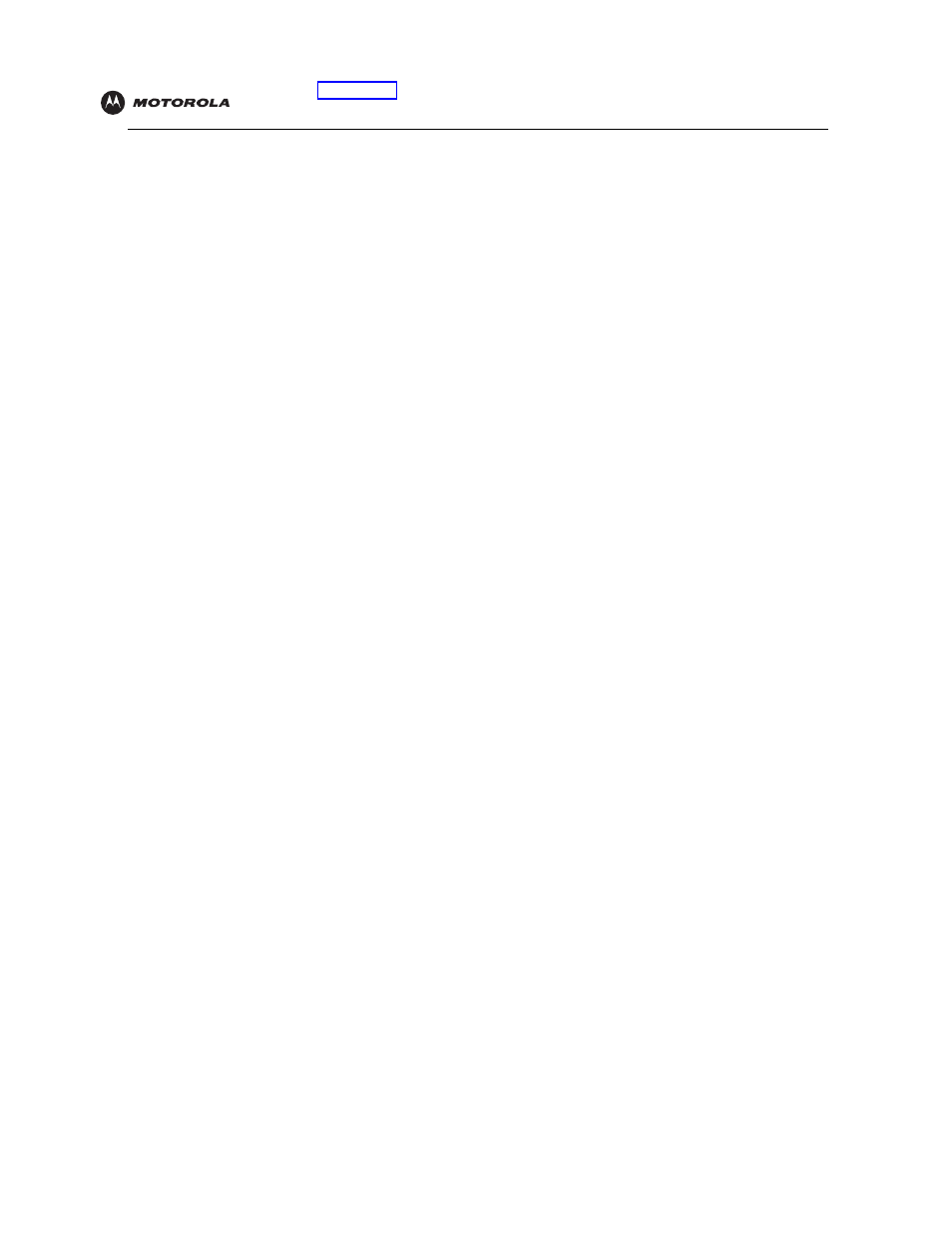
VT2142 Voice Gateway User Guide
9
9
Connect the power adapter supplied with your voice gateway to the Power port on its rear panel.
10
Plug the other end into an AC power outlet.
This turns on your voice gateway.
The VT2142 does not have an On/Off power switch. The Power light on the
front panel performs a series of blinks as described in
on page 2. You should not unplug your
voice gateway when it is not in use.
We recommend plugging the VT2142 power adapter into an electrical outlet that is grounded and equipped
with a surge protector or
.
11
Turn on your computer. The Ethernet light on the VT2142 front panel should light.
12
On your computer, open a Web browser such as Microsoft Internet Explorer, Netscape Navigator
®
, or
Mozilla Firefox
®
.
13
Check your Internet connection by visiting any website.
If your Internet connection does not work, continue with step 14.
If your Internet connection works, go to
14
Depending on whether your high-speed Internet service is cable or DSL, do one of the following:
Cable modem users:
First, as mentioned in step 3, be sure your cable modem remained off for at least 10 minutes before you
turned it back on.
If leaving the cable modem unplugged for at least 10 minutes does not correct your problem, you may need to
register your VT2142 with your cable provider. Please contact them to update your information. You need to
provide them with the WAN MAC ID on the bottom of the VT2142.
When your Internet connection works, go to
IMPORTANT:
Before you continue, be sure to allow enough time for your voice gateway to
complete its start-up process. VT2142 startup is complete when the Power light on its front
panel lights solid green. This usually takes a few minutes.
IMPORTANT:
Before you continue, be sure the VT2142 Power, Ethernet, and Internet lights
are all on.
