Troubleshooting, Troubleshooting guide – Philips Magnavox DV220MW9 User Manual
Page 26
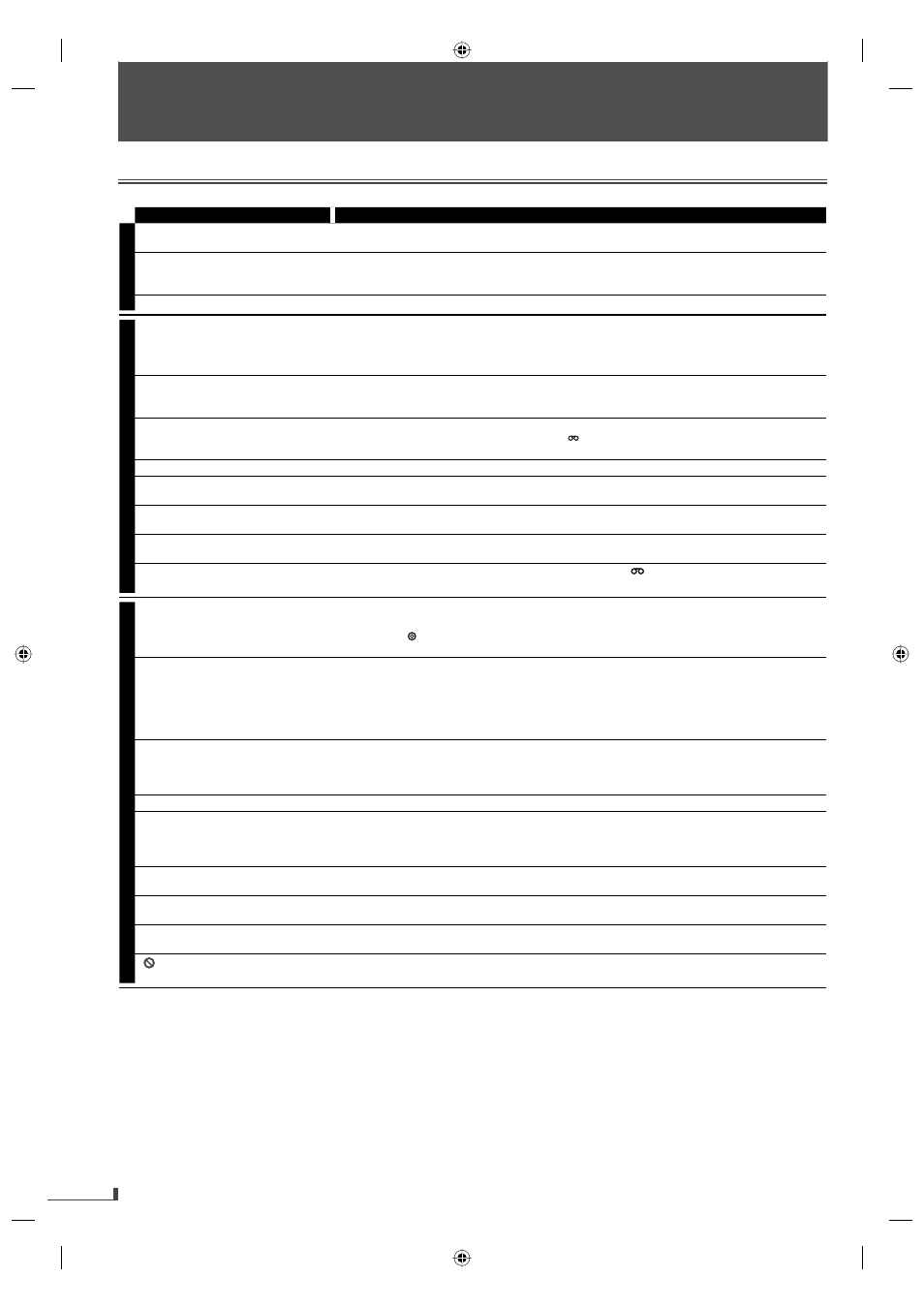
EN
26
TROUBLESHOOTING
EN
If this unit does not perform properly when operated as instructed in this manual. Refer to the following:
Some functions are not available in specific modes, but this is not a malfunction. Read the description in this manual
for details on correct operations.
Playback from a desired track and random playback are not available during programmed playback.
Some functions are prohibited on some discs.
•
•
•
Symptom Remedy
DVD • VCR
No power.
Make sure the power plug is connected to an AC outlet.
Make sure the power is turned on.
•
•
This unit does not respond to the
remote control.
Check if the power plug is connected to an AC outlet.
You have to be within 23 feet (7m) of this unit.
Check if a cassette tape or disc is in this unit.
•
•
•
Poor picture or noise.
Interference signal may be received. Change the position and direction of the unit.
•
VCR
Cannot record a TV program.
This unit does not have a tuner to receive TV broadcasting.
You must connect this unit to TV with audio/video output jacks or an external tuner to
record TV programs. Refer to “Recording & OTR (One -touch Timer Recording)” on page 20
and “Satellite Link” on page 22.
•
•
Timer recording is impossible.
Make sure the timer program is set correctly.
Make sure [TIMER REC] indicator on this unit lights up. If not, press [TIMER SET].
Make sure the VCR clock is set correctly.
•
•
•
Cannot go into record mode.
Make sure the cassette tape has a record tab. If needed, cover the hole with adhesive tape.
Activate this unit in VCR mode. Press [VCR ] on the remote control so that the [VCR]
indicator will illuminate.
•
•
Playback picture is partially noisy.
Adjust tracking control for a better picture by pressing [TRACKING K / L].
•
Cannot view a picture but the audio
is OK.
Head cleaning may be necessary. Refer to “Auto Head Cleaning” (page 27).
•
No or poor, playback picture.
Fine tune your TV.
Connect the video cable firmly.
•
•
Video or color fades in and out when
making a copy of a cassette tape.
You cannot copy a copyrighted cassette tape.
•
Cannot remove the cassette tape.
Check if this unit is in the VCR mode. If not, press [VCR
] on the remote control to switch
the mode.
•
DVD
No picture.
Connect the video cable firmly.
Insert a correct video disc that can be played back on this unit.
Press [DVD ] on the remote control. Check if the [DVD] indicator will illuminate. Then try
other DVD features.
•
•
•
Disc cannot be played back.
Insert the disc.
Clean the disc.
Place the disc correctly with the label side up.
Cancel the parental lock or change the control levels.
Handle a disc with special care so that it does not have fingerprints, scratches, or dusts on
its surface.
•
•
•
•
•
No sound.
Connect the audio cables firmly.
Turn on the power of the audio component.
Correct the audio output settings.
Correct the input settings on the audio component.
•
•
•
•
No DTS audio is output.
This unit does not support DTS audio.
•
Distorted picture.
Connect this unit directly to the TV.
There are some cases where pictures may be slightly distorted, and those are not a sign of a
malfunction.
Although pictures may stop for a moment, this is not a malfunction.
•
•
•
Audio or subtitle language does not
match the setting.
The selected language is not available for audio or subtitles on the DVD.
•
The camera angle cannot be
changed.
The DVD does not always contain sequences recorded from different camera angles.
•
Audio or subtitle language
cannot be changed.
The DVD does not always contain audio source or subtitles in the selected language.
•
“ ” appears on the TV screen,
prohibiting an operation.
The operation is prohibited by this unit or the disc.
•
TROUBLESHOOTING
Troubleshooting Guide
E8K6SUD_DV200MW9_v1.indd 26
E8K6SUD_DV200MW9_v1.indd 26
2007/12/25 10:31:13
2007/12/25 10:31:13
