Advanced playback, Settings, Random playback – Philips Magnavox DV220MW9 User Manual
Page 18: Black level setting, Virtual surround, Programmed playback, For dvd and mp3, For audio cd, Press, Dvd-video
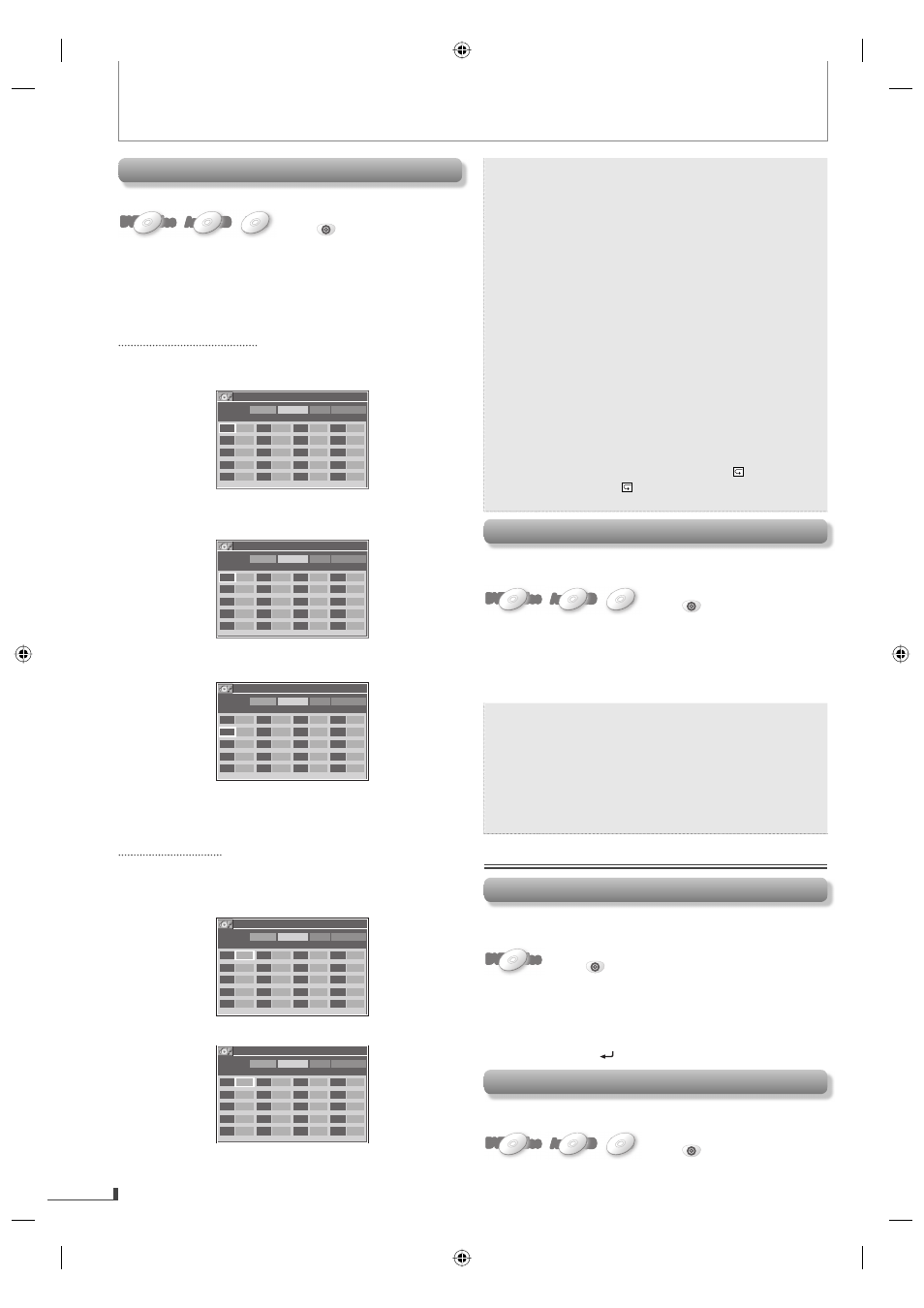
EN
18
ADVANCED PLAYBACK
EN
Note:
Up to 20 chapters, tracks or files can be ordered.
To erase all the programs at once, select “ALL
CLEAR’’ and press [OK] or press [CLEAR] in
program input.
The number of the title or chapter you enter
using [the Number buttons] cannot exceed
the maximum number of the chapters,tracks or
files on the disc.
During the program playback, press [STOP C]
once to set the resume point, and then press
[PLAY B] to resume the program playback
from the beginning of the track where the
[STOP C] was pressed.
During the program playback, press [STOP C]
twice to cancel the program playback. Your
programs are still stored until either the disc is
removed or power is turned off.
Some DVD will not allow you to set
programmed playback.
During programmed playback, “ TITLE” repeat
(DVD), and “ GROUP” repeat (MP3) are not
available.
•
•
•
•
•
•
•
Random Playback
This function shuffles the playing order of chapters/tracks/
files instead of playback in sequence.
DVD-Video
DVD-Video
DVD-Video
DVD-Video
DVD-Video
Audio CD
Audio
Audio CD
CD
Audio
Audio CD
CD
MP3
MP3
MP3
MP3
MP3
Press
DVD
first.
1) During playback, press [MODE] twice when operating
audio CD or MP3.
During playback, press [MODE] three times when
operating DVD.
2)
Use
[s] or [ B] to select “RANDOM”. Then press [OK].
Note:
During random playback, you cannot go back
to the previous track. Pressing [NEXT G]
allows you to search chapters, tracks or files
randomly.
During DVD random playback, you can play
back chapters in the current title randomly.
Some DVD will not allow you to set random
playback.
•
•
•
Settings
Black Level Setting
Adjust the black level to make the dark areas of the picture
brighter.
DVD-Video
DVD-Video
DVD-Video
DVD-Video
DVD-Video
Press
DVD
first.
1) During
playback,
press
[MODE] once.
2) Use
[s] or [ B] to adjust the black level.
ON: makes the dark areas brighter.
OFF: shows the original picture as recorded.
3) Press
[RETURN
] to exit.
Virtual Surround
You can enjoy stereophonic virtual surround on your 2
channel stereo system.
DVD-Video
DVD-Video
DVD-Video
DVD-Video
DVD-Video
Audio CD
Audio
Audio CD
CD
Audio
Audio CD
CD
MP3
MP3
MP3
MP3
MP3
Press
DVD
first.
1) During playback DVD, press [MODE] twice.
During playback audio CD or MP3, press [MODE] once.
Programmed Playback
You can change the playback order of chapters / tracks / files.
DVD-Video
DVD-Video
DVD-Video
DVD-Video
DVD-Video
Audio CD
Audio
Audio CD
CD
Audio
Audio CD
CD
MP3
MP3
MP3
MP3
MP3
Press
DVD
first.
1) During playback, press [MODE] twice when operating
audio CD or MP3.
During playback, press [MODE] three times when
operating DVD.
2)
Use
[s] or [ B] to select “PROGRAM”. Then press [OK].
For DVD and MP3:
3)
Use
[K / L / s / B] to select desired title (DVD) or
folder (MP3) input field.
e.g. DVD
DVD-PROGRAM
To t a l
0
MAX 4
T I T L E
C H A P T E R
P L AY A L L C L E A R
--
---
--
---
--
---
--
---
--
---
--
---
--
---
--
---
--
---
--
---
--
---
--
---
--
---
--
---
--
---
--
---
--
---
--
---
--
---
--
---
4)
Use
[the Number buttons] to enter desired title
(DVD) or folder (MP3) number.
DVD-PROGRAM
To t a l
0
MAX 4
T I T L E
C H A P T E R
P L AY A L L C L E A R
03
---
--
---
--
---
--
---
--
---
--
---
--
---
--
---
--
---
--
---
--
---
--
---
--
---
--
---
--
---
--
---
--
---
--
---
--
---
--
---
5)
Press
[OK], then use [the Number buttons] to enter
desired chapter number (DVD) or file number (MP3).
DVD-PROGRAM
To t a l
0
MAX 4
T I T L E
C H A P T E R
P L AY A L L C L E A R
03
011
---
--
---
--
---
--
---
--
---
--
---
--
---
--
---
--
---
--
---
--
---
--
---
--
---
--
---
--
---
--
---
--
---
--
---
--
---
6) Repeat steps 3 to 5 to enter another title and chapter
(DVD) or folder and file (MP3) numbers.
7) Use
[K/ L/ s / B] to select “PLAY”, then press [OK].
For audio CD:
3) Use
[K/ L/ s / B] to select desired track input field.
4)
Use
[the Number buttons] to enter desired track
number.
CD-PROGRAM
To t a l
0
MAX 14
N o.
T R AC K
P L AY A L L C L E A R
01
--
02
--
03
--
04
--
05
--
06
--
07
--
08
--
09
--
10
--
11
--
12
--
13
--
14
--
15
--
16
--
17
--
18
--
19
--
20
--
5) Repeat steps 3 to 4 to enter another track number.
CD-PROGRAM
To t a l
0
MAX 14
N o.
T R AC K
P L AY A L L C L E A R
01
05
02
--
03
--
04
--
05
--
06
--
07
--
08
--
09
--
10
--
11
--
12
--
13
--
14
--
15
--
16
--
17
--
18
--
19
--
20
--
6) Use
[K/ L/ s / B] to select “PLAY”, then press [OK].
E8K6SUD_DV200MW9_v1.indd 18
E8K6SUD_DV200MW9_v1.indd 18
2007/12/25 10:30:51
2007/12/25 10:30:51
