11 resetting your system, 11 r, Esetting – Microsoft W840DI User Manual
Page 26: Ystem
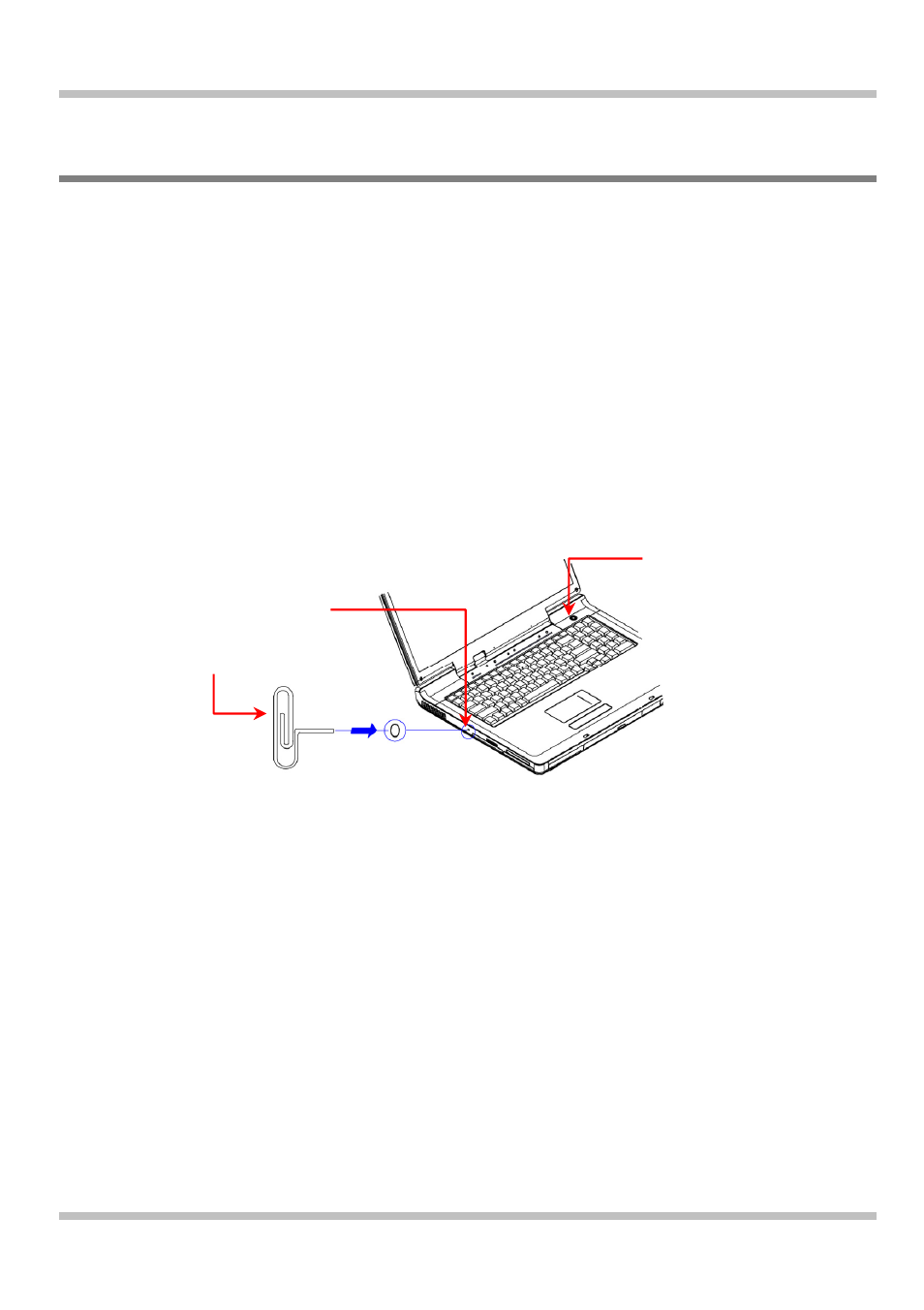
Before You Begin User's Guide
1.11 Resetting Your System
Your system provides you an overclock option whereby you can choose to increase the
overall system performance by overclocking the speed of the CPU processor.
If you have chosen to overclock and are experiencing system’s instability, you can perform
the steps below to reset your system:
• Press the power button at least for four seconds to power off system.
• Take a paper clip, bend its end, and have it poked into this CMOS reset switch as
shown below. This effectively resets all CMOS settings to factory default settings:
including and especially resetting the system back to without overclocking.
• Press the Power Button to boot up system. Press [F2] during the system boot-up to get
into the BIOS Setups.
• Go into the Main Setup to reset time and date.
Power Button
CMOS Reset Switch
Paper-clip
There is even a quicker way to reset your system, if you fail to boot up the system
(especially when it is caused by system overclocking). System registers your successive
boot up failures. When it comes to the fourth successive boot up failure, system would
reset the CMOS settings before proceeding into the boot up. This effectively resets all
CMOS settings to factory default settings: including and especially resetting the system
back to without overclocking. Then go into BIOS to reset time and date as described
above.
Page 1-20
