MITSUBISHI ELECTRIC EXTRON 4XIXIXIXIXI User Manual
Page 2
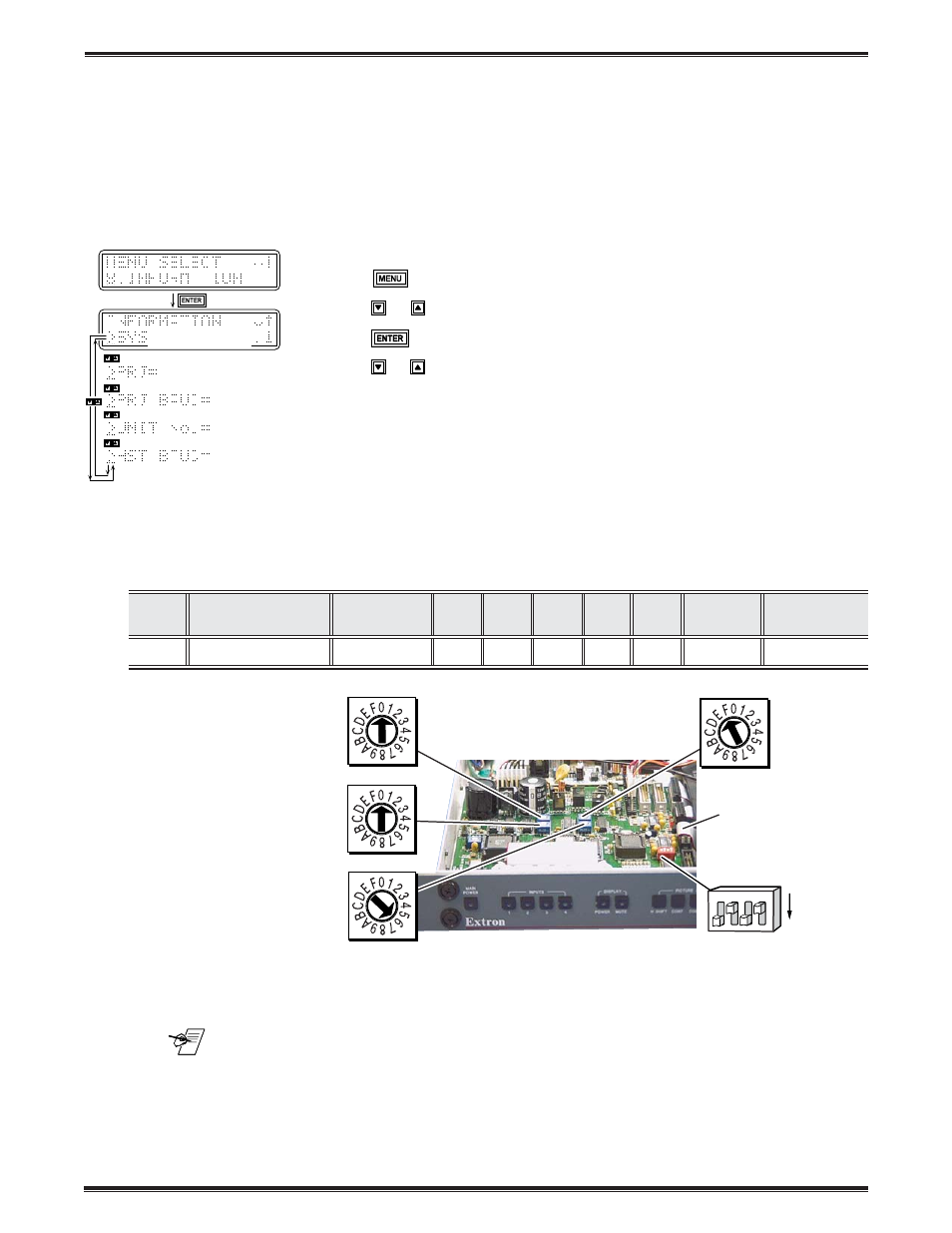
Extron • System 4
xi
xi
xi
xi
xi
Switcher Series • User’s Manual • P/N 68-401-02 Rev. C
Mitsubishi Installation
Configuration and Connections
Page 2
(Note: Information depends on
System 4
NE
setup.)
(See note.)
(See note.)
(See note.)
(See note.)
[System 4
NE
model and software
version displayed here]
Connecting System 4
xi
xi
xi
xi
xi
to Mitsubishi LVP-X100
If the System 4
xi
is already configured for a Mitsubishi LVP-X100 projector, go
to step 4. If it is not set up correctly, it will be necessary to change switch
settings on the System 4
xi
’s Main Controller Board. Begin at Step 1 to verify the
correct configuration.
1. Use the Front Panel to display the Information Menu to verify that the System 4
xi
is already set up for the Mitsubishi LVP-X100. Apply power to the System 4
xi
and do the following:
a. Press
to display the M
ENU
S
ELECT
on the LCD screen.
b. Press
or
to step to Menu 8.
c. Press
to select this menu.
d. Press
or
to display the configuration. The example to the left is general,
yours will show the System 4
xi
model name, the software version and the
following information:
PRJ = MITS
PRJ BAUD = 9600
UNIT No. = 000
HST BAUD = 9600 (value depends upon setup Menu 3)
2. Go to the procedure on page 2-3 of the
System 4
xi
User’s Manual to remove the
System 4
xi
cover. Then go to page 2-4 and refer to the configuration below to
set up the Main Controller board. Continue with Step 3 (below) when the
configuration is correct.
Config
Projector
SW1: 1-2-3-4 SW2
SW3
SW4
SW5
SW6
Prj Cable
Comm
as
Adapter
Mits. LVP-X100
off-on-off-on
0
0
6
F
0
J15
26-475-01
3. Double-check your work and be sure the System 4
xi
cover is on securely.
4. Install the System 4
xi
in its place of operation (i.e. rack), but not powered on.
__________ Changes in some switch configurations are not detected until the power is
removed at the AC cord, and then restored.
Refer to the following connection diagram and continue.
5. The Mitsubishi LVP-X100 Comm Adapter (26-475-01) has a 9-pin male
connector that accommodates the Comm Extension cable. The other end of the
Comm Adapter plugs into the projector’s RS-232C port.
}
SW1
ON
SW2
SW4
SW3
SW5
J15
3
4
1
2
