Saving an enhanced poi to your address book – Magellan Maestro 4250 User Manual
Page 43
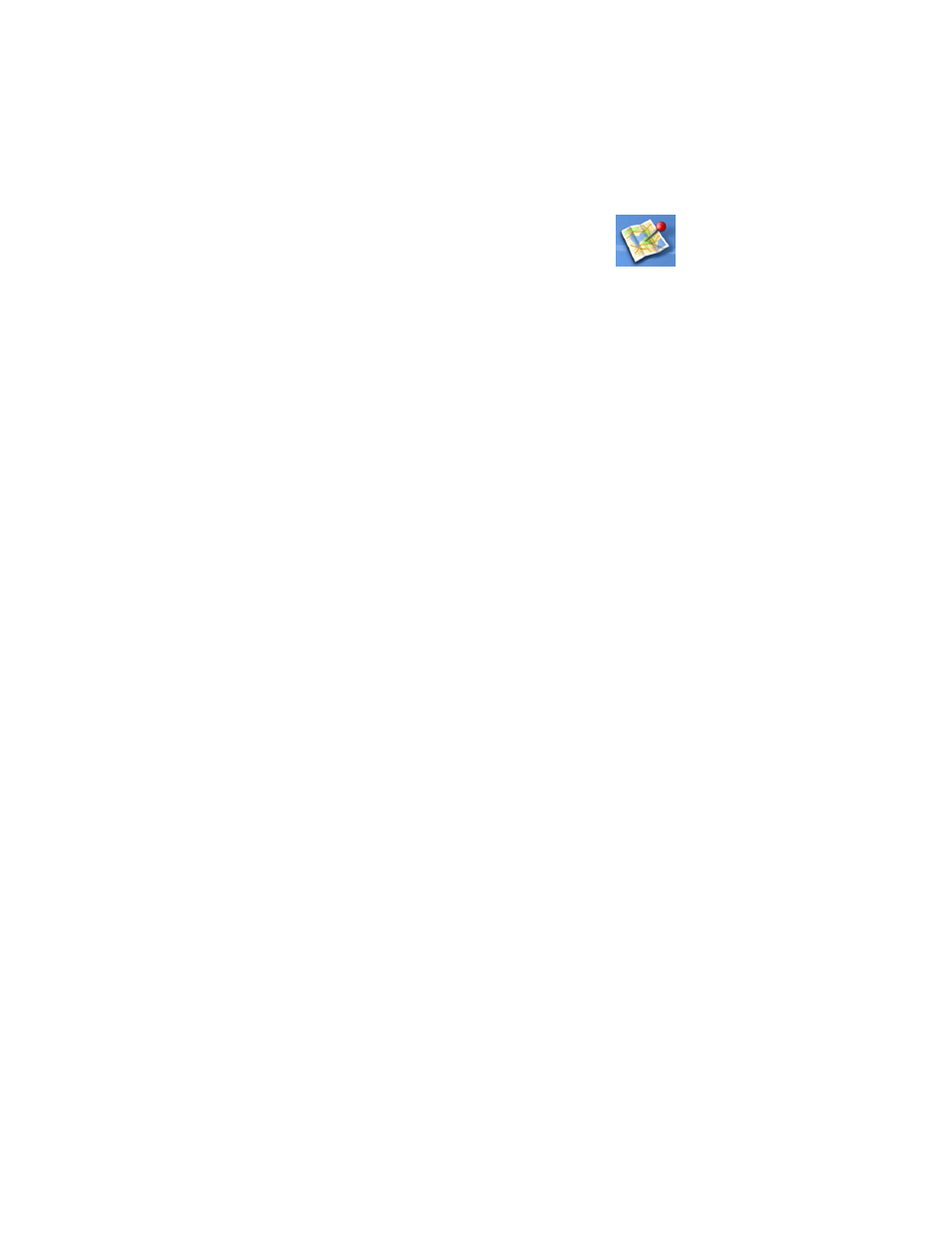
Points of Interest
33
8.
Tap Route.
9.
Select the routing method desired and tap the orange Calculate Route button to continue.
Saving an Enhanced POI to Your Address Book
A POI file must be loaded (see Loading a POI File) for this function to operate.
1.
From the Main Menu, tap the Points of Interest icon.
2.
Select Enhanced.
3.
Select My POI.
4.
Select Select Category.
5.
Select the category containing the POI you want to route to from the category list.
6.
Select Nearest (near your current position) or Spell POI Name (requires entering the POI
name).
7.
Select the POI to be routed to from the “Select POI” list.
8.
Tap Save.
9.
Edit the POI information and tap Save.
10. The Route To This POI screen is displayed again. Tap on Route to create a route or Cancel to
quit.
- GPS 315 (5 pages)
- Maestro 3200 (60 pages)
- CrossoverGPS 980890-05 (80 pages)
- Maestro 4040 (75 pages)
- RoadMate 1212 (60 pages)
- ROADMATE 5045 (42 pages)
- RoadMate 1470 (44 pages)
- 330 Series (94 pages)
- RoadMate 1400 (60 pages)
- MAESTRO 3210 (68 pages)
- Maestro 4000 (71 pages)
- Maestro 4000 (75 pages)
- RoadMate 1700 (40 pages)
- Meridian (102 pages)
- Maestro 3225 (60 pages)
- Maestro 4370 (9 pages)
- eXplorist 400 (119 pages)
- TRITON 200 (31 pages)
- Triton 400 (61 pages)
- Triton 300 (30 pages)
- Triton 500 (30 pages)
- RoadMate 2035 (41 pages)
- MAESTRO 3100 (55 pages)
- RoadMate 700 (68 pages)
- RoadMate 700 (27 pages)
- ROADMATE 5045T (42 pages)
- Maestro 3220 (60 pages)
- NAV 6510 (114 pages)
- Maestro 4050 (86 pages)
- RoadMate 1210 1200 Series (48 pages)
- Triton 1500 (63 pages)
- RoadMate 2036 (42 pages)
- MAP410 (8 pages)
- RoadMate 1440 (48 pages)
- RoadMate 1230 (68 pages)
- GPS 310 (62 pages)
- RoadMate 1340 (44 pages)
- 3140 (67 pages)
- Triton 300 (30 pages)
- 750M (30 pages)
- 500 (119 pages)
- ROADMATE 860T (106 pages)
- eXplorist 100 (77 pages)
- Meridian FAQ (30 pages)
- 4010 (76 pages)
