MicroBoards Technology Orbit 3 User Manual
Page 11
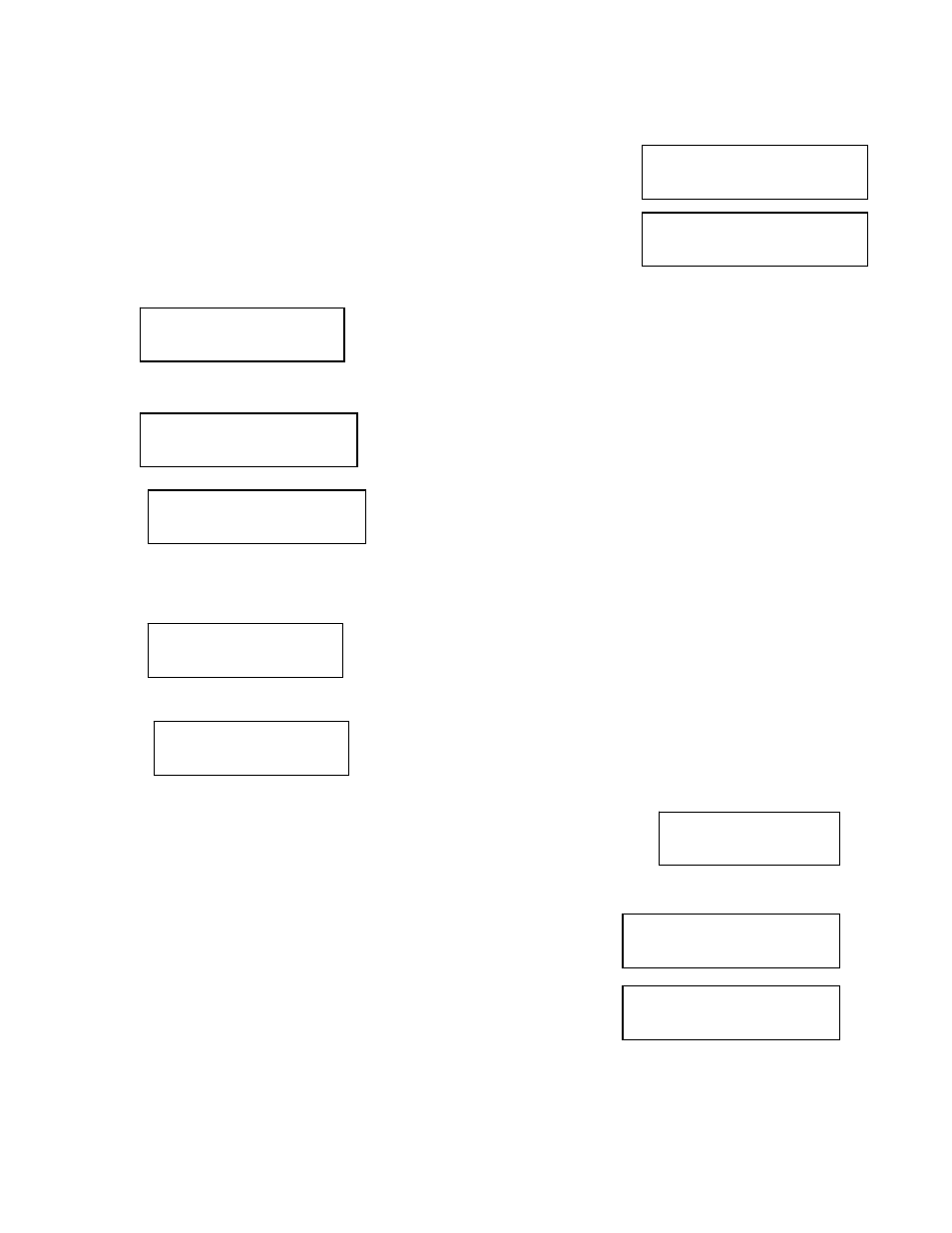
Orbit 3 MICROBOARDS TECHNOLOGY, LLC
11
INSERT
MASTER DISC
COPY START
(HDD to DISC)
HDD(01)?
CD-DA 79:28
HDD(02)?
FREE
2. You will now select the hard drive partition to which you would like to save the extracted tracks. The
display will show each partition on the hard drive in turn and what is saved on that partition. If any master
data is already on the selected partition, it will be overwritten during the track extraction.
In the top example to the right, hard drive partition 01 already contains
data. Press the NO or ▼ button to move to the next partition.
Partition 02 is empty, indicated by the display reading FREE. Press
YES
to select this partition, or the NO or ▼ button to move to the next
partition.
Press YES to overwrite, NO to move to the next partition.
3. Press
YES
when the correct hard drive partition has been selected.
4. Insert a master audio disc into the reader drive and press YES. The
Orbit 3 will analyze the master disc.
5. After completing the master disc analysis, the Orbit 3 displays Selected Track Number / Total Track
Number.
This master data has a total of 12 tracks.
Press NO or ▼ to skip forward a track.
Press YES to select the track you want to extract.
6. If you skip forward all tracks, it asks if you want to end extraction for the master data.
Press YES to finish extraction and register selected tracks in HDD.
Press NO or ▼ to add more tracks from this master data.
7. If you press YES in step 5, the Orbit 3 asks you to register the extracted tracks in HDD.
Press YES to start registration.
8. After registration completes, the Orbit 3 asks you if you want to extract more tracks from other master
audio discs.
Press YES to extract more tracks from other master audio discs.
Press NO to complete extraction.
9. If you press NO, the Orbit 3 moves back to COPY menu so that you can
copy the extracted tracks in HDD to blank CD-R media.
Error status in Track Extraction:
In the following situation in TRACK EXTRACTION, the Orbit 3 shows an error status on the LCD.
1. If you try to extract a track which is not CD-DA, the track number
does not display properly, showing “—“. Pressing the YES button
will not add the track.
2. If the total time of extracted audio tracks is over 80 minutes or 99
tracks have already been selected, the Orbit 3 displays OVER.
Pressing the YES button will not add the track.
EXTRACT THE Trk?
TRK 01/12
END EXTRACTION?
COPY TO HDD OK?
NEXT MASTER
EXTRACT THE Trk?
--/12
EXTRACT THE Trk?
06/12 OVER
