Copy & compare, Compare, Batch mode – MicroBoards Technology Orbit 3 User Manual
Page 10: Track extraction (for audio cd only)
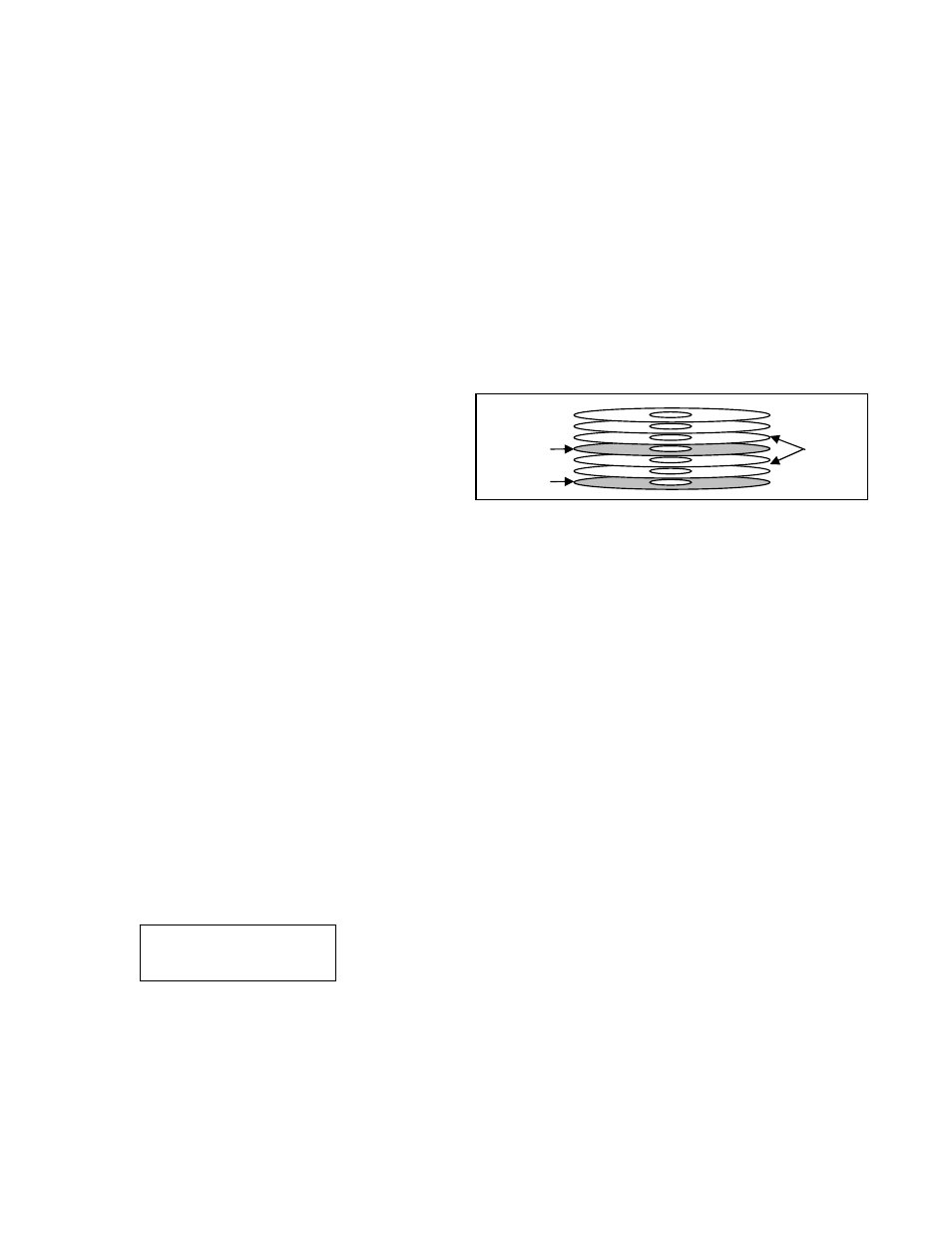
Orbit 3 MICROBOARDS TECHNOLOGY, LLC
10
Master 1
Master 2
Blanks
Copy & Compare
Copy and Compare mode will run a comparison of the Master and the new copies prior to unloading the
recorder drives. Like Copy mode, the source of the master will depend on the System Setup selections. The
same steps are followed as with the standard Copy mode.
Copies that do not pass the comparison will be rejected.
Compare
This function will run a comparison between the selected master and the copies. Pre-burned copies are
loaded into the input hopper. The discs are not burned when running a Compare.
Discs that do not pass the comparison will be rejected.
Batch Mode
Batch mode can be used if you have more than one master that needs to be duplicated. Load the first master
into the input hopper, then the number of blank discs you require. Load the second master next, then place
as many blanks as is necessary on top of the second master, and so on.
In the example to the right, the gray discs are the
masters and the white discs are the blanks.
Master 1 will first duplicate onto the 2 blanks discs
loaded above it, and then Master 2 will be
duplicated onto the 3 blank discs loaded above it.
Each loaded master must have at least one blank
disc to which it will be copied. Loading 2 masters in a row will stop the Batch duplication. Since the input
hopper and output spindle has a 100 disc capacity, you could make a single copy each of a maximum of 50
different masters in an unattended operation once the Batch duplication has begun.
After the Batch copy begins, the master will be read to the hard drive. Duplication of the master will come
from this hard drive image and not directly from the master disc. Please note that the Batch mode will save
the master to a hidden HDD partition and will not overwrite any partition to which you have already saved a
master.
Batch Copy
This mode will duplicate the masters onto the blanks, with both loaded into the input hopper as described
above.
Batch Copy & Compare
Batch Copy & Compare will function as a Disc-to-Disc Copy & Compare by running a comparison of each
burned disc to the master. Load the masters and blanks as described above.
Track Extraction (for AUDIO CD ONLY)
When extracting Audio, you can select the partition to which the extracted tracks will be saved. Any displayed
HDD partition that is not specified as FREE on the display already contains information that will be overwritten
if you select that partition.
1. At the COPY START? Menu, press the NO or ▼ button until the display reads:
Press the YES button.
Trk EXTRACTION?
(CDtoHDD)
