Marantz M-CR603 User Manual
Page 27
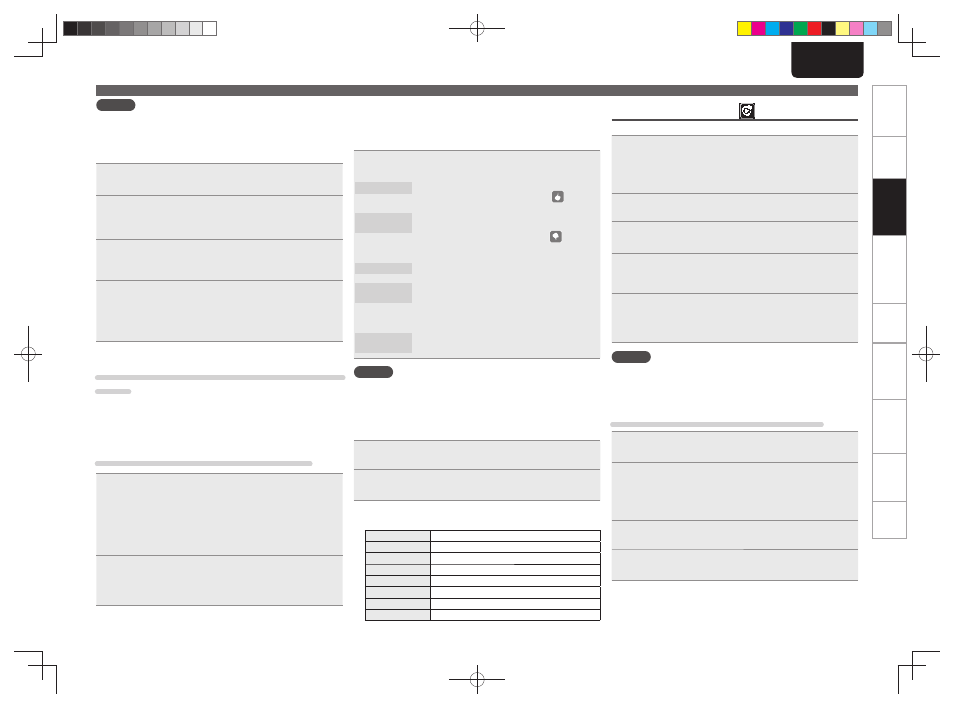
23
ENGLISH
Getting Started
Connections
Basic Operations
Basic Operations
Advanced Operations
Troubleshooting
Explanation terms
Information
Specifi
cations
Index
NOTE
• Press
[HOME]
to cancel the input.
n Creating a Personalized radio station
You can create up to 100 personalized radio stations.
1
Use
ui
to select “New Station”, then press
[ENTER/
MEMO]
,
or
p
.
2
Input a “Track Name” or “Artist Name”, then press
[ENTER/MEMO]
,
or
p
.
• For character input, see page 35.
3
Use
ui
to select “Search by artist” or “Search by
track”, then press
[ENTER/MEMO]
,
or
p
.
You can search and display a list by track or artist.
4
Press
ui
, select a fi le (e.g. D&M2) from the list,
and press
[ENTER/MEMO]
,
or
p
.
Selected fi le is played back.
“Radio” is added to the end of a fi lename, and your original
radio station is created (e.g. D&M2 Radio)
n Listening to a personalized radio station
Listening to a personalized radio station (e.g. D&M2
Radio)
By specifying your favorite track or artist name, Pandora will create a
radio station that plays similar music to your favorite.
• Use
[DISPLAY]
to switch between displaying the artist name, album
name, station name or fi le type/bitrate.
Listening to created radio stations at random
1
Press
ui
and select the radio station (“D&M2
Radio”) that you want to listen to, and press
[ENTER/
MEMO]
,
or
p
.
In Pandora, you can search for the track name or artist name
using “D&M2” as a keyword.
When the search is complete, tracks that have a similar rhythm
or sound are streamed.
2
Use
ui
to select “Quick Mix”, then press
[ENTER/
MEMO]
,
or
p
.
Created radio stations are selected at random, and tracks are
streamed.
Playing a network audio
n Providing feedback on tracks within radio
stations
You can provide feedback on track tracks by opening the Pandora
menu screen while a track is playing.
Press
p
while a track is playing.
The Pandora menu is displayed.
I like this track
• Press when you like the track that is being played.
• It will return to the Play Screen. And
(Thumbs
up) icon is displayed.
I don’t like this
track
• Press when you don’t like the track that is being
played.
• It will return to the Play Screen,
(Thumbs
down icon) is displayed and Pandora will skip to
the next track.
Create station
• Creates a Station for the Track or Artist being
played.
Bookmark this
track
• Bookmarks the track currently being played.
• You can check view your bookmarks at Pandora.
com.
• For details, see the Pandora FAQ at http://blog.
pandora.com/faq/.
Delete this
station
• Press when you want to delete the station that is
being played.
NOTE
• You can Skip up to 6 Tracks that are being played back within 1 hour.
• You can create up to 100 New Stations (radio stations).
n Sign out
Disassociate this unit from your Pandora account.
1
While the Pandora top menu is displayed, press
o
.
2
When the popup menu appears, press
ui
to select
“Yes”.
n Pandora operation
Operation buttons
Function
MENU
System menu
uio p
Auto search (cue,i)
ENTER/MEMO
Enter
HOME
Return to Pandora’s root
13
Play / Pause
9
Auto search (cue)
2
Stop
Listening to Rhapsody
Rhapsody is not available in all countries.
1
Prepare for playback.
q Check the network environment, then turn on this unit’s
power (vpage 11 “Turning the power on”).
w If settings are required, make the “Setting the network
[Network]” (vpage 30).
2
Press
[ONLINE MUSIC]
, then select “Rhapsody”.
3
Use
ui
to select “Sign in to your account”, then
press
[ENTER/MEMO]
,
or
p
.
4
Input Username and Password.
• For character input, see page 35.
5
After inputting the “Username” and “Password”,
select “OK”, then press
[ENTER/MEMO]
or
.
If the “Username” and “Password” match, the top menu for
Rhapsody is displayed.
NOTE
• The password should be no longer than 99 characters.
• Press
[HOME]
to cancel the input.
n Select the search mode
q Search from Rhapsody latest information
1
Use
ui
to select “Rhapsody Music Guide”, then
press
[ENTER/MEMO]
,
or
p
.
2
Press
ui
to select the information for track
selection, then press
[ENTER/MEMO]
,
or
p
.
• For character input, see page 35.
3
Repeat step 2 until the track is displayed.
4
Use
ui
to select the track, then press
[ENTER/
MEMO]
,
or
p
.
