McIntosh C220 User Manual
Page 11
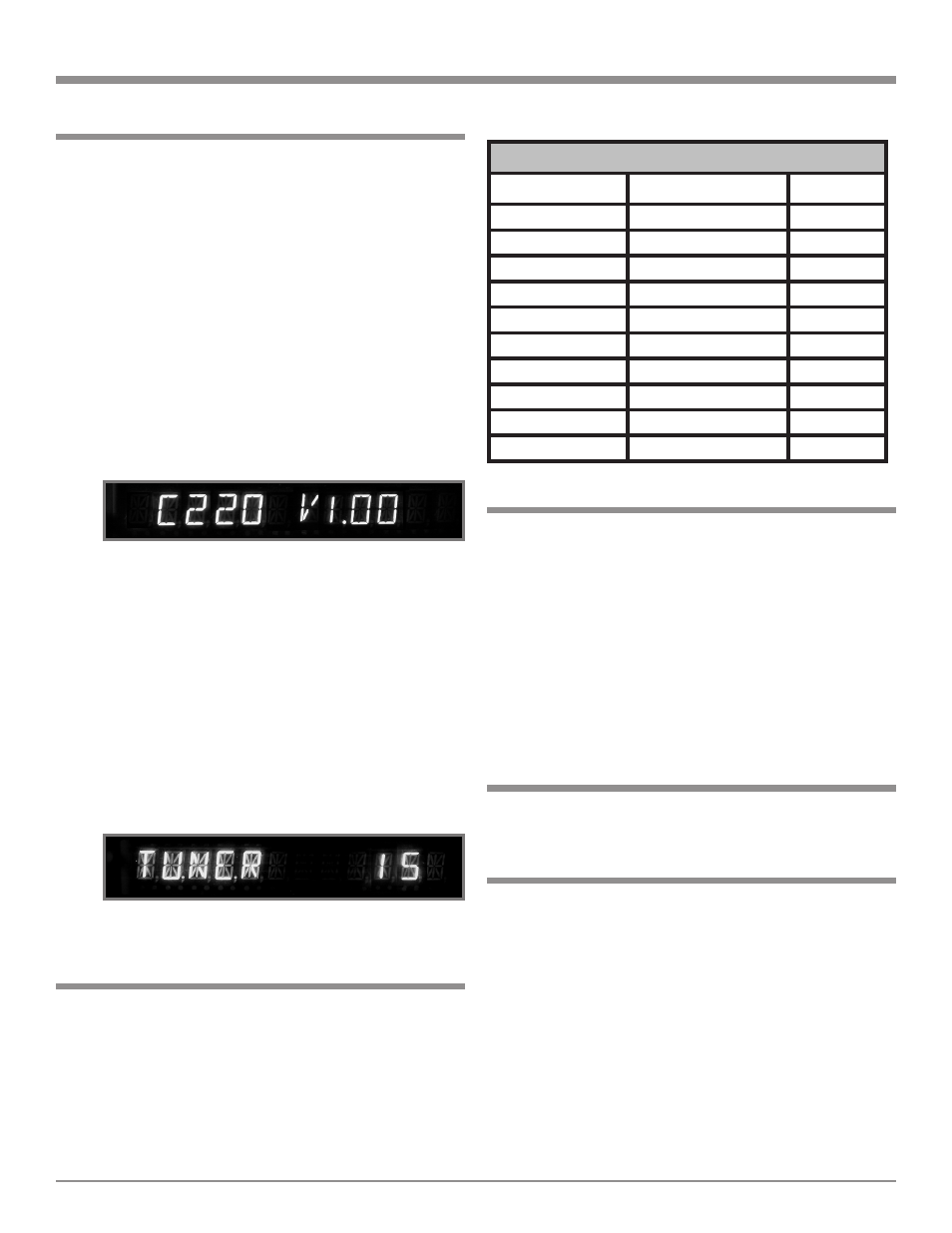
11
The C220 functionality is controlled by internal software
that is know as Firmware. The Version of the Firmware
in the C220 can be identified at any time by utilizing the
Setup Mode.
1. Press the SETUP Push-button to access the Setup
Mode.
2. Press the Menu or Menu Push-button until C220
V1.00 or higher appears. Refer to figure 1.
3. The number after the character “V” is the Firmware
number.
4. Press the SETUP Push-button to exit the Setup Mode.
Setup
Your McIntosh C220 has been factory configured for
default operating settings that will allow immediate enjoy-
ment of superb audio without the need for further adjust-
ments. If you wish to make changes to the factory default
settings, a Setup Feature is provided to customize the oper-
ating settings using the Front Panel Alphanumeric Display.
1. Press the STANDBY/ON Push-button to switch On the
C220.
Note: The Red LED above the STANDBY/ON Push-button
lights to indicate the C220 is in Standby mode.
2. Press the C220 Front Panel SETUP Push-button. The
LED above the SETUP Push-button will illuminate
and the Front Panel Display will indicate C220 V1.00
or higher. Refer to figure 1.
Note: The Front Panel Display will indicate C220
V1.00 or higher the first time, after that it will dis-
play whatever Setup Mode was last accessed.
3. Press Menu (MONO) Push-button and notice that
with each press of the push-button, the Setup Mode
goes forwards through ten different possible adjust-
ment selections and one informational display.
4. Press Menu (TONE BYPASS) Push-button and no-
tice that with each press of the push-button, the Setup
Mode goes backwards through the possible adjustment
selections and one informational display.
5. To exit from a specific Setup Mode, press the SETUP
Push-button a second time. The LED above the SET-
UP Push-button will extinguish and the Front Panel
Display will revert back to its normal display. Refer to
figure 2.
How to Operate the Setup Modes
The Default Settings Chart at the top of the page (right
column) indicate the Function Name, default Settings and
the page number for instructions on how to change it.
Default Settings
Figure 2
Default Settings
Function Name
Setting
Page No.
REMOTE
NORMal
13
TUBE LED
ON
13
AUTOTONE
ON
13
ACCessory < C >
MAIN
13
TRIGger
TUNER > --
13
DISPLAY
7
12
INPut
TUNer > TUNer
12
TRIM
0.0 TUNner
11
BALANCE
00
16
C220
V_._ _
11
Figure 1
Firmware Version
Balance
For information on using the Balance adjustment, refer to
“How to Operate, Balance (Trim Function)” on page 16.
Trim Level Adjustment
Source Components can have slightly different volume
levels resulting in the need to readjust the C220 Volume
Control when switching between different sources. The
C220 allows the adjustment of levels for each of the Source
Inputs for the same relative volume. The Tuner and CD
Inputs are used in the following example.
Note: The range of adjustment is ± 6dB. The Tape/Record
Output Levels are unaffected by any changes in the
Level Trim Settings. The Trim adjustments made are
retained in permanent memory. They can be changed
by performing a new Trim Procedure. The Tuner Input
Volume Level can serve as a reference or choose an-
other source frequently listened to. The reference Input
Source should be set to a Trim Level of 00.
