Adjusting monitor settings, Monitor buttons – Gateway FPD1985 User Manual
Page 13
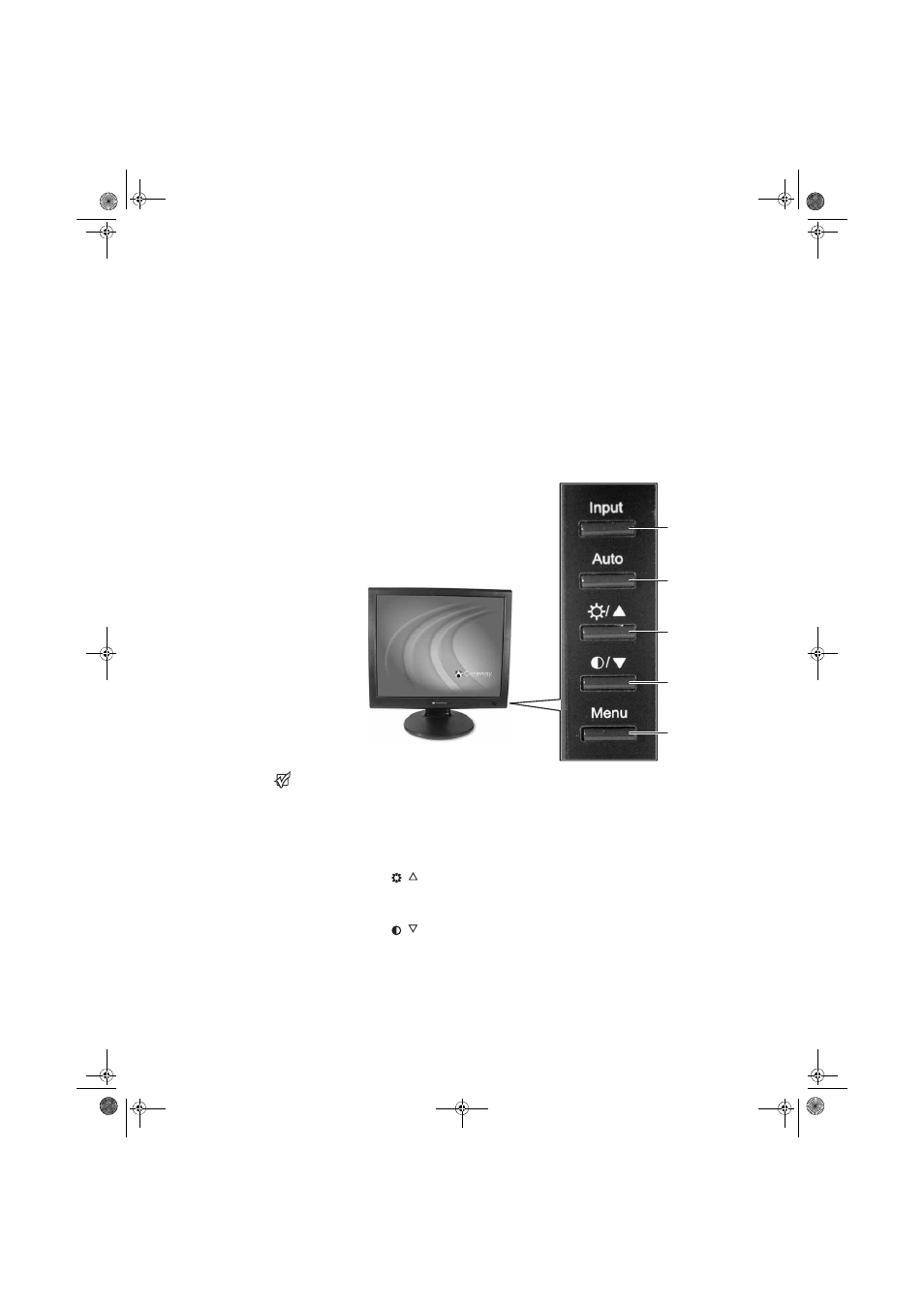
Adjusting monitor settings
www.gateway.com
9
Adjusting monitor settings
Use the monitor controls (located on the monitor itself) and computer controls
(accessible through Windows) to adjust the monitor image. For more
information about computer controls, see “Windows controls” on page 12.
Monitor buttons
This monitor features an on-screen display (OSD) that lets you adjust contrast,
brightness, and other settings for the monitor. The monitor saves changes you
make to the settings, even if you turn off the monitor.
Important
The appearance of your monitor may
vary from that shown.
■
Input
OSD active: Press to move to the previous menu.
OSD inactive: Press to select the video source.
■
Auto
OSD active: Press to open a menu or setting.
OSD inactive: Press to automatically optimize the monitor’s image
position, clock, and phase.
■
/
(brightness)
OSD active: Press to move up through menu selections and adjust OSD
options.
OSD inactive: Press to adjust the brightness.
■
/
(contrast)
OSD active: Press to move down through menu selections and adjust OSD
options.
OSD inactive: Press to adjust the contrast.
■
Menu
Press to open the OSD. Press again to exit the OSD.
Menu button
Auto button
Contrast button
Brightness button
Input button
8511460.book Page 9 Thursday, April 6, 2006 2:32 PM
