No power, Display colors are wrong, Color is not uniform – Gateway FPD1976W User Manual
Page 23: No picture, Picture has shadows or “ghosts
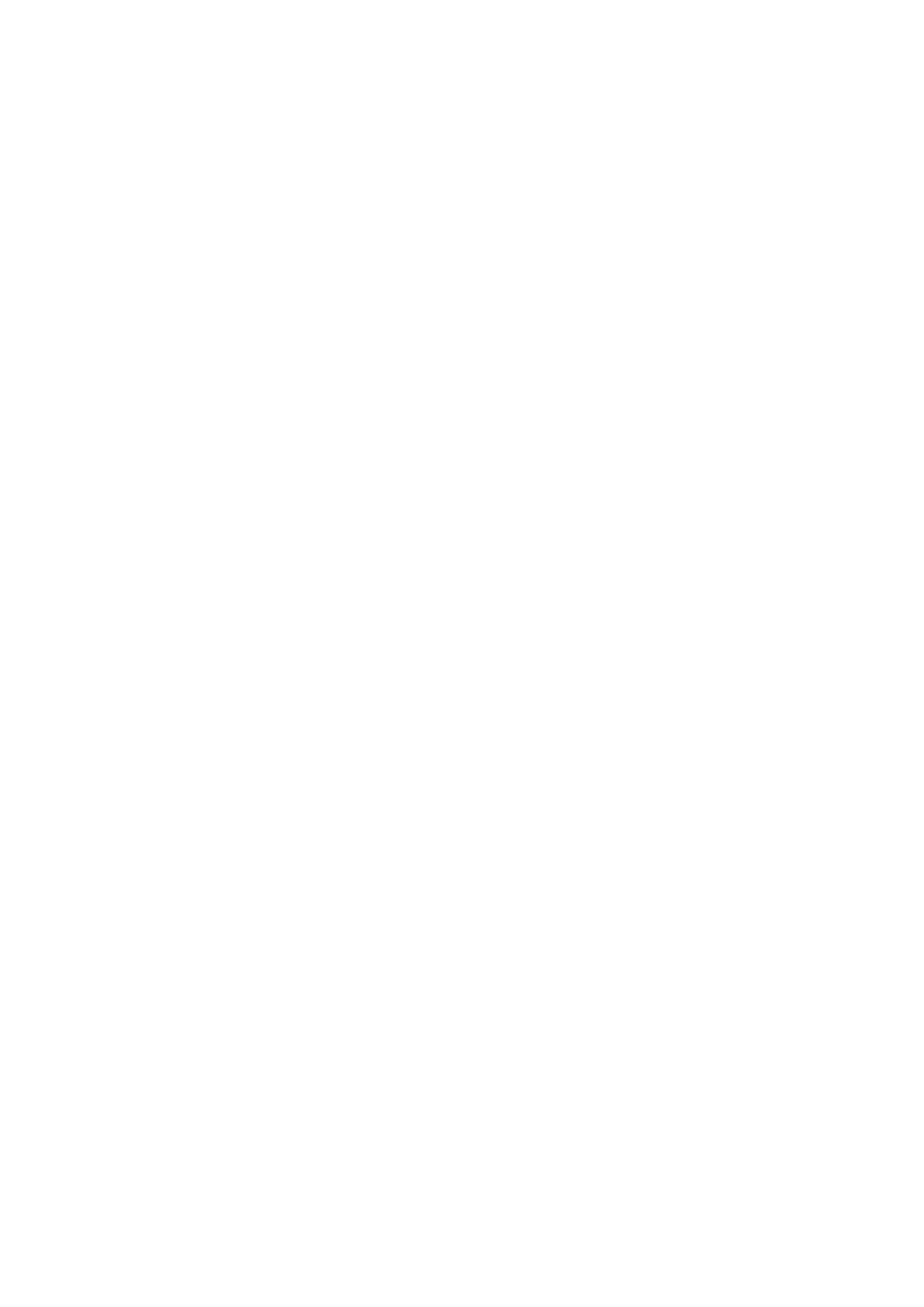
www.gateway.com
19
No power
Make sure that the power cord is connected correctly to both the back of the monitor and the
wall outlet. For more information about connecting the power cord, see
Display colors are wrong
•
Press the Auto
button to automatically adjust the display image to the ideal settings.
•
Restart your computer with the monitor turned on.
•
Make sure that the video cable is connected securely to the back of the monitor and your
computer. For more information about connecting the video cable, see
.
•
Make sure that the video cable is not damaged.
•
Check the end of the video cable for any pins that might be bent or pushed in.
Color is not uniform
•
Press the Auto button to automatically adjust the display image to the ideal settings.
•
Make sure that the monitor warms up for at least 30 minutes before making a final
judgment about color uniformity or brightness.
No picture
•
Press the Input button to make sure that you have selected the correct video source.
•
Make sure that the power cord is connected correctly to both the back of the monitor and
the wall outlet. For more information about connecting the power cord, see
•
Make sure that the video cable is connected securely to the back of the monitor and
computer. For more information about connecting the video cable, see
.
•
Make sure that the monitor is turned on.
•
If the power LED is orange:
•
Make sure that your computer is turned on.
•
Move the mouse or press any key on the keyboard to bring the monitor out of sleep
mode.
•
Restart your computer with the monitor turned on.
•
Make sure that the video cable is not damaged.
•
Check the end of the video cable for any pins that might be bent or pushed in.
•
Turn off the monitor and unplug the video cable from the back of your computer. Turn
the monitor back on and wait for ten seconds. If the monitor is functioning correctly, a
“No Signal” message appears. For more information about connecting the video cable, see
“Connecting the monitor” on page 2
.
Picture has shadows or “ghosts”
•
Press the
Auto
button to automatically adjust the display image to the ideal settings.
•
Remove any extension cables or switchboxes.
•
Make sure that the video cable is connected securely to the back of the monitor and your
computer. For more information about connecting the video cable, see
.
•
Make sure that the video cable is not damaged.
•
Check the end of the video cable for any pins that might be bent or pushed in.
