Ergonomic guidelines, Connecting the usb hub – Gateway FPD1976W User Manual
Page 13
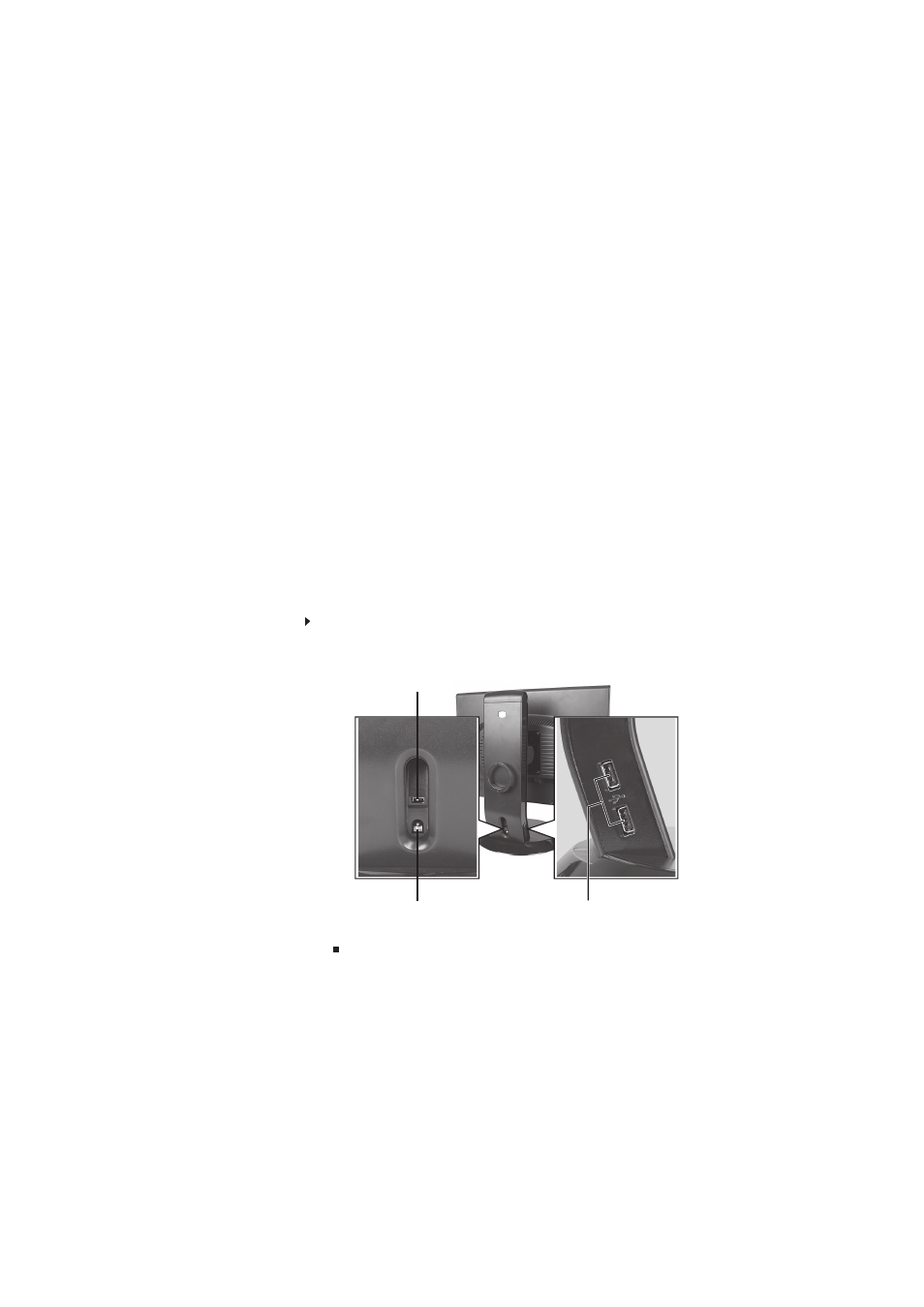
www.gateway.com
9
Ergonomic guidelines
The recommended screen positioning is based upon the following guidelines. These guidelines
are based on available scientific literature and published standards.
Screen height
The recommended screen height for displays (except in special circumstances, such as for bifocal
use) is that the top of the display should be set at or slightly below (about 1 inch or 25 mm)
your eye level while you are sitting in a comfortable working posture. This guideline places the
center of the screen at an ideal 15° to 20° viewing angle for most desktop displays. If the display
has multiple users, the screen height should be easily adjustable to accommodate each user’s
height and preference.
Screen tilt
The screen should be tilted so your line of sight is perpendicular to the screen. This angle creates
the most consistent viewing distance when scanning from the top of the screen to the bottom.
You may need to adjust lighting to avoid screen glare when the screen is tilted upward.
Screen distance from user
The screen should first be placed at arm’s length from the user, then adjusted back and forth
to suit individual preference.
Connecting the USB hub
The optional USB stand has a built-in, 4-port, USB 2.0 hub. To use these USB connectors, you
need to connect the hub to power and to your computer.
To connect your USB stand’s built-in USB hub:
1
Plug the included USB cable into the USB In port on the back of your USB stand and into
a USB 2.0 port on your computer. If you connect the stand to a USB 1.1 port on your
computer, the stand’s USB hub operates in USB 1.1 mode.
2
To provide full power to your stand’s USB ports, connect the AC power adapter to the power
connector on the back of your USB stand and into an AC power outlet.
USB In port
Power connector
USB 2.0 ports
