Navigate a route – Graco GPSMAP 62 User Manual
Page 11
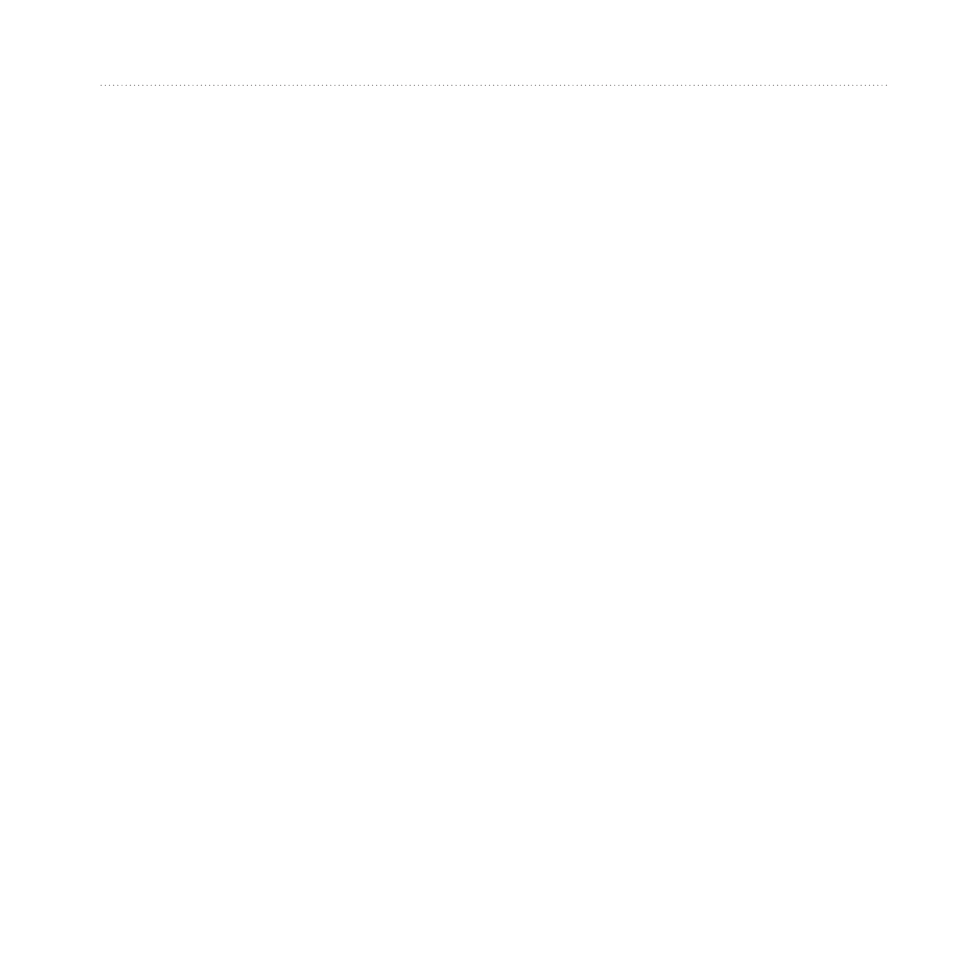
GPSMAP 62 Series Owner’s Manual
7
Navigating with Waypoints and Routes
• Insert—adds an additional
point on the route.
The additional point is inserted
before the point you are editing.
• Remove—removes the point
from the route.
Viewing a Route on the Map
1. From the main menu, select Route
Planner.
2. Select a route.
3. Select View Map.
Deleting a Route
1. From the main menu, select Route
Planner.
2. Select a route.
3. Select Delete Route.
Navigating a Route
1. Press FIND.
2. Select Routes.
3. Select a route.
4. Select Go.
Viewing the Active Route
1. From the main menu, select Active
Route.
2. Select a point in the route to view
additional details.
Stopping Navigation of a Route
1. From any page, press FIND.
2. Select Stop Navigation.
Navigating a Reverse Route
1. From the main menu, select Route
Planner.
2. Select a route.
3. Select Reverse Route.
4. Select the route again.
5. Select View Map > Go.
