Settings, 10 changing stored channels for digital stations – Grundig MF 72-6510/8 User Manual
Page 10
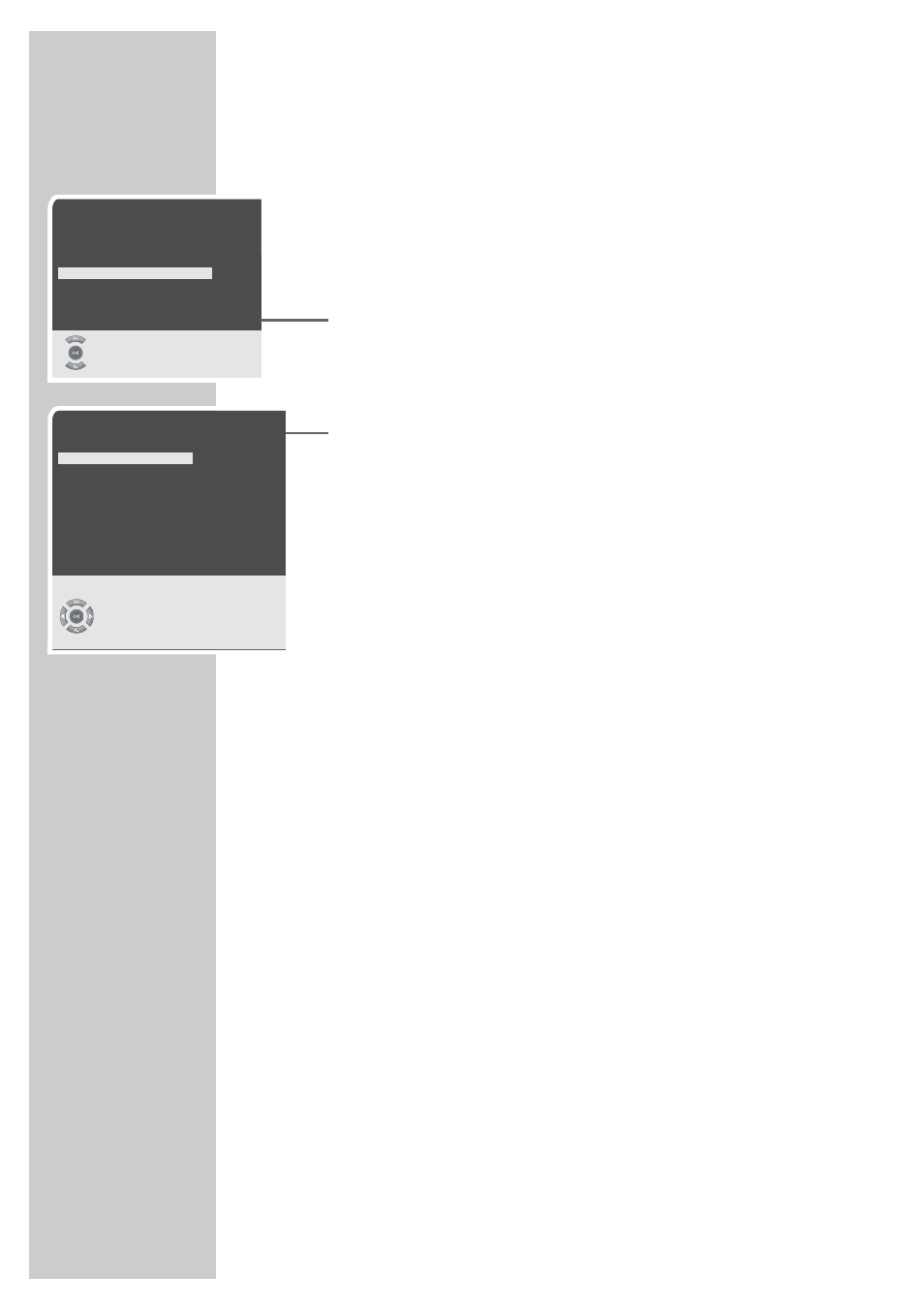
10
Changing stored channels for digital stations
You can change the order of preset stations as required, delete
stations you do not need, and block channel positions (parental
lock).
Deleting channels
1
Press »
i
« to open the »MAIN MENU«.
– The »MAIN MENU« appears.
2
Select »Preset list« with »
P+
« or »
P-
« and press »
OK
« to con-
firm.
– The menu »Edit channels - TV« appears.
3
Select the channel you wish to delete with »
P+
« or »
P-
«.
4
Press »
F
« (blue) to prepare the channel for deletion and press
»
Ȅ
« (green) to delete.
Sorting television channels
1
In the »Edit channels - TV« menu, select the channel to be
moved by pressing »
P+
« or »
P-
«.
2
Highlight the channel with »
ǷǷ
« (yellow).
3
Select a new channel position by pressing »
P+
« or »
P-
« and
then press »
ǷǷ
« (yellow) to confirm.
– All of the channels that follow move up one position.
Note:
To sort the other television channels, repeat steps
1
to
3
.
Stations that are assigned to fixed channels (stations with LCN
coding such as french stations) can not be moved.
SETTINGS
______________________________________________
Edit channels - TV
List
1 Das Erste
2 ZDF
3 SAT1
4 ZDF
5 Doku/KiKa
6 Info/3sat
7 N24
8 ProSieben
9 arte
1 2 3 4 Select Favourite
●
Ȅ
TV
●
Ƿ
Move
Select
●
F
Delete
●
i
Exit
MAIN MENU
Sound
Picture
Preset list
Channel settings
Settings
Select
●
i
Exit
ǵ
