Printing from your computer, Printing in windows – Garmin STYLUS CX5800F User Manual
Page 23
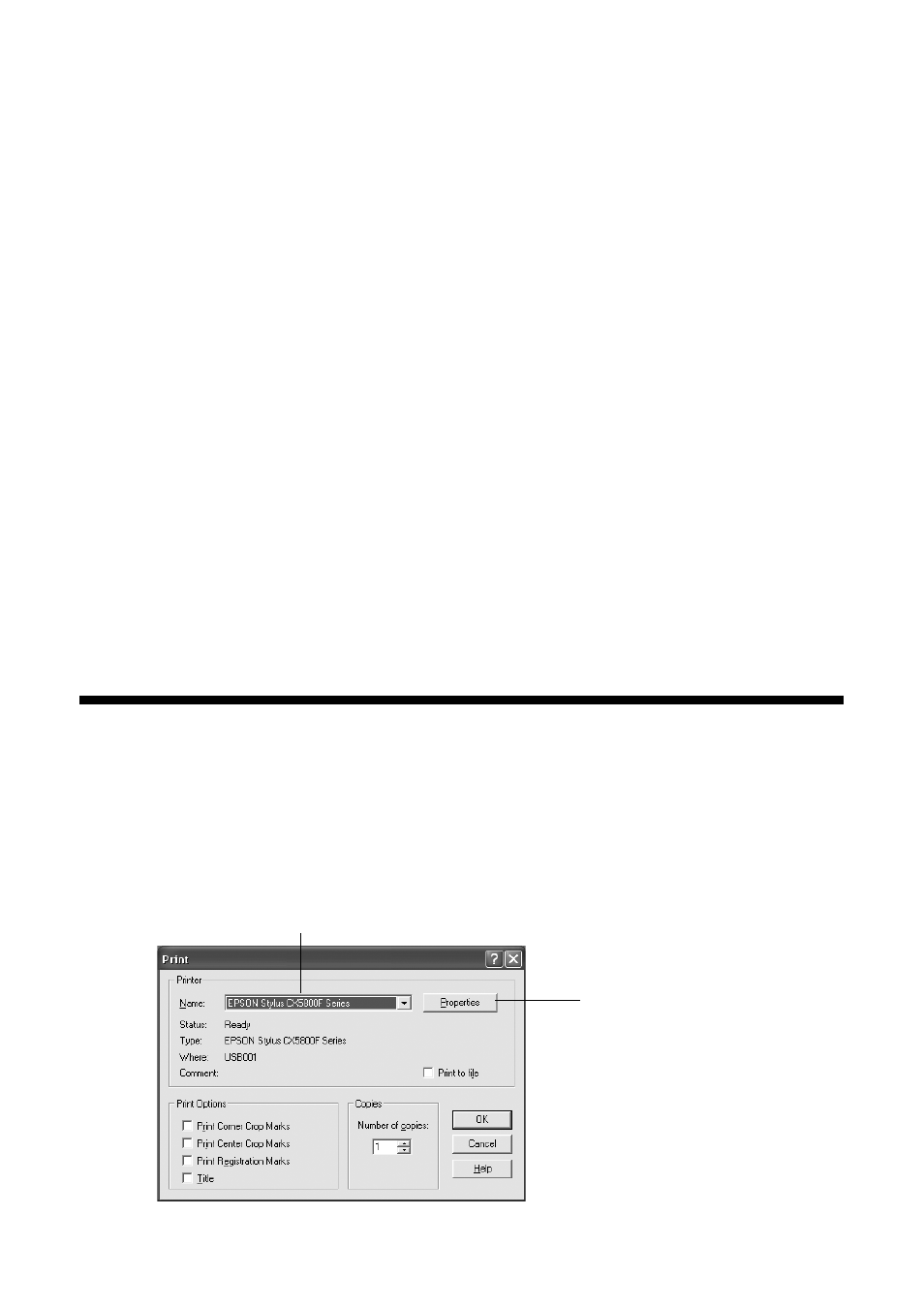
Printing From Your Computer
23
Printing From Your Computer
This section describes the basic steps for printing a photo or document stored on
your Windows or Macintosh computer.
Note:
For detailed instructions on printing, see the on-screen User’s Guide.
Before you start, make sure you’ve installed your printer software and connected
the Epson Stylus CX5800F all-in-one to your computer as described on the
Start Here sheet. Also be sure to use the right paper and select the correct paper
type setting in the printer driver. (See page 29 for details.)
Follow the instructions in these sections:
■
“Printing in Windows” (below)
■
“Printing With Macintosh OS X” on page 26
■
“Using Special Papers” on page 29
Printing in Windows
1. Load paper. See page 7 for details.
2. Open the photo or document in your application program.
3. Open the File menu and select
. You see a window like this one:
Click here to open
your printer software
Select EPSON Stylus CX5800F Series
