Printing all photos or dpof photos – Garmin STYLUS CX5800F User Manual
Page 21
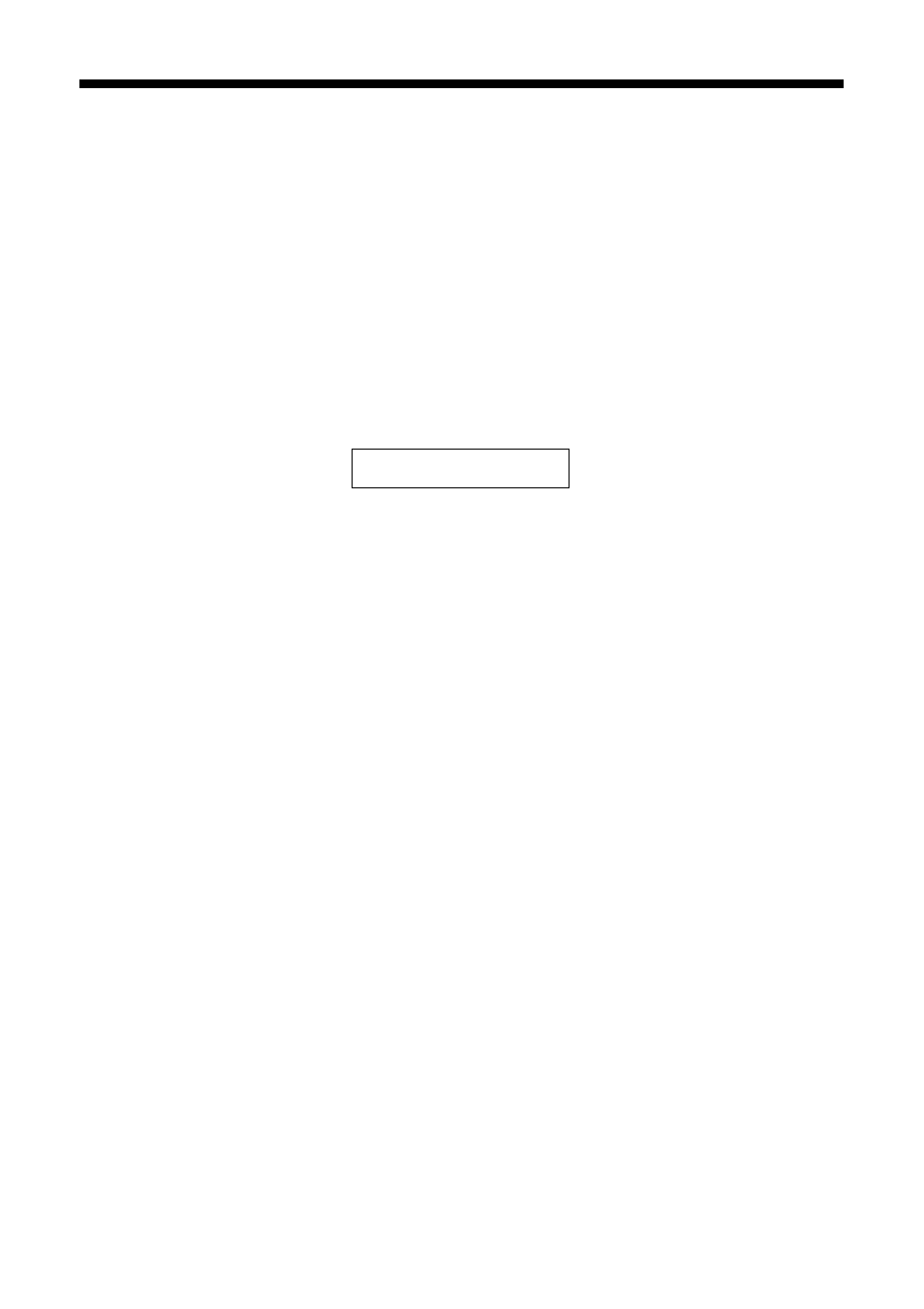
Printing From a Memory Card or Camera
21
Printing All Photos or DPOF Photos
Follow the steps below to print one copy of each photo on the card or to print
only those photos that were pre-selected with your camera’s DPOF feature.
1. Insert the memory card. See page 17 for details.
2. Load up to 100 sheets of plain paper or up to 20 sheets of photo paper at a
time. (See page 7 for details.) You can load more paper later as necessary to
print all your photos.
3. Press the
Memory Card
button repeatedly, until the display looks something
like this.
Note:
If the memory card does not contain DPOF information, one copy of all the photos
on the card will be printed.
4. Select
Plain Paper
or
Photo Paper
(whichever you loaded).
If you select
Plain Paper
, the photos print with a white border. If you select
Photo Paper
, the photos print borderless, to the edge of the paper.
5. Select
Letter
,
4”x 6”
, or
5”x 7”
for the paper size.
6. Press the
OK
button to start printing.
Note:
If you need to stop printing, press the y Cancel/Back button.
7. When you are done printing, remove the memory card by pulling it straight
out of its slot.
3.Img:92 All/DPO
