GE 25450 User Manual
Page 86
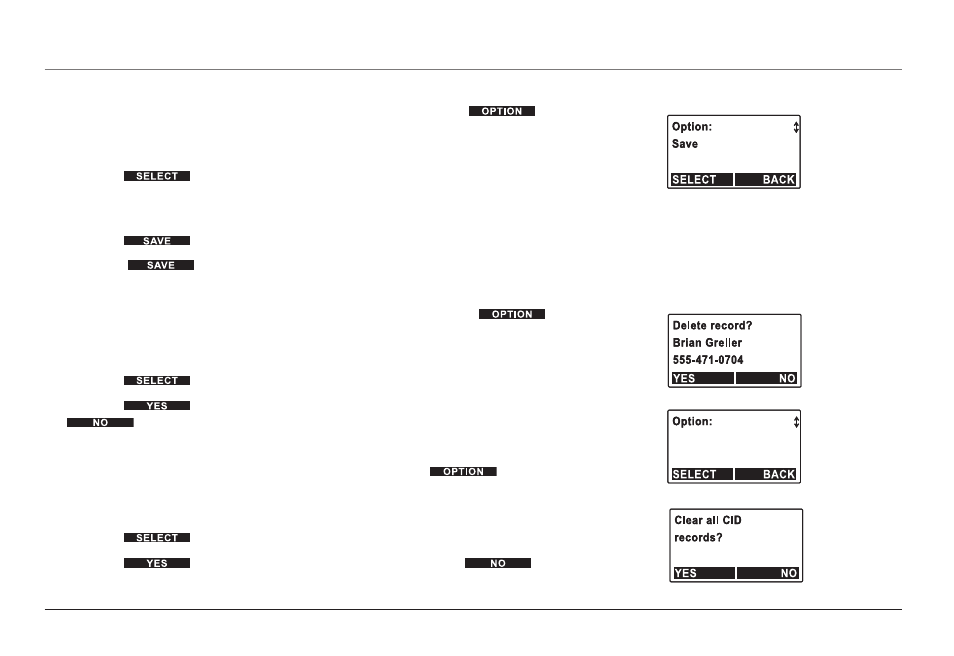
Save displayed Caller ID Information into the Directory
1. To save displayed Caller ID information into the directory, press the
soft button.
2. Press 5 or 6 on the
Navigation button to move to the “Save” option.
3. Press the
soft button.
4. The display switches to directory editing screen, where the Caller ID name and
number can be changed before it is saved.
5. Press the
soft button when the name is displayed correctly.
6. Press the
soft button when the number is displayed correctly.
Delete displayed Caller ID Information From the Call Log
1. To delete displayed Caller ID information from the Call Log, press the
soft button.
2. Press 5 or 6 on the
Navigation button to move to the “Delete” option.
3. Press the
soft button.
4. Press the
soft button to erase the displayed CID record. Press the
soft button to return to the Call Log menu.
Clear All Caller ID Information from the Call Log
1. To clear all Caller ID information from the Call Log, press the
soft
button.
2. Press 5 or 6 on the
Navigation button to move to the “Clear all” option.
3. Press the
soft button.
4. Press the
soft button to erase all CID records. Press the
soft button to return to the call log menu.
Clear all
Clear all
Advanced Functions of Your RCA 25450 Phone System
