Adjusting the picture quality, 43 adjusting the picture quality – Garmin POWERLITE CINEMA 200+ User Manual
Page 43
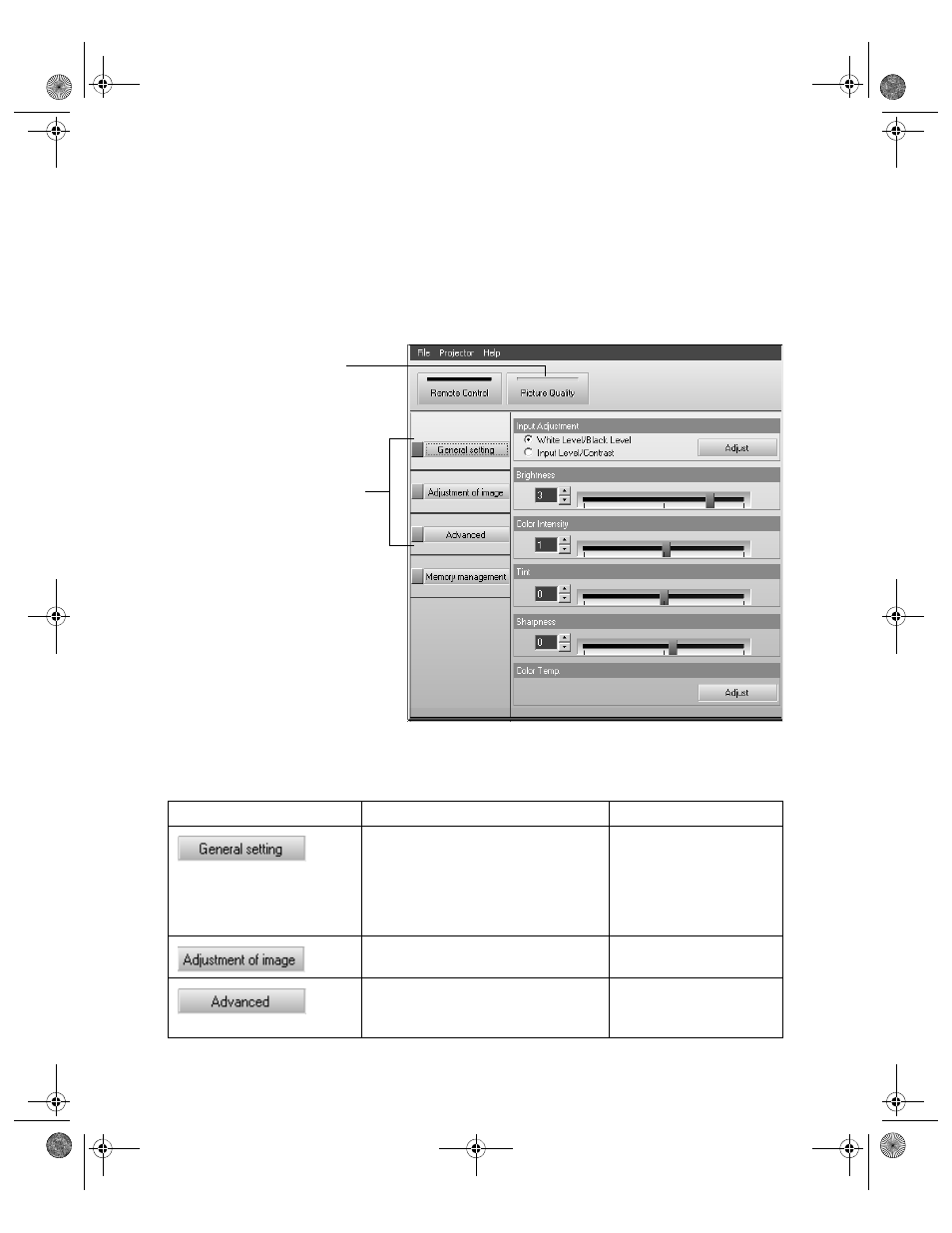
43
Adjusting the Picture Quality
You can use Cinema Color Editor in place of the projector’s menu system to adjust the
image quality.
1. Click the
Picture Quality
button.
2. Click one of the buttons shown above to access additional settings. See the referenced
page number below for details on using each setting:
Button
Available adjustments
Page reference
Input Adjustment
Brightness
Color Intensity
Tint
Sharpness
Color Temp. and Flesh Tone
pages 27 and 28
page 27
page 29
page 29
page 28
page 29
Color Mode
Color Adjustment
Progressive
Output Scaling
Setup Level
Select Picture Quality
Click one of these buttons
to access additional
settings
PowerLite Cinema 200+.book Page 43 Thursday, August 18, 2005 2:37 PM
