Connecting your printer to a network, Connecting the printer to an as/400, C d 39 – Genicom EasyCoder 3400e User Manual
Page 22
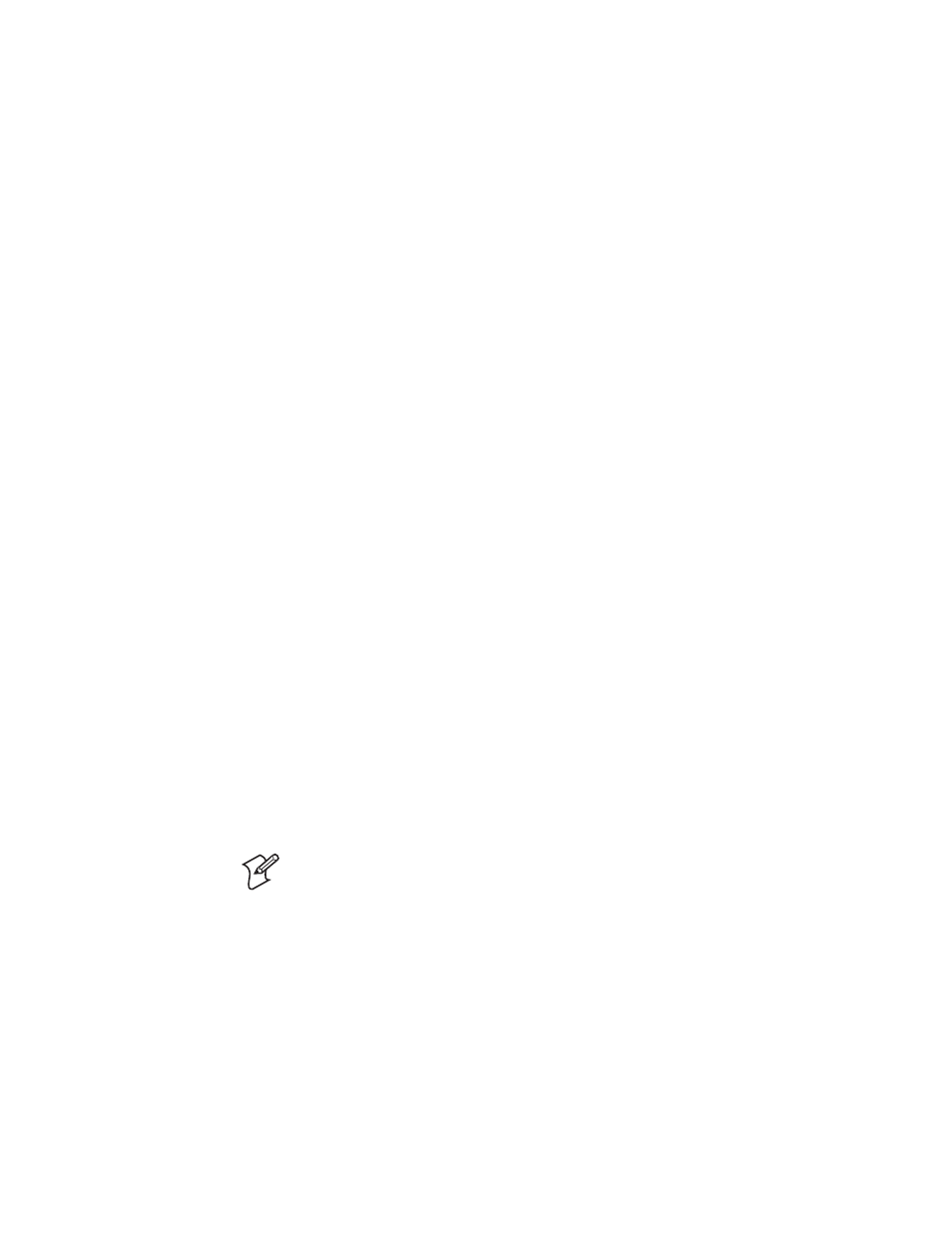
Chapter 1— Getting Started
C d 39
Helvetica CondensedHelvetica
10
EasyCoder 3400e Bar Code Label Printer User’s Manual
To connect your printer to a PC parallel port
1
Turn the On/Off switch to the off position.
2
Plug the parallel interface connector into the parallel communications
port on the rear of the printer.
3
Plug the other end of the cable into a parallel port on the PC.
Connecting Your Printer to a Network
You can connect the printer to Novell NetWare networks, Token Ring
networks, or other TCP/IP networks. To connect the printer to a network,
you must have a network interface adapter (for example, Ethernet). The
network interface adapter connects to the 10i port of the printer. Your
network must be able to use XON/XOFF (software and hardware flow
control) protocol.
If you need to change the printer’s communications parameters, follow the
procedures in “Configuring the Serial Port for Communications” on page
12.
Connecting the Printer to an AS/400
To connect a printer directly to an AS/400 or other midrange computer,
you need:
• a twinax adapter card.
• a twinaxial cable equivalent to IBM part number 7362267 or 7362062.
The maximum cable length for the twinax interface is 1,525 meters
(5,000 feet).
If you did not have the twinax card installed at the factory, a field service
technician can install the field installable option (P/N 056835) in the
optional I/O board port of your printer.
For help on cabling and communications, see the manual that comes with
the twinax adapter card.
Note: If you are using a midrange computer other than the AS/400, refer
to your system documentation for information on cabling and setting up
communications.
