Add or delete channels, Change the input, Add or delete channels change the input – GE MG14200 User Manual
Page 14: Connections & setup, 12 chapter 1
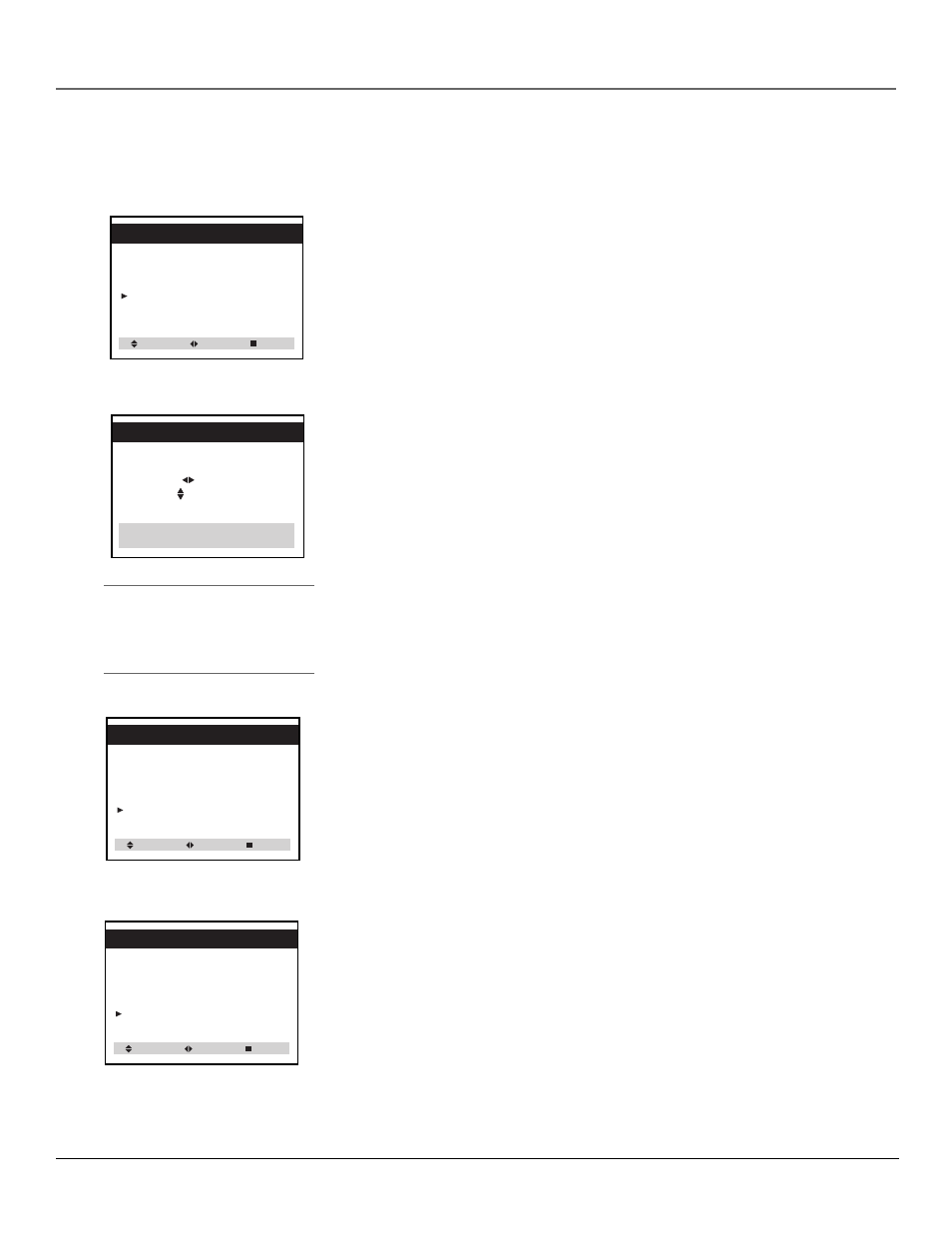
12
Chapter 1
Connections & Setup
Add or Delete Channels
1.
Select the channel you want to add or delete using the number buttons on
the remote.
2.
Press MENU twice to display the Set-Up menu and use CHAN v to select
Add/Delete Channels.
3.
Press VOL > or VOL < to select the Add/Delete Channels feature.
4.
Use the VOL < or VOL > to add or delete the channel from the channel list.
5.
If you want to add or delete another channel, use CHAN ^ or CHAN v to
select it.
6.
Press MENU to remove the menu and return to normal TV viewing.
Change the Input
Use the Input feature to select the signal you want to view. Normally, your TV
displays the signal coming from antenna or cable-TV system. To see the signal
from a component connected to the AUDIO/VIDEO jacks of the TV, change
the Input feature to Line.
1.
Display the Set-Up menu and use CHAN v to select Input.
2.
Use VOL < or VOL > to select TV or Line.
Select TV if you want to see the signal from the antenna or cable-TV.
Select Line if you want to see the signal from a component connected to the
AUDIO/VIDEO jacks on the TV.
3.
When the Input feature is set to Line, you will see the signal from a
component connected to the front AUDIO/VIDEO jacks.
Note: if you want to see the signal from a component connected to the back
AUDIO/VIDEO jacks, disconnect the component from the front jacks.
4.
Press MENU to remove the menu and return to normal TV viewing.
1 Language: English
2 Reception: Air
3 Memorize Channels
4 Add/Delete Channels
5 Input: TV
Select Adjust Next
Set-Up
Air 11
This channel is not in memory.
Press VOL to add.
Press CH for other channels.
Press MENU to return
to Set-Up menu.
Add/Delete Channels
1 Language: English
2 Reception: Air
3 Memorize Channels
4 Add/Delete Channels
5 Input: TV
Select Adjust Next
Set-Up
1 Language: English
2 Reception: Air
3 Memorize Channels
4 Add/Delete Channels
5 Input: Line
Select Adjust Next
Set-Up
Tip:
You can also use the number buttons
on the remote to select menu items
directly.
