The front of your tv, Connections & setup the front of your tv – GE MG14200 User Manual
Page 11
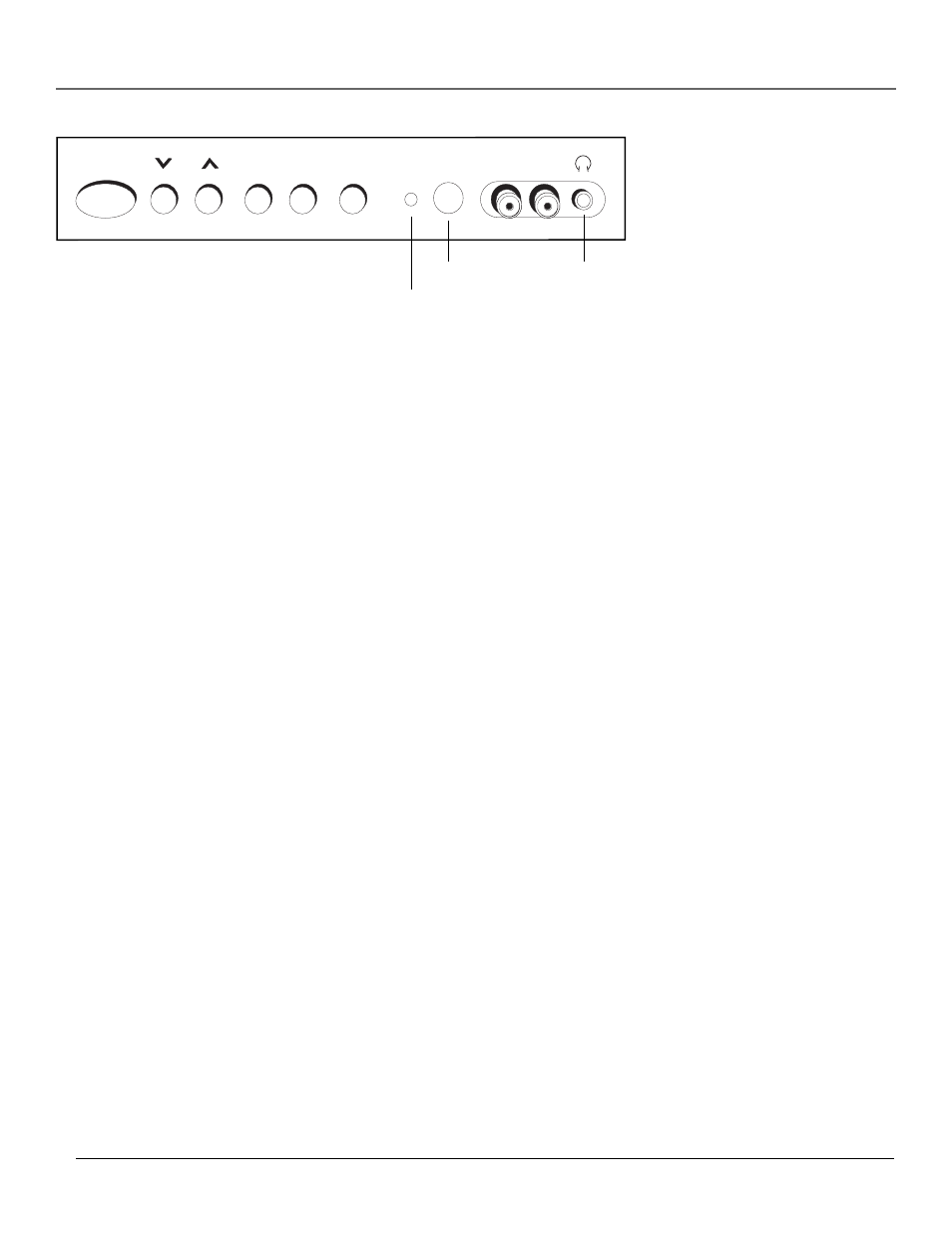
Chapter 1
9
Connections & Setup
The Front of Your TV
Front Panel
If you cannot locate your remote you can use the buttons of your TV to operate many of the
TV’s features.
MENU
Brings up the Main menu. When in the menu system, it selects highlighted items. Also
returns you to the previous menu.
CH
^/v Scans up or down through the current channel list. Press once to change the channel
up or down; press and hold to continue changing channels. Used to point to different items in
the menu system.
VOL +/–
Increases or decreases the TV’s volume. When you’re using the TV’s menu system,
these buttons act like the right or left arrow buttons on the remote control.
POWER button and Standby indicator
The POWER button turns the TV on and off. The
standby indicator lights when the power is turned off and the TV is in standby mode.
Remote sensor
Point your remote control directly at this spot on your TV’s front panel to
control your TV.
Front Panel Jacks
You can access the component you connected by pressing the INPUT button on your remote.
VIDEO (in)
Attach the Video Out jack of another component to this jack. To view the
component connected to this jack, use the INPUT button on the remote. If you plug a
component into this jack on the front of the TV, the VIDEO jack on the back of the TV will not
operate. This jack is ideal for the temporary connection of a camcorder or video game system.
AUDIO (in)
Attach the Audio Out jack of another component to this jack. To view the
component connected to this jack, use the INPUT button on the remote. If you plug a
component into this jack on the front of the TV, the AUDIO jack on the back of the TV will not
operate. This jack is ideal for the temporary connection of a camcorder or video game system.
HEADPHONES
Attach headphones to this jack for private listening.
POWER
CH
VOL
–
+
MENU
VIDEO AUDIO
Headphone jack
Remote sensor
Standby indicator
