Common problems and solutions – Gateway 210 User Manual
Page 46
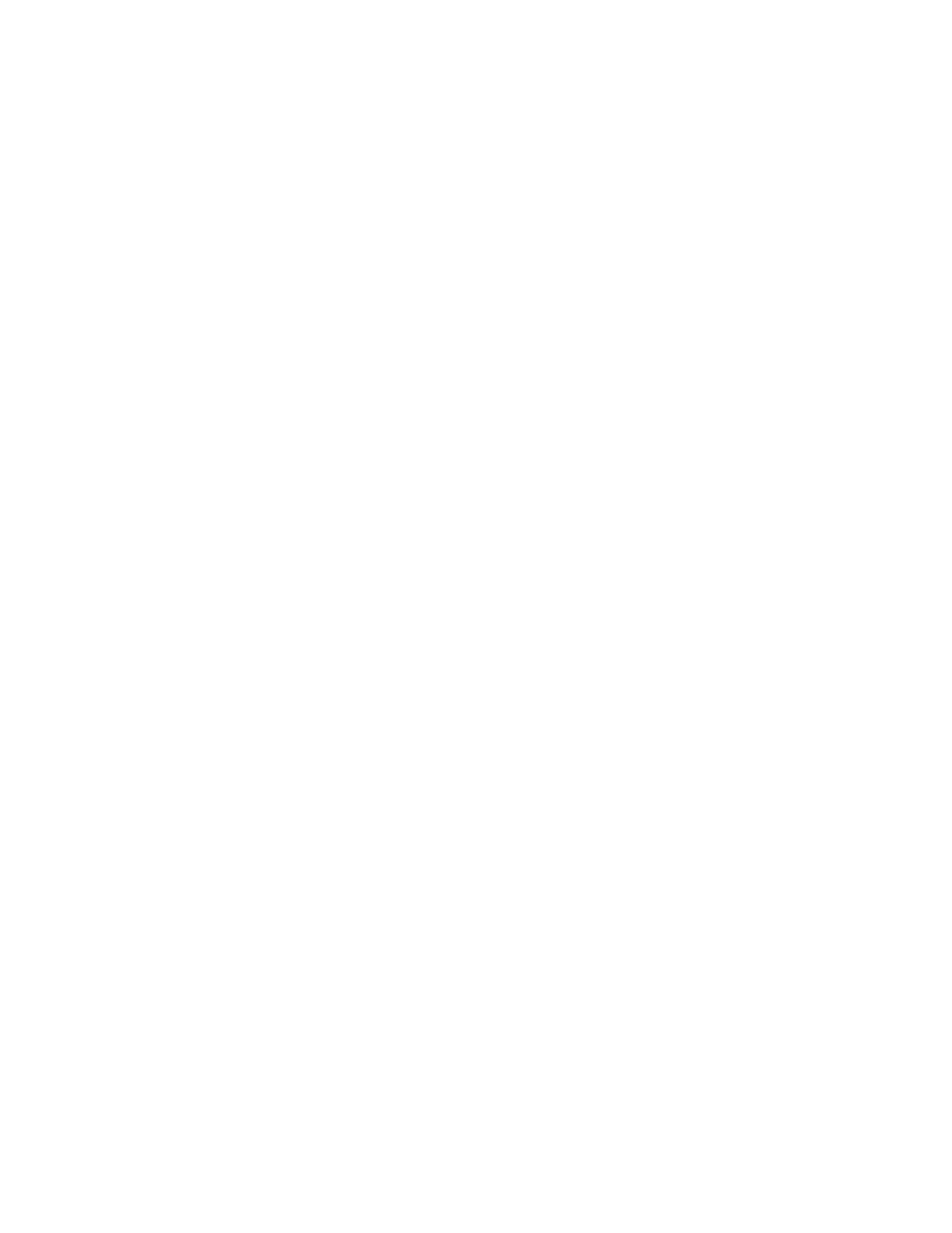
42
Using the Gateway 210 Projector
www.gateway.com
Common problems and solutions
No power
■
Make sure that the power cable is connected to the projector and an
AC outlet and that the AC outlet is supplying power.
■
Wait 120 seconds after the projector fan stops before starting the projector
again.
No picture
■
Make sure that you removed the lens cap.
■
Press the
Source
button on the remote control to select the correct video
input source. For more information, see “Remote front” on page 16.
■
Make sure that all components are connected correctly and securely. To
make sure that all component connections are correct, see “Connecting
components” on page 20.
■
If you are connected to a notebook, make sure that the notebook’s display
settings were changed so the display image is viewed through the projector.
See the documentation that came with your notebook for information
about changing display settings.
■
Access the OSD menus to adjust the brightness and contrast. For more
information, see “OSD options” on page 30.
No sound
■
Make sure that all components are connected correctly and securely. To
make sure that all component connections are correct, see “Connecting
components” on page 20.
