Garmin 5008 User Manual
Page 33
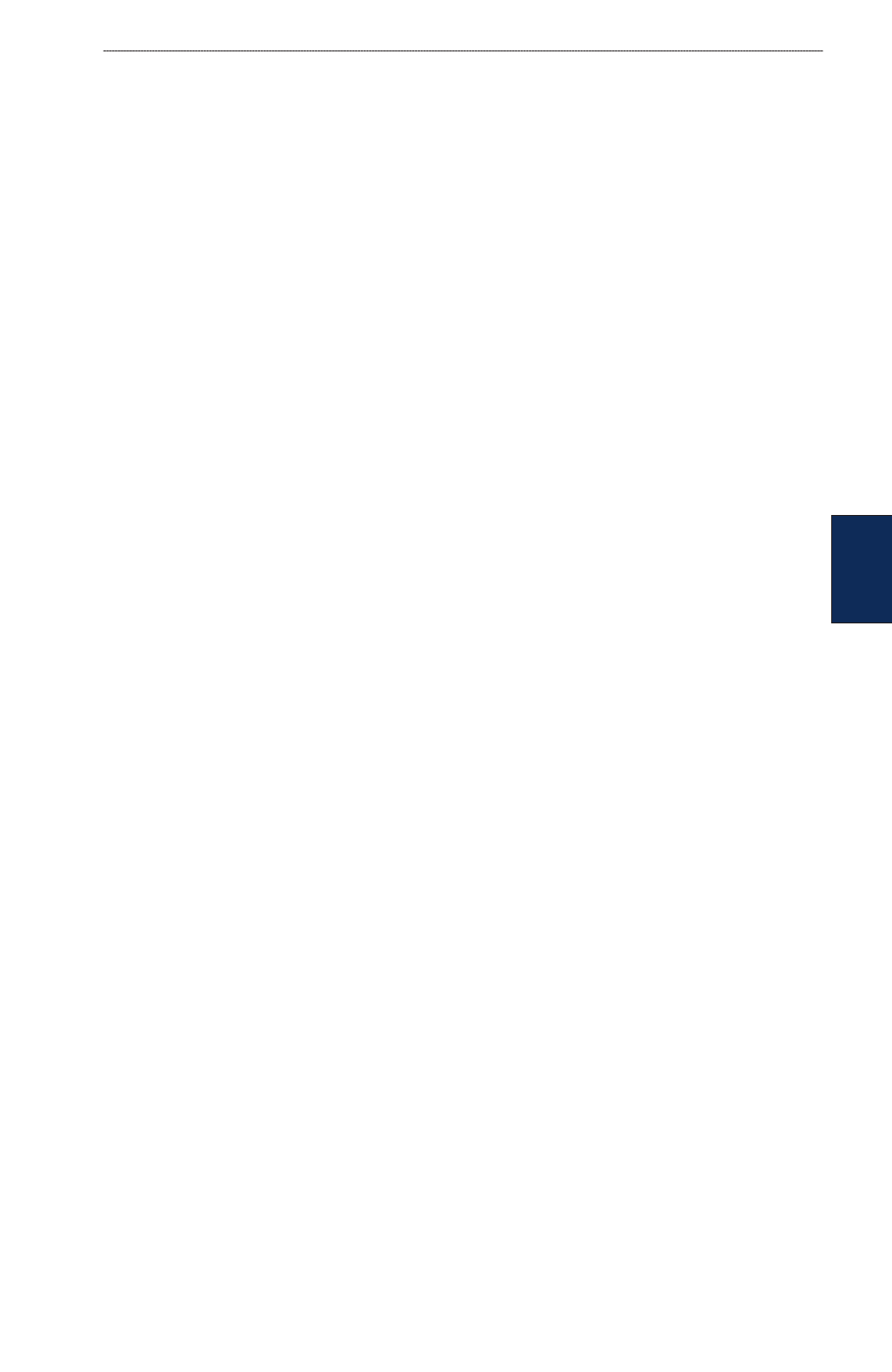
GPSMAP
®
4000/5000 Series Owner’s Manual
2
Viewing Information
Viewing
Information
9. Complete one of the following:
Select
Merge From Card
to transfer data from the SD card to the unit and combine it with
existing user data.
Select
Replace From Card
to overwrite the data on your unit.
10. Select the file name from the list.
11. Select
Merge from Card
or
Replace from Card
.
To transfer data (waypoints, routes, tracks) to an SD card:
1. Insert an SD card into the SD card slot on the front of the unit.
2. From the Home screen, select
Information
>
User Data
>
Data Transfer
>
Card
>
Save To
Card
.
3. Complete one of the following:
Select the file name from the list.
Select
Add New File
to create a new file. Enter the file name using the
ROCKER
(GPSMAP
4000 series) or onscreen keyboard (GPSMAP 5000 series) and select
Done
.
4. Select
Save To Card
to save waypoints, routes, and tracks to the SD card. The file name is
saved with an .ADM extension.
To transfer data (waypoints, routes, tracks) from an SD card:
1. Insert an SD card into the SD card slot on the front of the unit.
2. From the Home screen, select
Information
>
User Data
>
Data Transfer
>
Card
.
3. Complete one of the following:
Select
Merge From Card
to transfer data from the SD card to the unit and combine it with
existing user data.
Select
Replace From Card
to overwrite items on your unit.
4. Select the file name from the list.
5. Select
Merge from Card
or
Replace from Card
.
To copy the built-in maps to an SD card:
1. Insert an SD card into the SD card slot on the front of the unit.
2. From the Home screen, select
Information
>
User Data
>
Data Transfer
>
Card
.
3. Select
Copy Built-In Map
to copy the maps loaded onto your unit to the SD card.
To transfer data to or from a network:
1. Connect the unit to a Garmin Marine Network using the network port on the back of the unit and
a Garmin Network cable.
2. From the Home screen, select
Information
>
User Data
>
Data Transfer
>
Network
.
Complete one of the following:
Select
Clone User Data
to transfer waypoints, routes, and tracks to other chartplotters
connected to the network. Existing data will be overwritten on those chartplotters.
Select
Merge User Data
to transfer data between all the chartplotters connected to the
network. Unique data will be combined with existing data on every chartplotter.
To back up data to a computer:
1. Insert an SD card into the SD card slot on the front of the unit.
2. From the Home screen, select
Information
>
User Data
>
Data Transfer
>
Card
>
Save To
Card
.
3. Complete one of the following:
Select the file name from the list.
•
•
•
•
•
•
•
•
•
