Other disc playback – GoVideo DP 5050 User Manual
Page 17
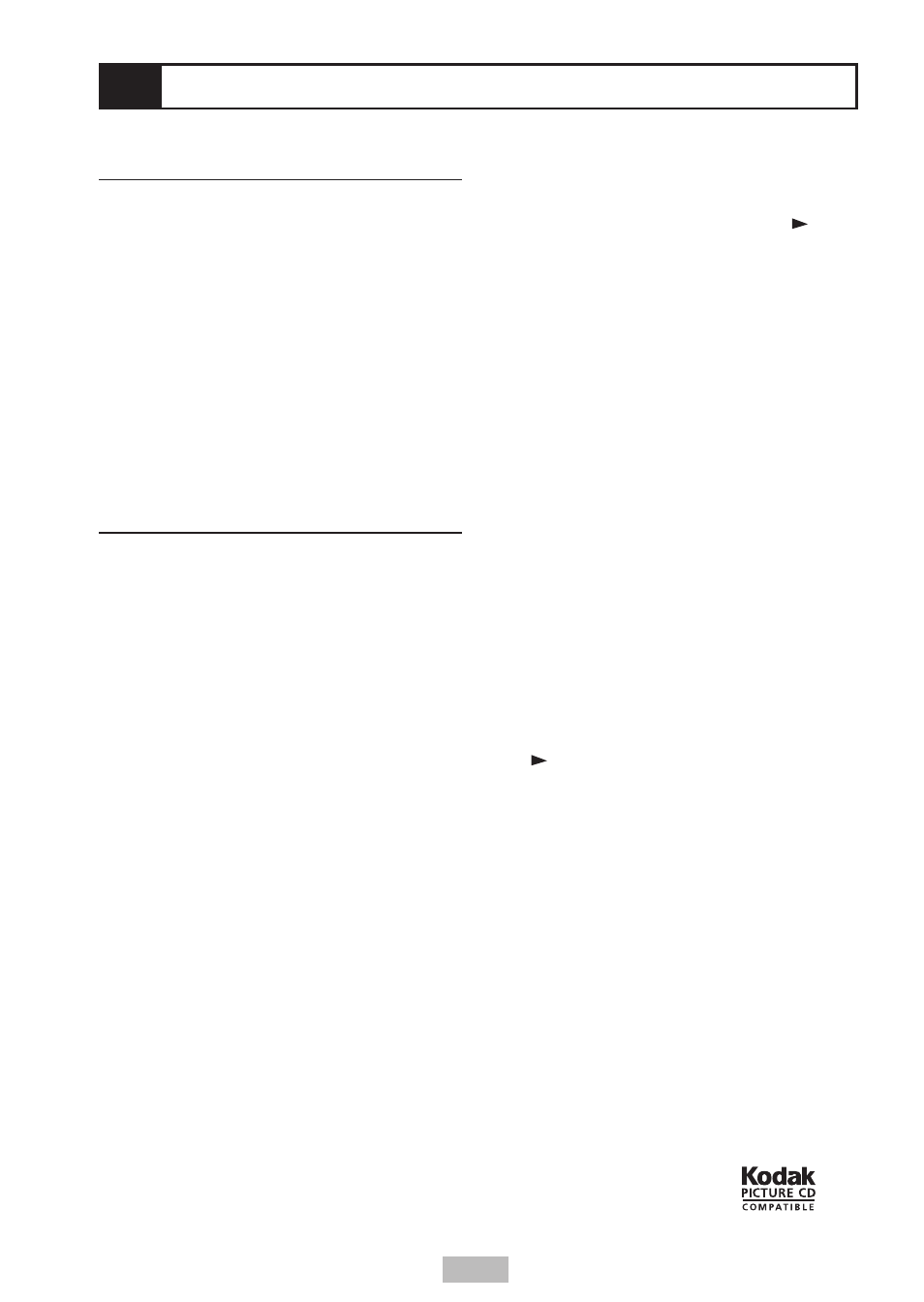
17
Playing Kodak Picture CDs
You can play Kodak Picture CDs in your portable
DVD player.
Basic Playback
1 Load a Kodak Picture CD.
• After a few seconds, the portable DVD player
starts a slide show of available images.
2 Press INFO. to view the current image number
and total number of images.
3 Use the number keys to jump to a specific
image.
• The portable DVD player will begin the slide
show from the selected image.
• Press
PAUSE
to pause the slide show.
• Press
STOP
to stop the slide show and
enter Thumbnail mode.
Playback Modes
There are four modes while playing a Kodak
Picture CD:
• Thumbnail Mode
• Rotate Mode
• Play Mode
• Program Mode
Thumbnail Mode
Thumbnail mode allows you to view thumbnails of
up to 15 images at a time.
1 Press STOP
to stop the slide show.
2 Press
/
/
/
to select “Return” then
press
PLAY/SEL.
.
3 Press
and
to view the previous or next
page of thumbnail images.
4 Press
/
/
/
to choose the desired
image.
5 Press PLAY/SEL.
to see the full size image
and start the slide show.
Rotate Mode
You can rotate your images clockwise in 90
degree increments.
1 Press STOP
to stop the slide show.
2 Press
/
/
/
to select “Rotate” then
press
PLAY/SEL.
.
3 Press
and
to view the desired page of
thumbnail images.
4 Press
/
/
/
to choose the desired
image.
5 Press PLAY/SEL.
repeatedly to rotate the
image clockwise in 90 degree increments.
• To restore all rotated images to their
original state, choose “Reset” and press
PLAY/SEL.
.
Play Mode
Play mode allows you to view your images in a
slide show.
1 Press
/
to select the Play icon (
),
then press
PLAY/SEL.
.
2 The slide show starts playing from the current
image.
• Press
and
to view the previous or next
image.
• Press
/
to rotate the current image in 90
degree increments.
• Press
PAUSE
to pause the slide show.
• Press
PLAY/SEL.
to resume the slide
show.
• Press
STOP
to return to Thumbnail mode.
Program Mode
Program mode allows you to create a custom
slide show.
1 Press STOP
to stop the slide show.
2 Press
/
/
/
to select “Program” then
press
PLAY/SEL.
.
3 Press
/
/
/
to highlight the desired
images, then press
PLAY/SEL.
to mark
them with a yellow box and add them to your
Program List.
4 Press
/
/
/
to choose “Program List”,
then press
PLAY/SEL.
.
• The Program List menu appears with
thumbnails of all your marked images.
5 Press
/
/
/
to choose the Play icon
(
), then press
PLAY/SEL.
to play the
programmed images.
To delete an image from the programmed
list
• Press
/
/
/
to choose the image,
then press
PLAY/SEL.
.
To delete all images from the programmed
list
• Select “Clear all” and press
PLAY/SEL.
.
To exit the programmed list
• Press
/
to choose “Return”, then press
PLAY/SEL.
.
To exit program mode.
• Press
/
to choose “Return” again, then
press
PLAY/SEL.
.
Other Disc Playback
