Set supervisor / user password – GIGABYTE GA-7VTXE User Manual
Page 47
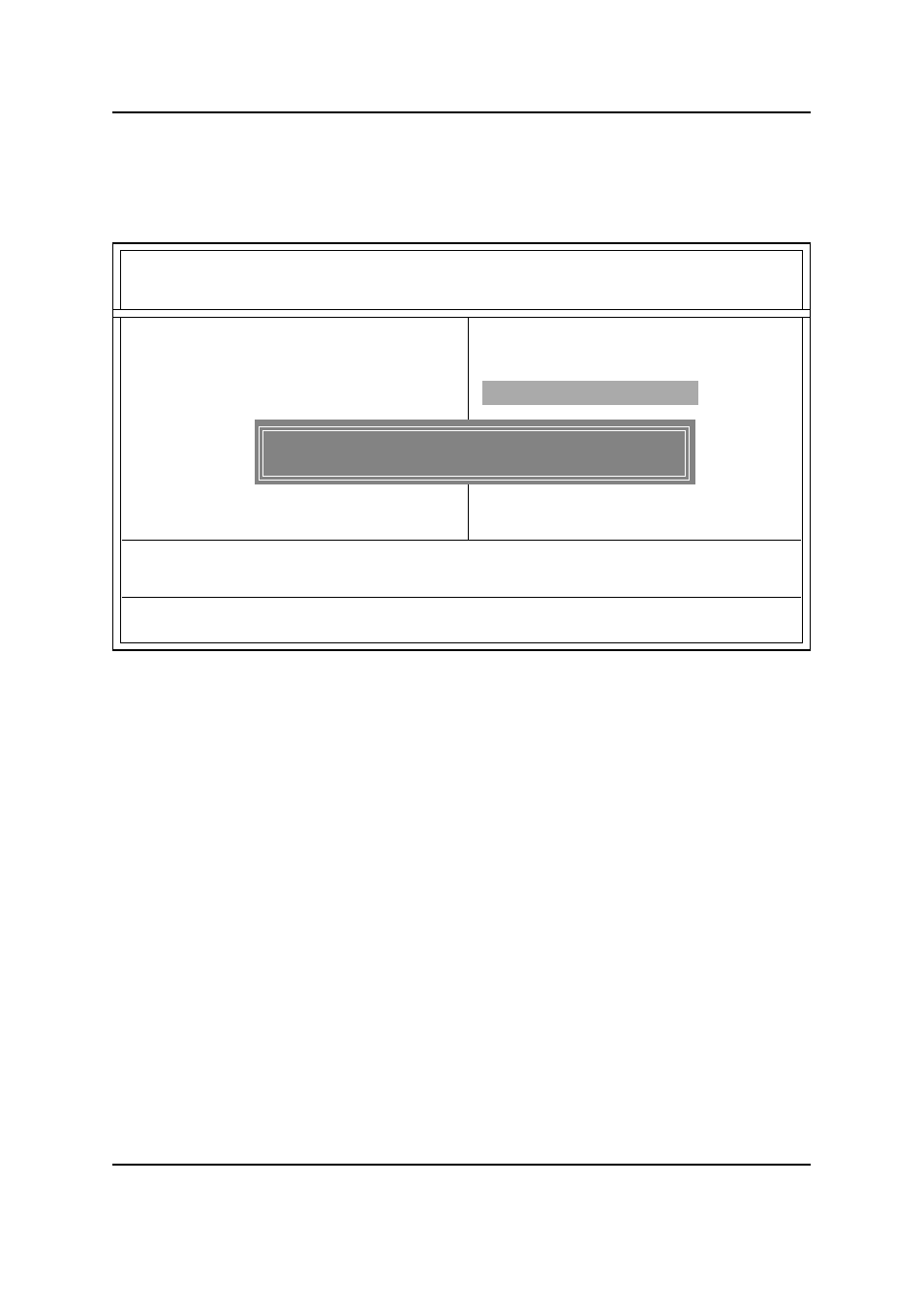
BIOS Setup
4 7
Set Supervisor / User Password
When you select this function, the following message will appear at the center of the screen to assist
you in creating a password.
AMIBIOS SIMPLE SETUP UTILITY - VERSION 1.24e
(C) 1999 American Megatrends, Inc. All Rights Reserved
STANDARD CMOS SETUP
INTEGRATED PERIPHERALS
BIOS FEATURES SETUP
HARDWARE MONITOR & MISC SETUP
CHIPSET FEATURES SETUP
SUPERVISOR PASSWORD
POWER MANAGEMENT SETUP
USER PASSWORD
PNP / PCI CONFIGURATION
IDE HDD AUTO DETECTION
LOAD FAIL-SAFE DEFAULTS
SAVE & EXIT SETUP
LOAD OPTIMIZED DEFAULTS
EXIT WITHOUT SAVING
ESC: Quit
: Select Item
(Shift)F2 : Change Color
F5: Old Values
F6: Load Fail-Safe Defaults F7: Load Optimized Defaults F8:Flash Utility F10:Save & Exit
Change / Set / Disable Password
Figure 11: Password Setting
Type the password, up to six characters, and press
password. Type the password again and press
selection and not enter a password.
To disable password, just press
"PASSWORD DISABLED" will appear to confirm the password being disabled. Once the password
is disabled, the system will boot and you can enter Setup freely.
The BIOS Setup program allows you to specify two separate passwords: a SUPERVISOR PASS
WORD and a USER PASSWORD. When disabled, anyone may access all BIOS Setup program
function. When enabled, the Supervisor password is required for entering the BIOS Setup program and
having full configuration fields, the User password is required to access only basic items.
If you select "Always" at "Password Check" in BIOS Features Setup Menu, you will be
prompted for the password every time the system is rebooted or any time you try to enter Setup
Menu.
If you select "Setup" at "Password Check" in BIOS Features Setup Menu, you will be prompted
only when you try to enter Setup.
Enter new supervisor password:
