Setting up wired ethernet network hardware, Making sure your broadband connection works, Installing ethernet cards and drivers – Gateway DX4800 User Manual
Page 50: Connecting network cables, Setting up a network using a router
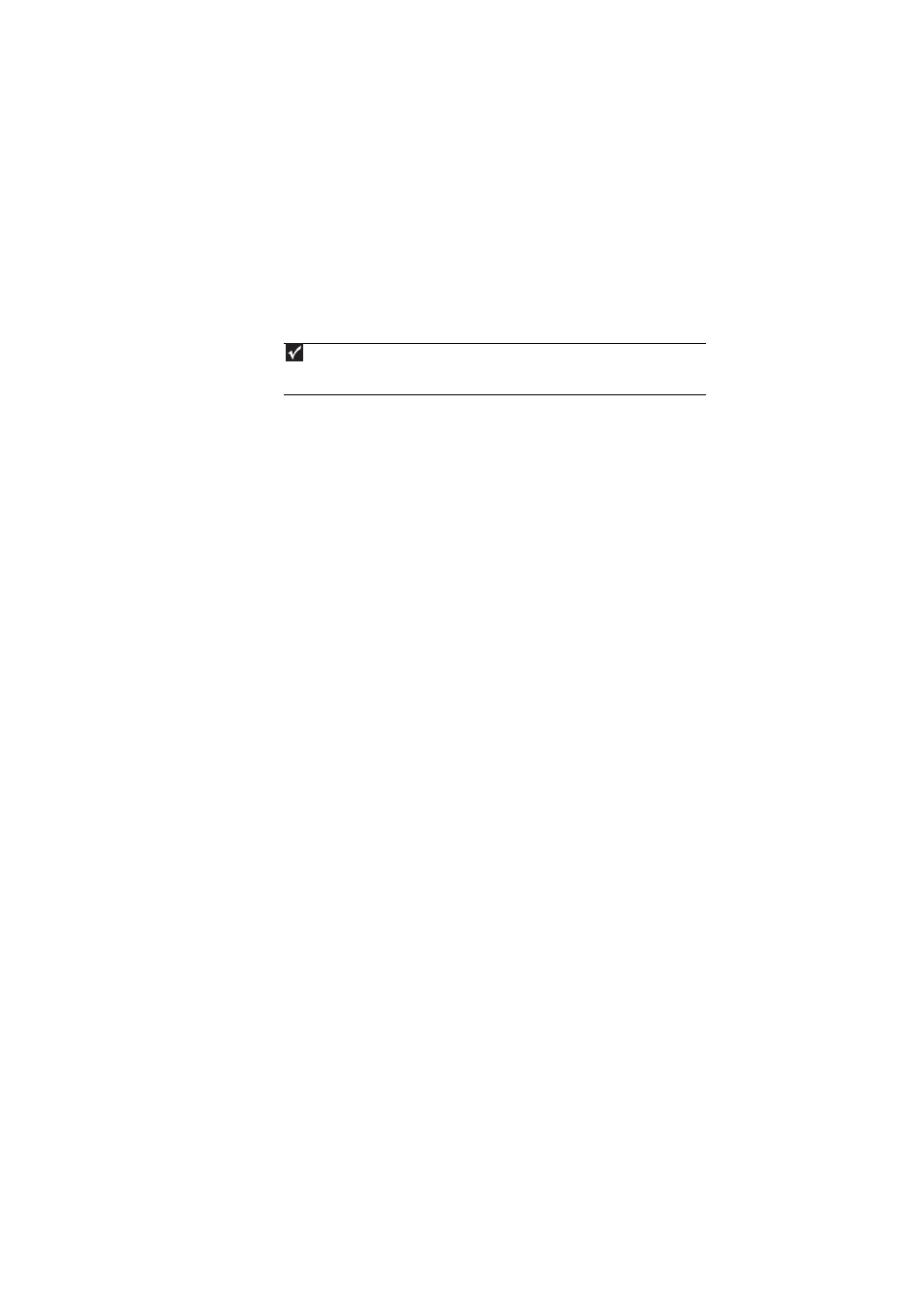
CHAPTER 5: Networking Your Computer
44
Setting up wired Ethernet network hardware
Making sure your broadband connection works
Before you change anything about your home setup, make sure that your broadband connection
is working correctly. To test the connection, log on to the Internet using your current setup. If the
connection is not working, contact your Internet service provider.
Installing Ethernet cards and drivers
After you have determined the type of Ethernet you are using for your network, you need to install
Ethernet cards and drivers on the computers that do not have Ethernet already installed.
Use the documentation that comes with your Ethernet cards for instructions on installing the card
and any required drivers.
Plug your Ethernet cable into your computer’s jack and the router or the cable or DSL modem at
this point, if you have not already done so.
Connecting network cables
We recommend using category 5 (Cat 5), unshielded, twisted-pair cable (about 1/4-inch diameter
with a thin outer-jacket, containing eight color-coded wires), and equipment compatible with this
type of cable. This type of cable is equipped with RJ-45 connectors (like a large telephone jack
connector, but with eight pins) on each end.
Cat 5 cables are available in two different types; straight-through cables, used to connect
computers to a router, and crossover cables, used to connect two computers.
To determine which type of cable you have, hold both ends of the cable with the connectors facing
away from you and with the spring clip on the bottom. For straight-through cable, the wires on
both connectors are attached to copper pins in the same order (same colors, left to right). For a
crossover cable, the wires on each connector are attached to the copper pins in a different order
(different colors, left to right).
Setting up a network using a router
If you are setting up a network for more than two computers and you will be connecting your
network to a high-speed Broadband Internet connection (cable or DSL modem), we recommend
the use of a router. A router lets you access the Internet connection from any network computer.
The router can assign IP addresses to the computers on the network and can provide firewall
protection for your network as well.
Important
If you do not have a broadband connection already installed, make the necessary arrangements with your ISP. Be
sure to find out how soon after the installation the line will be activated.
Broadband Internet settings differ from ISP to ISP. Before you begin setting up your network, you should contact your ISP
for any specific instructions they have for setting up a network
.
