Inserting and removing sd cards, Restoring factory settings, Viewing system information – Garmin GPSMAP 4000 User Manual
Page 7: Using the simulator mode
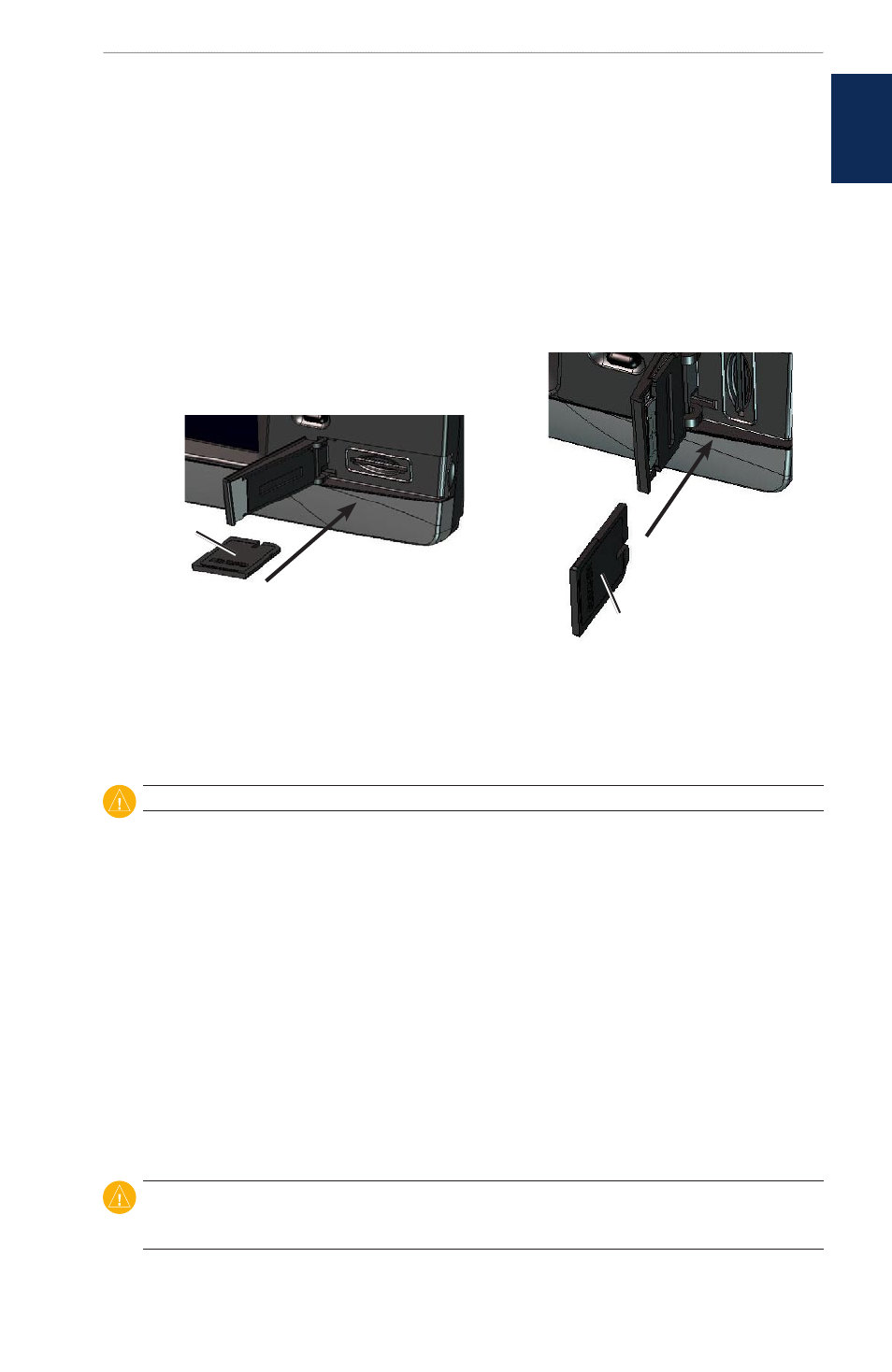
GPSMAP 4000 Series Owner’s Manual
G
ettInG
S
tarted
G
ettin
G
S
tarted
For more information about GPS, visit the Garmin Web site at
www.garmin.com/aboutGPS
.
Inserting and Removing SD Cards
Your unit supports Secure Digital (SD) cards. Insert optional BlueChart
®
g2 Vision
™
SD cards to
view high-resolution satellite imagery, and aerial reference photos of ports, harbors, marinas, and
other points of interest. Insert blank SD cards to transfer data such as waypoints, routes, and tracks
to another compatible Garmin unit or a computer. The SD card slot is located on the bottom-right
corner of the unit.
To insert the SD card, open the access door and press the SD card in until it clicks. Press the card in
again and release it to eject it from the chartplotter.
Card label
GPSMAP 4210 or 4212
Card label
GPSMAP 4208
Restoring Factory Settings
You can restore your unit to the original factory settings.
CAUTION: This procedure deletes any information you have entered.
To restore factory settings:
1. From the Home screen, select
Configure
>
System
>
System Information
>
Factory Settings
>
Reset.
2. Select
OK
to restore all factory settings or select
Cancel
.
Viewing System Information
You can view your unit’s software version, basemap version, unit ID number, and your XM weather
Radio ID (if available). You may need this information to update the system software or purchase
additional map data information.
From the Home screen, select
Configure
>
System
>
System Information
.
Using the Simulator Mode
Simulator mode turns the GPS receiver off for use indoors or for practice. The unit does not track
satellites in simulator mode.
CAUTION: Do not try to navigate using simulator mode because the GPS receiver is turned off. Any
satellite signal strength bars shown are only simulations and do not represent the strength of actual
satellite signals.
