Troubleshooting and help, Customer support, Help menu selections – GE v6 User Manual
Page 85: Overview - diagnostics, Diagnostics overview
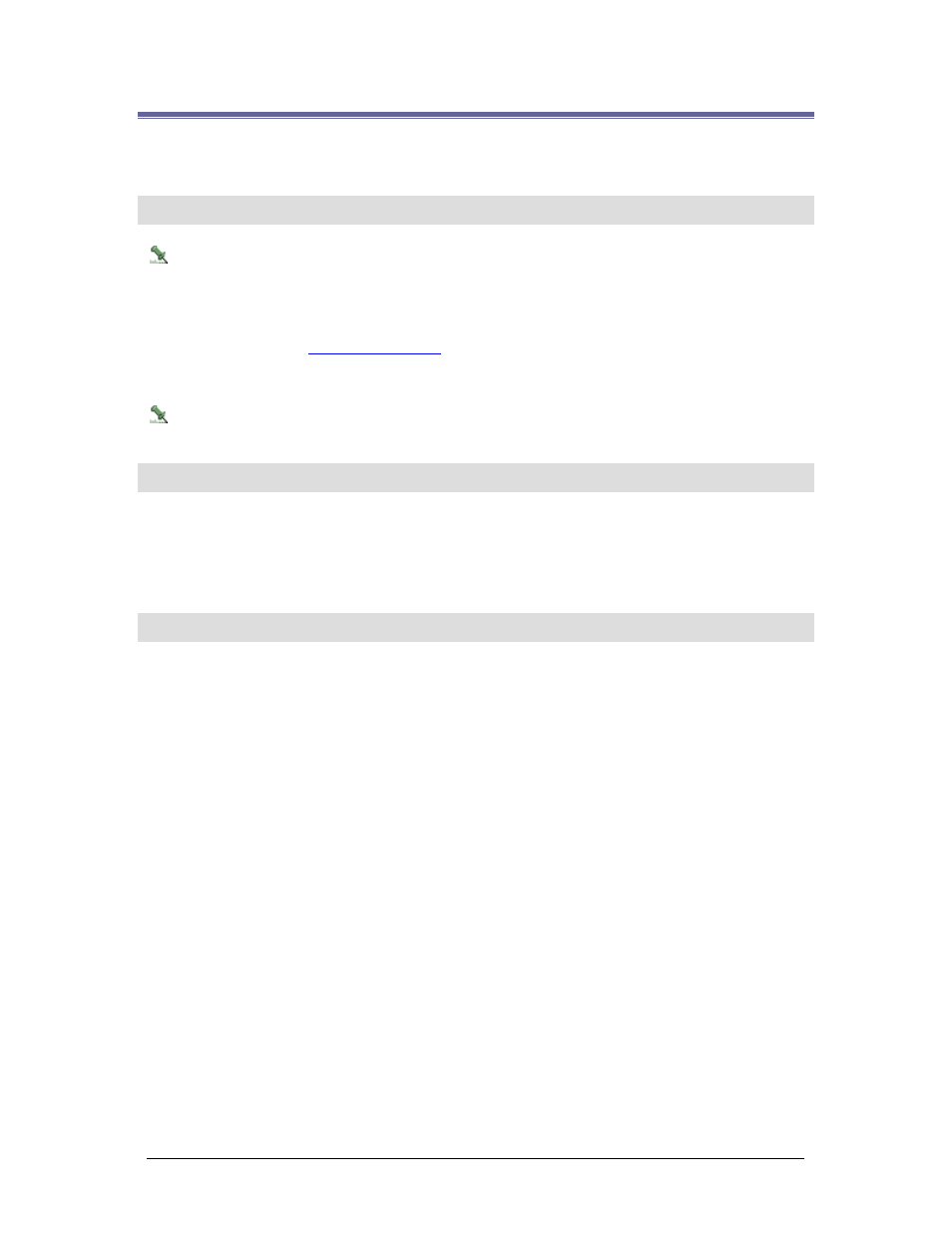
Secure Perfect 6.1.1 User Manual
83
Troubleshooting and Help
Customer Support
If you require assistance, first contact your local Business Partner.
To contact GE Security, use the following numbers and addresses:
Telephone
1 888 GE SECURITY (437-3287)
FAX
561
998
6244
Web Site
www.ge-security.com
Support [email protected]
Training [email protected]
Documentation
Check the Web site periodically for timely information on all GE Security products.
Help Menu Selections
The following selections display in the Help drop-down menu:
Overview - Diagnostics
Reference Topic:
Diagnostics
Secure Perfect provides an extensive and convenient diagnostic utility to turn the monitoring of Secure
Perfect system components on and off. To display debug messages in the Diagnostics Log within SP, the
diagnostics for that component you want to monitor must be turned on. Each client computer will have a
set of diagnostic objects that represent what can be monitored on that computer.
For each client, Secure Perfect creates a default logfile (others can be created) for each day of the week
such as
SPEEFriday.spl
. This file is overwritten each week, thus creating a new log for that day.
During normal operation of SP, informational as well as debug messages are written to the daily log file.
Under abnormal conditions, the log file may also contain warning and/or fatal messages indicating failure
conditions.
Additionally, for each client, there is a log located in the
WINNT\system32
folder. Under normal system
operation, this log will be empty. It will be used to log messages if the server and the database cannot be
reached.
DiagView is a separate program within Secure Perfect. To access DiagView, select Diagnostic Viewer
from the Administration menu. It operates in "real time." That is, every time Secure Perfect writes an entry
to the log file, DiagView automatically displays the latest message. By default, DiagView displays only the
latest 1000 messages. The number of displayed messages can be changed on the DiagView,
Preferences form.
All log files should be saved in the
Secure Perfect/Logs
folder; it will be easier to locate for backups
and upgrades. It is a shared folder, which means other clients can gain access to the log files.
