Micro utility form toolbar, Mode labels tab – GE v6 User Manual
Page 206
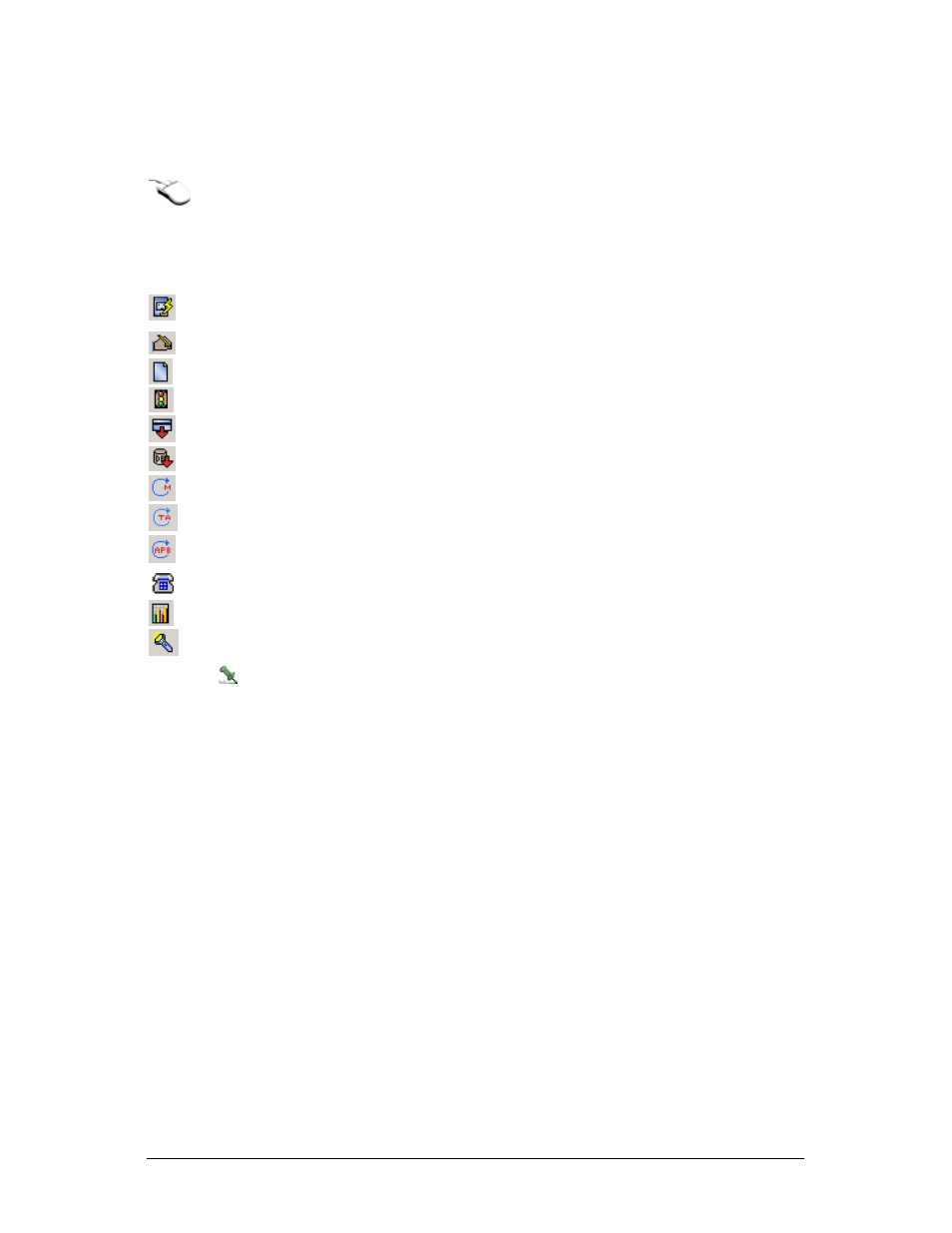
Secure Perfect 6.1.1 User Manual
204
Micro Utility Form Toolbar
menu to functions available within the Micro Utility Form, select a micro from the list
and right-click.
For icon functionality on the Micro Utility Form toolbar:
Click To
the latest firmware to the selected micro. When the
dialog box displays, click Start Flashing Micro(s).
and edit the settings for the selected micro.
and create a new micro.
of the selected micro.
for the selected micro.
to the micro.
the micro.
status to neutral for all badges in this micro.
status to neutral for all badges in this micro.
immediately.
Display the
dialog box.
Display the
Search Criteria and Micro Selection
dialog box, allowing you to search and
select micros that you want to display on the Micro Utility Form.
The first time the form is opened when there is more than 64 micros, a message will
display informing you of the number of micros about to display and ask if you want to
select search criteria.
Mode Labels Tab
Reference Topics:
Parameters Form
Use this tab to change the labels of modes. These labels are used in scheduling. Refer to the Event,
Time, and Mode Schedule Forms.
Mode 1/Mode 2/Mode 3
The default label displays. To change the label, select and enter over the existing text, up to 30
alphanumeric characters.
