Filters tab - person report form, Filters tab - schedule report form, Filters tab - zone history report form – GE v6 User Manual
Page 172: Find badge, Filters tab, Allow, Dial
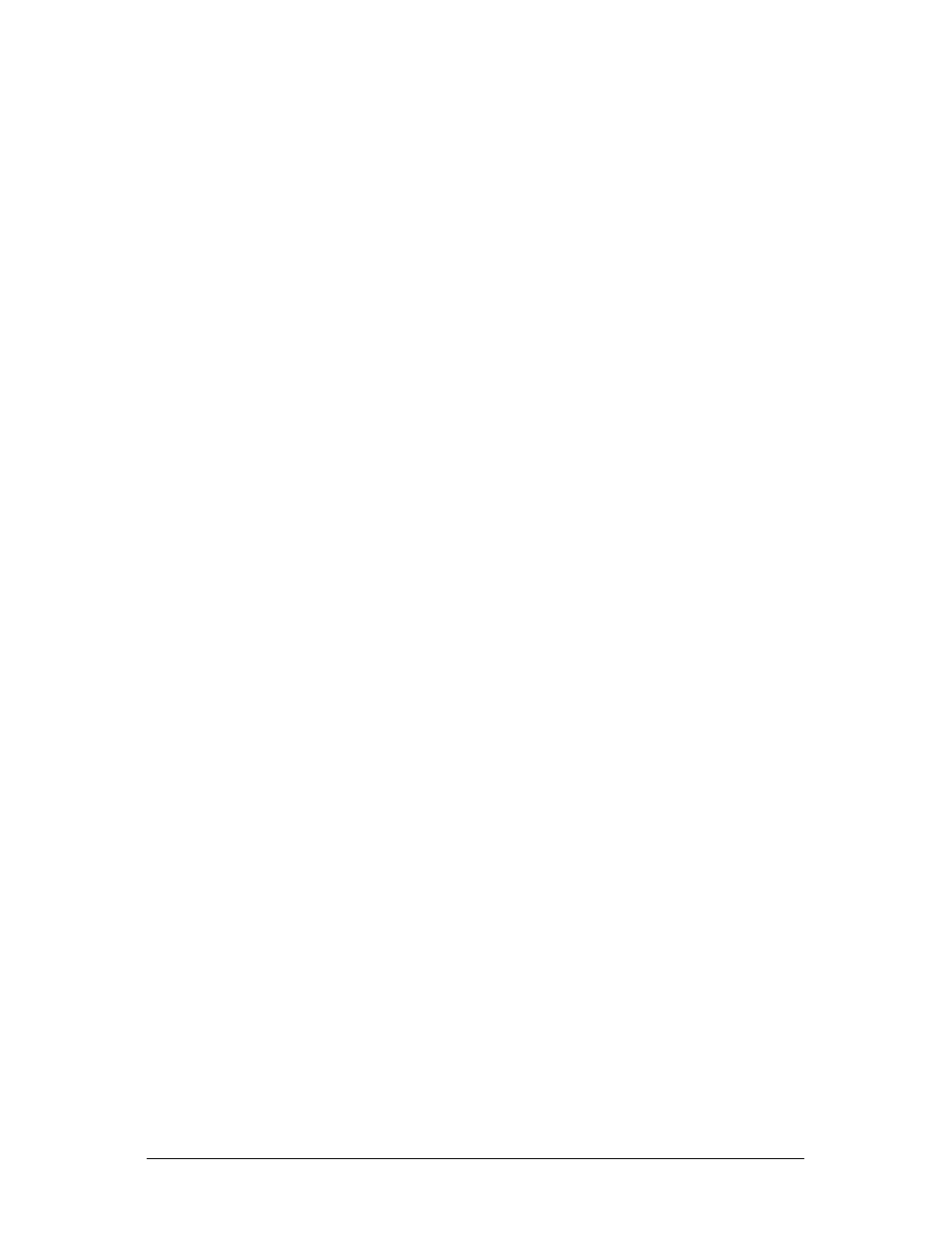
Secure Perfect 6.1.1 User Manual
170
Filters Tab - Person Report Form
This tab is used only when generating a
. Use this tab to select the criteria by which this
report will be generated, allowing you to narrow the selection of information displayed on your report.
•
Employee Last Name: Select the range of person last names you want to display on the
report. If you want to list all persons, leave these fields blank.
•
Department: To provide additional filtering, you can select to run a report on only those
persons in a selected department.
•
Personnel Type: To provide additional filtering, you can also select to list only those persons
assigned a selected personnel type.
Filters Tab - Schedule Report Form
This tab is used only when generating a Schedule Report. Filter or select specific informaiton you want
to display on the report.
Micro: From the drop-down list, select the micro you want to use to generate report information. If you
want to use all micros, select
Filters Tab - Time and Attendance History Report Form
Use this tab to select the criteria by which this report will be generated.
•
Employee Last Name: Select the range of person last names you want to display on the
report. If you want to list all persons, leave these fields blank.
•
Department: To provide additional filtering, you can select to run a report on only those
persons in a selected department.
•
Personnel Type: To provide additional filtering, you can also select to list only those persons
assigned a selected personnel type.
•
Round By: Select the criteria by which you want the time of the time and attendance
transaction rounded by: Hour, Half Hour (30-minute increments), Quarter Hour (15-minute
increments) or Minute.
Filters Tab - Zone History Report Form
This tab allows you to limit the person or badgeholder records printed on this report.
•
Badge Number: Enter the range of badge numbers you want listed on this report. Leave
blank for all badges.
•
Employee Name: Enter the range of employee last names on which you want to generate a
report. Leave blank for all names.
•
Employee Number: Enter the range of employee numbers on which you want to report.
Leave blank for all numbers.
Find Badge
Select a reader from the drop-down list of this dialog box, present a badge at that reader, and this form
displays the record that is associated with the badge presented. If a record is not currently in SP, you can
add it. This is a convenient way of finding the badge record for a card without searching all records.
