Using the remote control as a wireless mouse – Epson 74c User Manual
Page 43
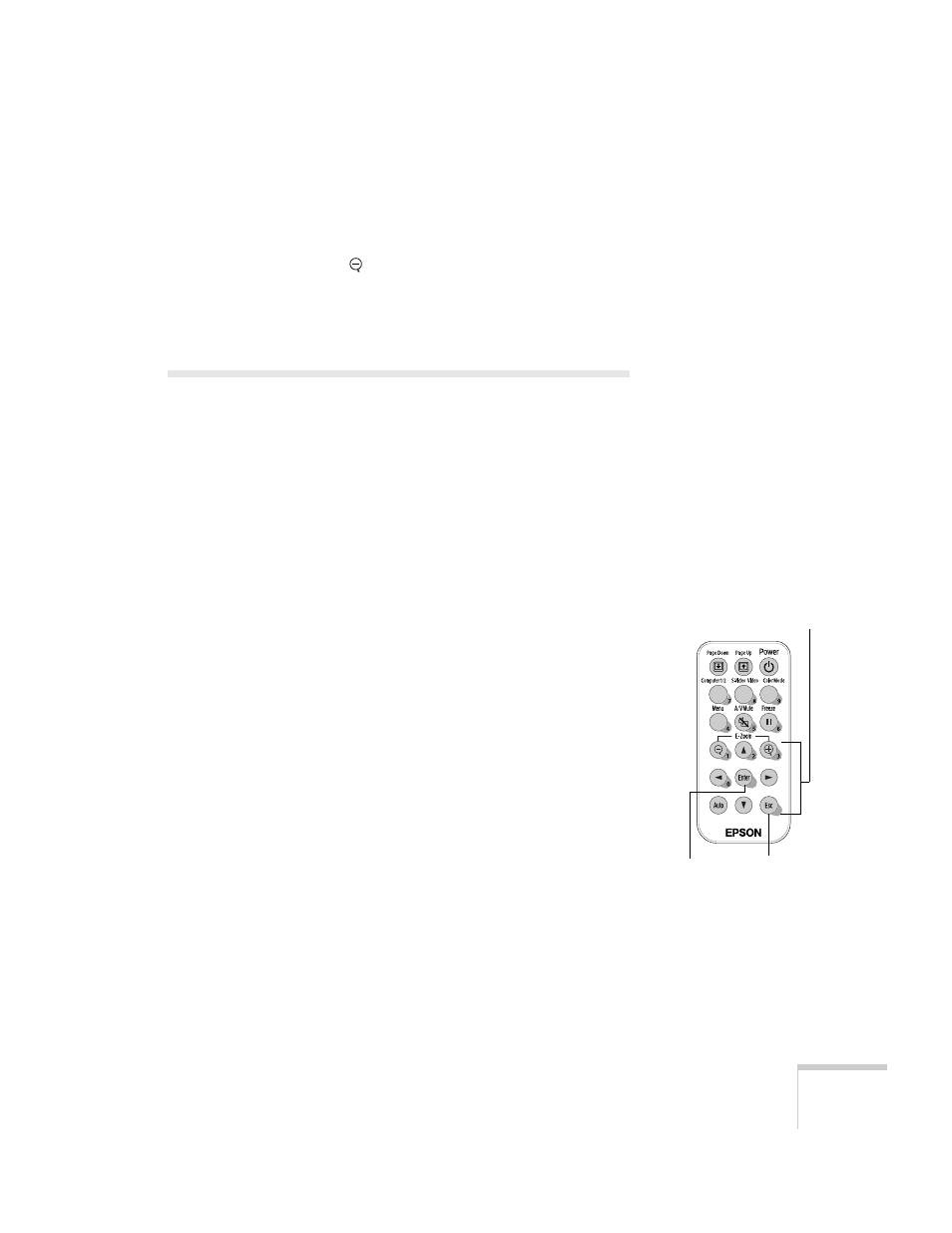
Using the Remote Control
43
4. While the image is enlarged, you can:
■
Use the directional buttons to pan about.
■
Press the
E-Zoom
button to zoom out.
5. When you’re done, press the
E
SC
button to return to the original
size.
Using the Remote Control as a Wireless
Mouse
When you use the remote control as a wireless mouse, you can control
your computer or click through slideshow-style presentations (such as
PowerPoint) from up to 20 feet away. This gives you more flexibility,
since you don’t need to stand near your computer to change slides.
To control your computer with the remote, make sure you have
connected the mouse cable between the projector and your computer
as described on page 19.
■
To move the mouse pointer on the screen, aim the remote at the
screen and use the directional buttons to move the cursor.
■
To click (or left-click), press the
Enter
button.
■
To right-click, press the
Esc
button.
■
To double-click, press the
Enter
button twice.
■
To click and drag, press down and hold the
Enter
button and use
the directional buttons to move where you want to drag.
■
To advance slides in a PowerPoint presentation in Slide Show
mode, press the
Page up
or
Enter
button on the remote control.
Press the
Page down
or
Esc
button to go back a slide.
Esc
Enter
Directional buttons
