Gateway 901 Series User Manual
Page 95
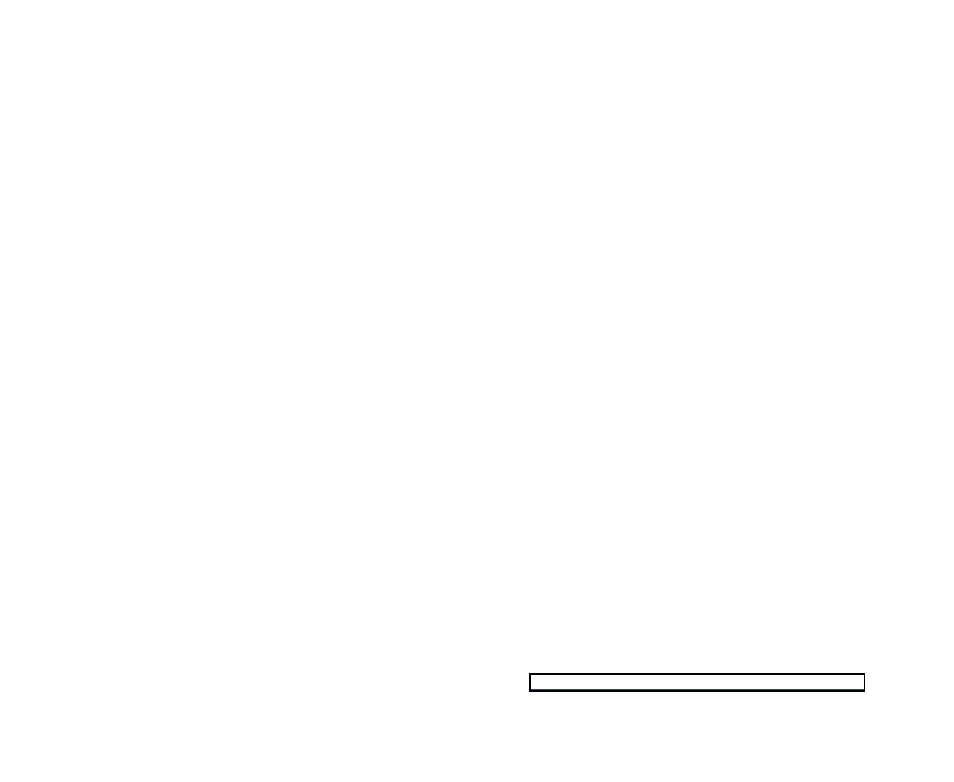
89
• Screen resolution — By default, if your display
device was purchased with the Family Media Center,
the computer uses a screen resolution of 1024 x 768
for computer monitors and 800 x 600 for the Gateway
42-inch Plasma TV. Many TVs cannot display this
high resolution and may shift, scramble, or scroll
the picture. For a better picture on a TV display,
you may need to lower the Family Media Center
screen resolution to 800 x 600 or 640 x 480. For
more information about adjusting display settings,
click Start, then click Help and Support. Type the
keyword changing display settings in the Search box,
then press Enter.
• Size of display device — Small computer monitors
for standard computer applications are generally
not optimized for motion video playback. Although
they offer excellent resolutions and refresh rates,
they are designed to make static white backgrounds
with black text look readable. Some small display
devices do not make colorful motion video look its
best. Generally, video will look better on a larger
display device.
• Age of the TV — Newer TVs usually have more
advanced features, produce a better quality picture,
and support higher screen resolutions. The Family
Media Center external video display will likely be
better on a newer model TV.
• Type of TV (interlaced or progressive scan)
Many TVs use interlaced video. Interlaced video
displays a video frame with two passes of alternating
scan lines. The TV screen first displays the video
image odd lines one at a time, sequentially from top
to bottom, then it fills in the other half of the video
image with the even lines. Because most TVs use
this interlaced method to display the picture on the
screen, a standard interlaced analog TV will most
likely flicker when displaying thin lines and small
text. An interlaced video display device will produce
a lower quality display, especially when viewing and
using the Family Media Center computer functions.
Progressive scan video displays a video frame with
one pass of sequential scan lines. A progressive
scan TV displays the entire picture, drawn
sequentially from top to bottom, without the odd/even
interlacing. This results in a fuller, sharper picture and
better display quality for viewing and using the Family
Media Center computer functions. The progressive
scan picture is also brighter and easier on your eyes.
Q: How do I configure my Family Media Center to output
to a TV?
A: Your Family Media Center detects whether you are
using a DVI, VGA, or an S-Video display device and
automatically changes the display settings for the type
of display device you are using. For more information,
review the FAQ topic at:
