Setting up media center hardware – Gateway Media Center User Manual
Page 8
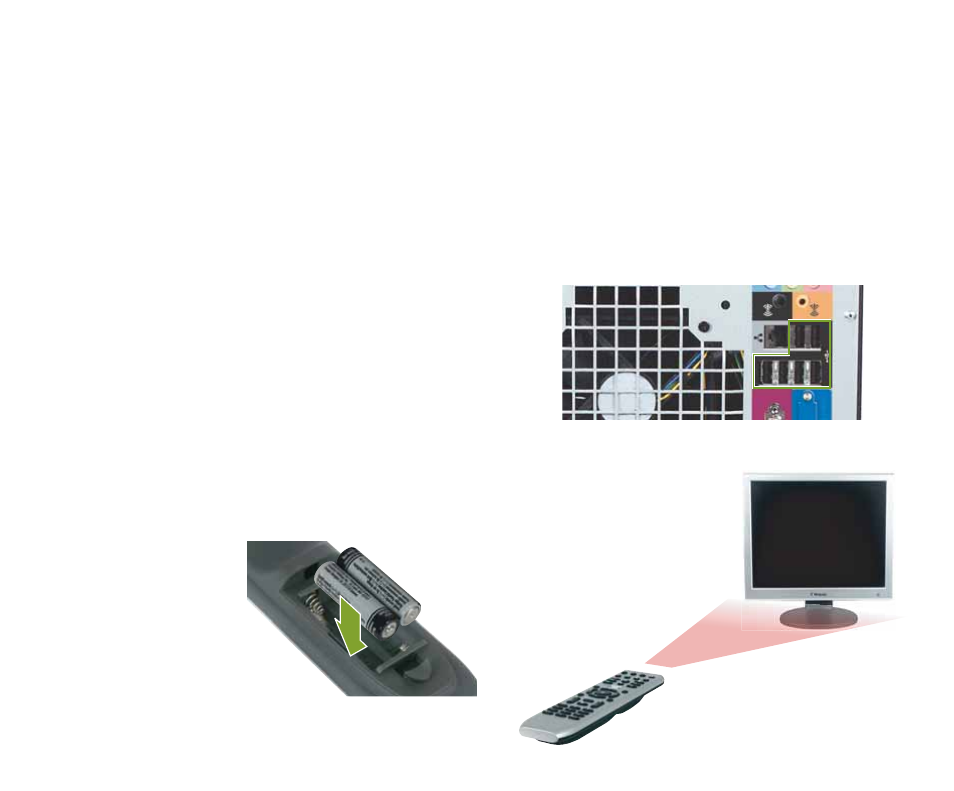
8
Connect the remote sensor
Setting up Media Center hardware
1
Connect the remote sensor to any USB port on
your computer. If your remote sensor does not
have the USB cable already attached to it, attach
the USB cable to the USB port on the back of the
sensor.
2
Position the remote sensor
so the remote control has
a direct, unobstructed view
of the sensor. The remote
control has a range of 23
feet and can be used up
to about 22° from the
centerline of the
sensor.
Set up the computer
Now that you’re familiar with the components, connect
them to your Media Center computer.
•
Before setting up the Media Center hardware,
make sure that you have:
• Set up your computer
• Set up your display device
• Set up the sound system (optional)
If you use a TV as the Media Center display device
instead of a display device provided by Gateway,
see
Connecting a TV
on page 11.
Install the remote
control batteries
Insert two AA batteries into the remote control.
•
Match the
+ and – on
the batteries
with the + and –
symbols inside the
battery compartment.
Note: Your computer’s ports may vary.
