Change what you target when searching the tablet, Manage your search privacy – Google ANDROID AUG-3.0-100 User Manual
Page 80
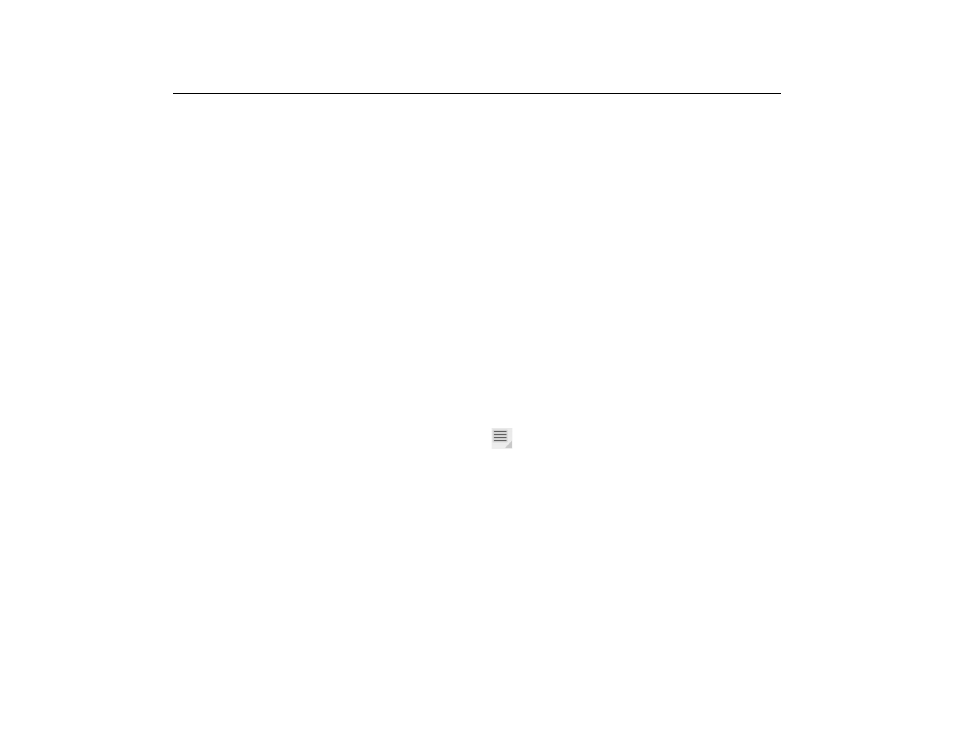
Google Search
80
AUG-3.0-100
Android User’s Guide
by the application’s own icon in the search box. See the documentation for
those applications for information about searching in them.
You can use the Search settings to configure some aspects of Google web
search (for example, whether it personalizes search results for you), and what
tablet features you want to include in searches. See “Changing Google Search
settings” on page 84.
4
If what you’re searching for is in the list of suggestions, tablet search results, or
previously chosen search results, touch it in the list.
The item opens in the appropriate application, such as Contacts or the Browser.
5
If what you’re searching for is not in the list, touch the arrow icon in the Search
box or touch the Return key on the onscreen keyboard to search the web.
The Browser opens, displaying results of a Google Search on the web. See
“Browser” on page 219.
Change what you target
when searching the
tablet
Many applications can make some or all of their information searchable from the
Google Search box. Search results are displayed below and to the right of the
Search box as you enter text.
You can change which applications are targetable by Google Search.
1
Open Google Search.
2
Touch the Menu button
at the top right and touch
Search settings.
3
Touch
Searchable items.
The Searchable Items settings list the applications you can target when
searching, along with a description of information they make searchable.
4
Check or uncheck the applications whose information you want to be able to
search.
Manage your search
privacy
You can control how your search history is stored and used on your tablet and the
web in a number of ways.
