Forget a wi-fi network, Set a wi-fi disconnect policy – Google ANDROID AUG-3.0-100 User Manual
Page 61
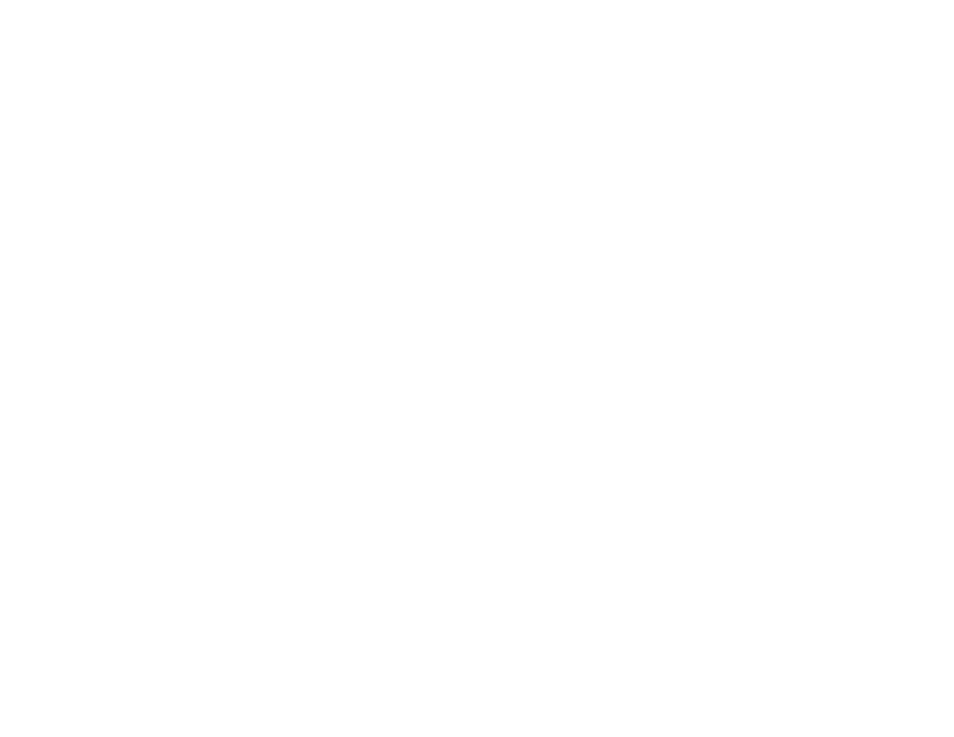
Connecting to networks and devices
61
AUG-3.0-100
Android User’s Guide
1
Turn on Wi-Fi, if it’s not already on.
If you’re adding a Wi-Fi network when first setting up your tablet, Wi-Fi is
turned on automatically.
2
In the Wi-Fi settings screen, touch
Add Wi-Fi network (at the bottom of the
list of discovered networks).
3
Enter the SSID (name) of the network.
If necessary, enter security or other network configuration details.
See “Turn Wi-Fi on and connect to a Wi-Fi network” on page 58.
4
Touch
Save.
The information about the network is saved, so you are connected automatically
the next time you come within range of this network.
Forget a Wi-Fi network
You can make the tablet forget about the details of a Wi-Fi network that you
added—for example, if you don’t want the tablet to connect to it automatically or if
it is a network that you no longer use.
1
Turn on Wi-Fi, if it’s not already on.
2
In the Wi-Fi settings screen, touch the name of the network.
3
Touch
Forget in the dialog that opens.
Set a Wi-Fi disconnect
policy
By default, the tablet disconnects from Wi-Fi when the screen turns off and
connects to a mobile data network instead. It does this to conserve battery power,
and reconnects to Wi-Fi again when you wake it.
You can change this policy to stay connected to Wi-Fi when the tablet is connected
to a charger (when battery life isn’t a problem), or never to disconnect from Wi-Fi,
which trades battery life for reduced mobile network data use.
1
On the Wi-Fi settings screen, touch Wi-Fi disconnect policy.
2
Touch the policy you want.
