Disable data when roaming, Limit your data connection to slower networks, Edit or create a new access point – Google ANDROID AUG-3.0-100 User Manual
Page 57
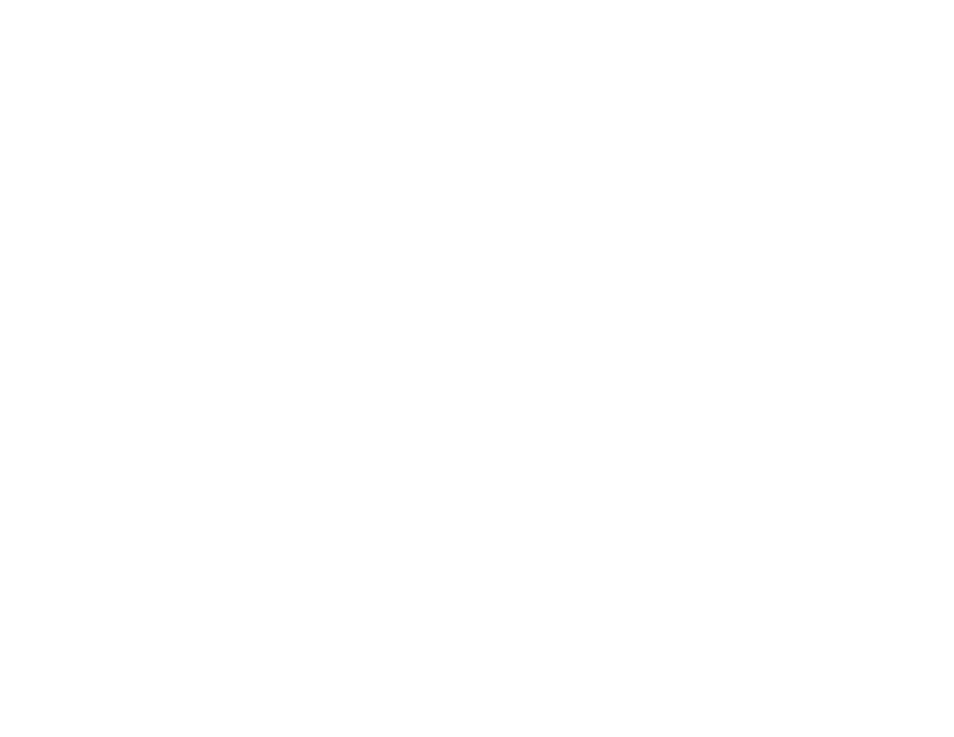
Connecting to networks and devices
57
AUG-3.0-100
Android User’s Guide
Disable data when
roaming
You can prevent your tablet from transmitting data over other carriers’ mobile
networks when you leave an area that is covered by your carrier’s networks. This is
useful for controlling expenses if your mobile data contract doesn’t include data
roaming.
1
Open the Settings application.
2
Touch
Wireless & networks > Mobile networks and uncheck Data
roaming.
With
Data roaming unchecked, you can still transmit data with a Wi-Fi
connection. See “Connecting to Wi-Fi networks” on page 58.
Limit your data
connection to slower
networks
If your tablet connects to GSM mobile networks, you can extend your battery life by
limiting your data connections to slower, 2G networks (GPRS or EDGE). When you
are connected to a 2G network, you may want to postpone activities that transmit a
lot of data, such as sending, uploading, or downloading pictures or video, until you
are connected to a faster mobile or other wireless network.
1
Open the Settings application.
2
Touch
Wireless & networks > Mobile networks and check Use only 2G
networks.
Edit or create a new
access point
If your tablet connects to GSM mobile networks, and if you and your GSM carrier
determine that you need to change the settings of your current access point name
(APN) or to create a new one, you must obtain the APN and detailed settings from
your provider.
1
Open the Settings application.
2
Touch
Wireless & networks > Mobile networks > Access Point Names.
3
Touch an existing APN to edit it. Or touch
New APN.
Enter the APN settings that you obtained from your carrier by touching each
setting that you need to edit.
4
When you’re finished, touch
Save.
5
If you created a new APN, touch it in the APNs screen to start using it.
