Uninstall an app – Google ANDROID AUG-3.0-100 User Manual
Page 43
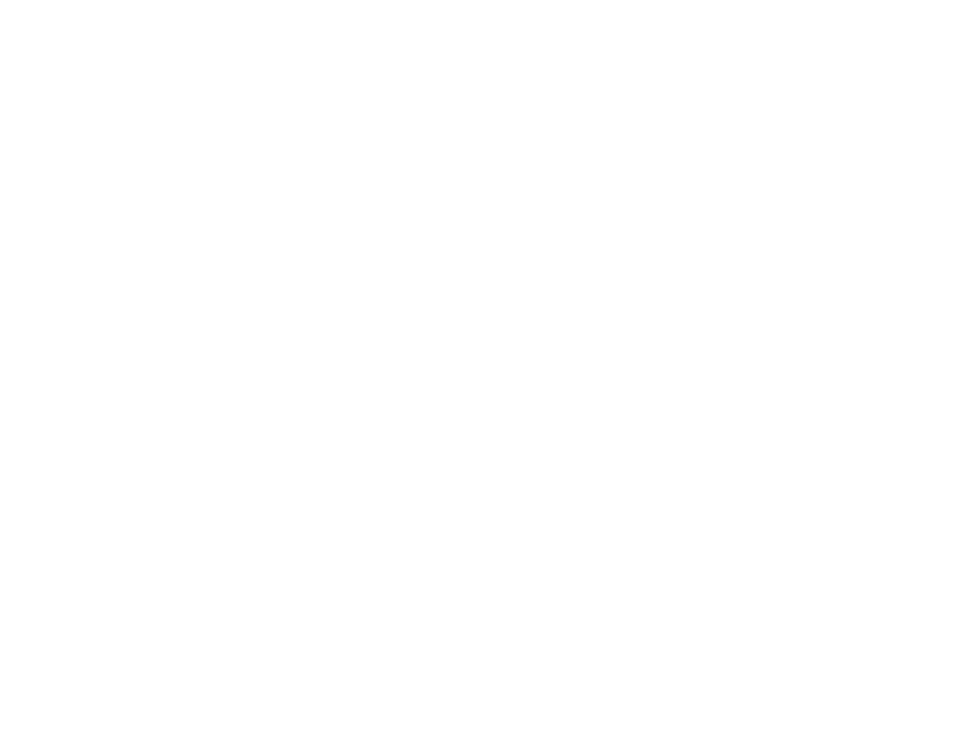
Working with apps
43
AUG-3.0-100
Android User’s Guide
1
Open the Manage Applications screen.
2
Touch the
Running tab.
3
At the top-right of the screen, touch
Show cached processes or Show
running services to switch back and forth.
The Running tab shows the apps, processes, and services that are currently
running or that have cached processes and how much RAM they are using. The
graph at the bottom of the screen shows the total RAM in use and the amount
free.
You can touch a misbehaving app, process, or service and in the screen that
opens touch the
Stop button. You can also touch the Report button, to send
the developer information about how the app misbehaved on your tablet.
Important
Stopping an app or operating system processes and services disables
one or more dependant functions on your tablet. You may need to
restart your tablet to restore full functionality.
Uninstall an app
You can uninstall apps you downloaded from Market and other sources. (You can
also use Market to uninstall apps you downloaded from there; see “Managing
downloads” on page 44)
1
Open the Manage Applications screen.
2
Touch the
Downloads tab.
3
Touch the app you want to uninstall.
4
Touch the
Uninstall button.
5
Touch
OK in the screen that asks you to confirm you want to uninstall the app.
