Restore factory default setting – Grandstream Networks GXP-2020 User Manual
Page 33
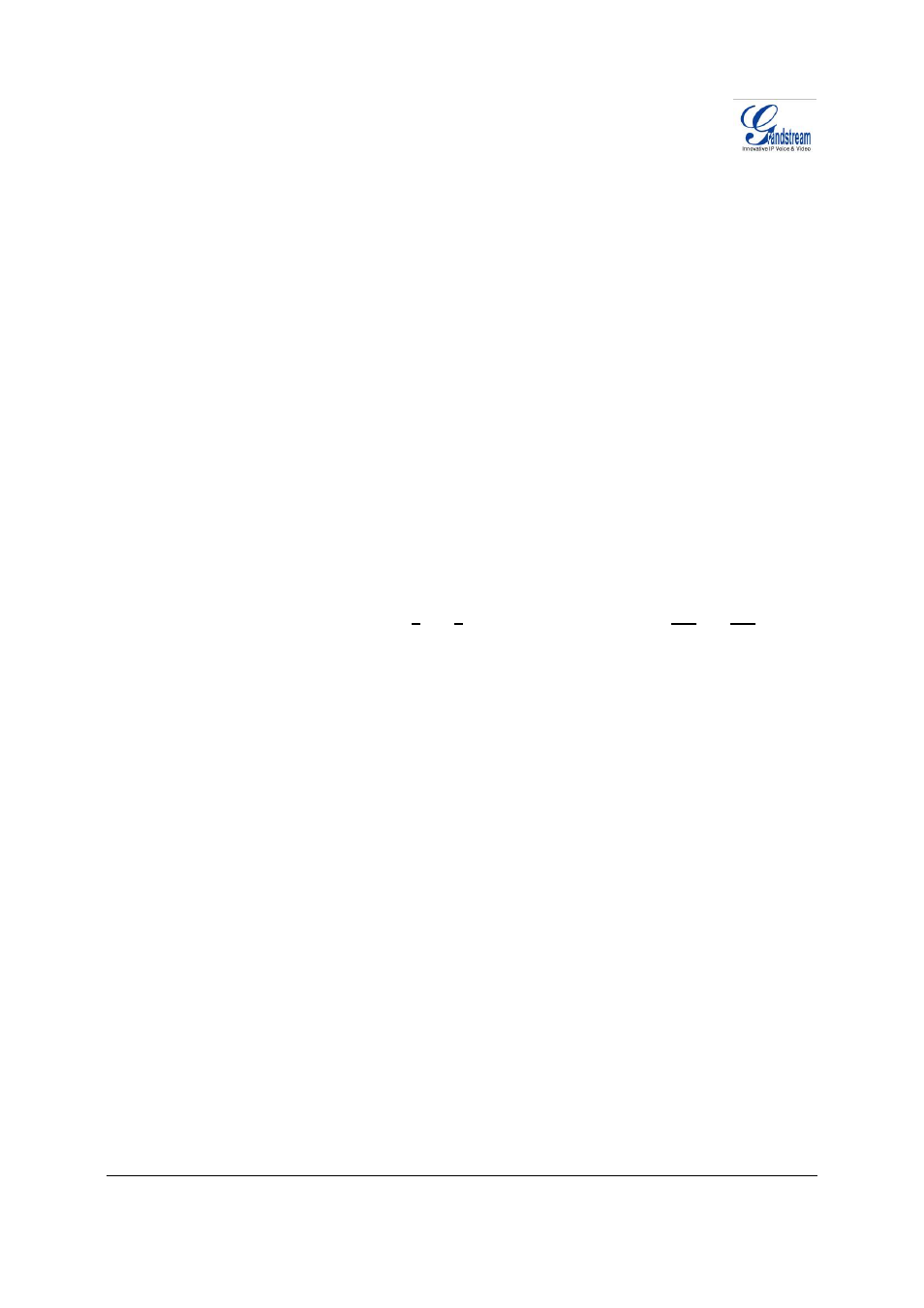
Grandstream Networks, Inc.
GXP–2020 Users Manual
Page 33 of 33
Firmware 1.1.4.3
Last Updated: 05/2007
Restore Factory Default Setting
WARNING:
Restoring the Factory Default Setting will delete all configuration information of the phone.
Please backup or print all the settings before you restoring factory default settings. Grandstream is not
responsible for restoring lost parameters and cannot connect to your VoIP service provider.
Disconnect network cable and power cycle the unit before resetting factory default settings.
1. Step 1: Press “OK” key to bring up the key pad configuration UI menu, select “Config”, press
“OK” to enter submenu, select “Factory Reset” (Please refer to Table 5-1 of keypad flow chart)
2. Step 2: Key in the MAC address printed on the bottom of the sticker. Please use the following
mapping:
a. 0-9:
0-9
b. A: 22 (press the “2” key twice, “A” will show on the LCD)
c. B:
222
d. C:
2222
e. D: 33 (press the “3” key twice, “D” will show on the LCD)
f. E:
333
g. F:
3333
For example:
if the MAC address is 000b8200e395, it should be key in as “0002228200333395”.
NOTE:
If there are digits like “22” in the MAC, you need to type “2” then press “->” right arrow key to
move the cursor or wait for 4 seconds to continue to key in another “2”.
3. Step 3: Press the “OK” key again to move the cursor to “OK” button. Press “OK” key again to
confirm. If the MAC address is correct, the phone will reboot. Otherwise, it will exit to previous
keypad menu interface.
