Grandstream Networks GXP-2020 User Manual
Page 14
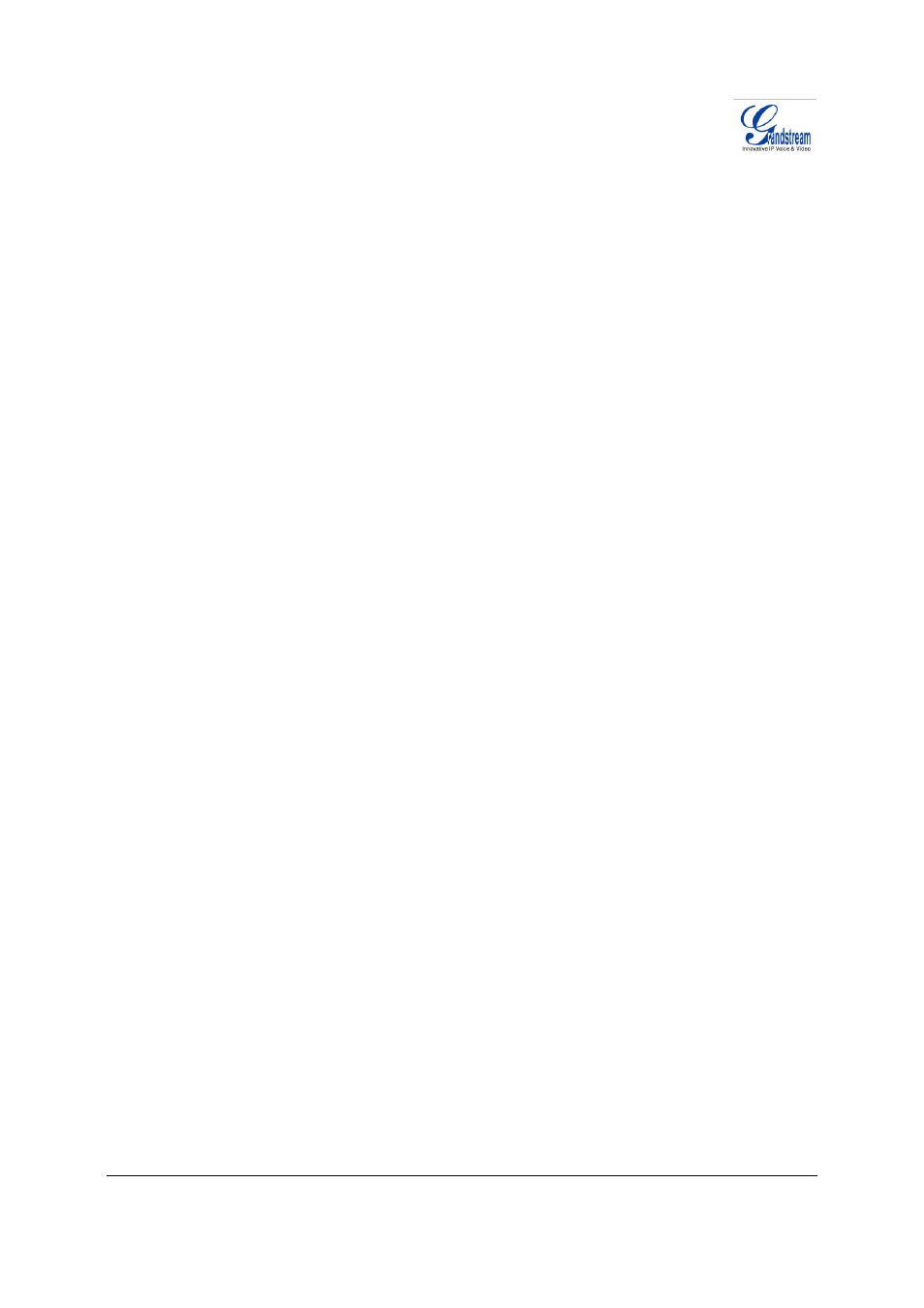
Grandstream Networks, Inc.
GXP–2020 Users Manual
Page 14 of 33
Firmware 1.1.4.3
Last Updated: 05/2007
M
AKING
P
HONE
C
ALLS
H
ANDSET
,
S
PEAKERPHONE AND
H
EADSET
M
ODE
Handset can be toggled between Speaker and Headset. To switch between Handset and
Speaker/Headset, press the Hook Flash in the handset cradle or press the SPEAKER button.
M
ULTIPLE
SIP
A
CCOUNTS AND
L
INES
The GXP-2020 can support up to 6 independent SIP accounts. Each account is capable of independent
SIP server, user and NAT settings. Each of the
6 line buttons is “virtually” mapped to an individual SIP
account. The name of each account is conveniently printed next to its corresponding button. In off-hook
state, select an idle line and the name of the account (as configured in the web interface) is displayed on
the LCD and a dial tone is heard.
For example:
Configure the first three of the six SIP accounts as “BenjiSIP”, “SIPnGO”, “IbenSIP”,
respectively and ensure each is active and registered. When LINE1 is pressed, you will hear a dial tone
and see “BenjiSIP” on the LCD display; when LINE2 is pressed, you will hear a dial tone and see
“SIPnGo” on the LCD display; when LINE3 is pressed, you will hear a dial tone and see “IbenSIP” on the
LCD display.
To make a call, select the line you wish to use. The LED will light up green. Switch lines before dialing by
pressing the same LINE button one or more times. If you continue to press one LINE, the selected
account will circulate among the registered accounts.
For example
: when LINE1 is pressed, the LCD displays “BenjiSIP”; If LINE1 is pressed twice, the LCD
displays “SIPnGo” and the subsequent call will be made through SIP account 2 - SIPnGo.
Incoming calls to a specific account will attempt to use its corresponding LINE if it is not in use. When
the “virtually” mapped line is in use, the GXP-2020 will flash the next available LINE (from left to right) in
red. A line is ACTIVE when it is in use and the corresponding LED is solid red.
C
OMPLETING
C
ALLS
There are six ways to complete a call:
1. D
IAL
:
To make a phone call.
• Take Handset/SPEAKER/Headset off-hook
or press an available LINE key (activates speakerphone)
or press the NEW CALL soft-key.
• The line will have a dial tone and the primary line (LINE1) LED is red.
If you wish, select another LINE key (alternative SIP account).
• Enter the phone number
• Press the SEND key
or press the “DIAL” soft-key.
2. R
EDIAL
:
To redial the last dialed phone number.
When redialing the phone will use the same SIP account as was used for the last call. Thus,
when the third SIP account was made for the last call/call attempt, the phone will use the third
account to redial.
• Take Handset/SPEAKER/Headset off-hook or
press an available LINE key (activates speakerphone), the corresponding LED will be red.
• Press the SEND button
or press the REDIAL soft-key.
3. C
ALL
R
ETURN
:
To call the last phone number that called your phone.
When returning a call, the phone will use the same SIP account as the call was made to. Thus,
when returning a call made to the third SIP account, the phone will use the third SIP account
return the call.
