Adjusting copy quality, Setting collation options – GPX X642 User Manual
Page 36
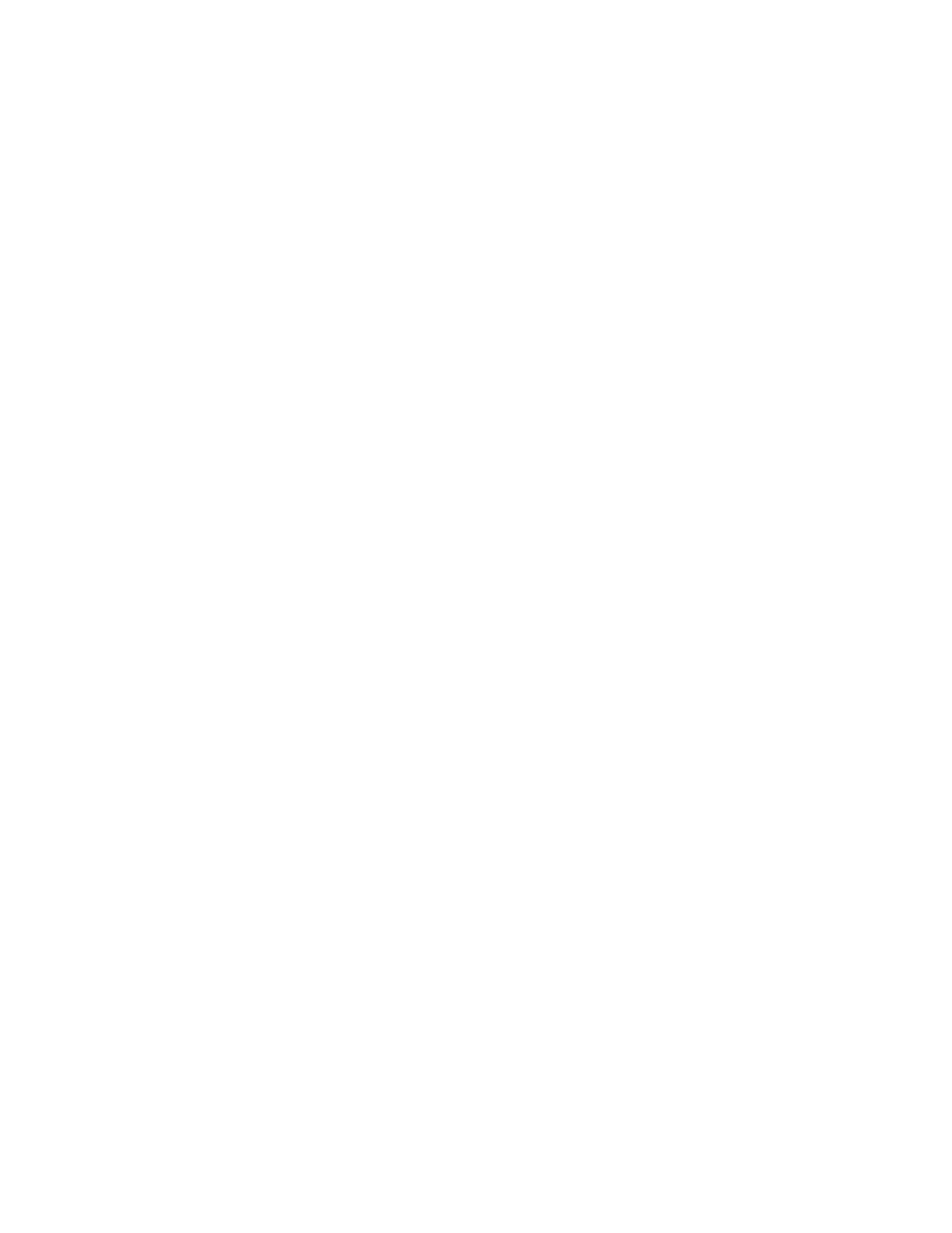
36
Adjusting copy quality
1
Place the original document in the automatic document feeder facing up, short-edge first.
2
Adjust the paper guides.
3
Touch Copy.
4
Touch Options.
5
Touch Content.
6
Touch the option that best describes what you are copying:
•
Text: Used for original documents that are mostly text or line art.
•
Text/Photo: Used when the original documents are a mixture of text and graphics or
pictures.
•
Photograph: Used when the original document is a high-quality photograph or inkjet
print.
•
Printed Image: Used when copying halftone photographs, graphics such as documents
printed on a laser printer, or pages from a magazine or newspaper that are composed
primarily of images.
7
Touch Copy It.
Setting collation options
If you want your copies collated, you don’t need to do anything; this is the default setting.
For example, two copies of three pages will print page 1, page 2, page 3, page 1, page 2,
page 3.
If you don’t want your copies collated, you can change the setting.
For example, two copies of three pages will print page 1, page 1, page 2, page 2, page 3,
page 3.
To turn collation off:
1
Place the original document in the automatic document feeder facing up, short-edge first.
2
Adjust the paper guides.
3
Touch Copy.
4
Use the numeric keypad to enter the number of copies you want.
5
Touch Off if you do not want your copies collated.
6
Touch Copy It.
